Corsair Flash Padlock 3 Bruksanvisning
Corsair
Inte kategoriserad
Flash Padlock 3
Läs gratis den bruksanvisning för Corsair Flash Padlock 3 (7 sidor) i kategorin Inte kategoriserad. Guiden har ansetts hjälpsam av 27 personer och har ett genomsnittsbetyg på 4.9 stjärnor baserat på 14 recensioner. Har du en fråga om Corsair Flash Padlock 3 eller vill du ställa frågor till andra användare av produkten? Ställ en fråga
Sida 1/7
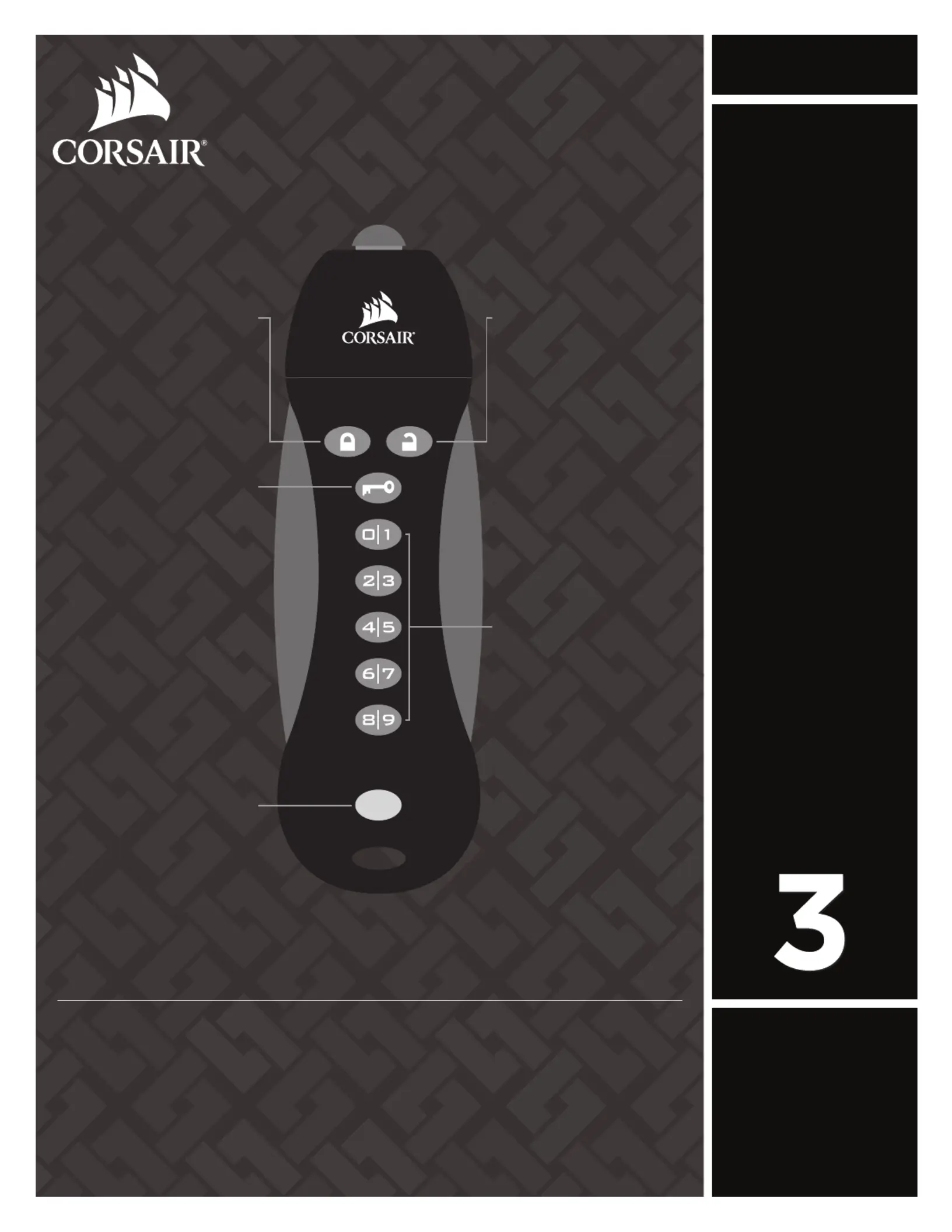
ENGLISH
GREEN LED
(UNLOCKED)
PIN KEYS
RED LED
(LOCKED)
KEY BUTTON
BLUE LED
(ACTIVITY)
Introduction
Thank you for purchasing the Corsair Flash Padlock 3. Your new Flash Padlock 3 is
a AES 256-bit hardware encrypted USB Flash Drive suited for security-minded consumers
and professionals. Your own custom personal identification number (PIN) is the key to
unlocking the information stored on your Flash Padlock. Accidentally losing your flash
drive now doesn’t mean anybody can access your sensitive information; the information is
protected on the Flash Padlock.
Your new Flash Padlock 3 is initially unlocked and will work like any other USB Flash
Drive (UFD) out of the box. To secure and protect your data, we recommend you first set
a User PIN.
USB 3.0
FLASH
FLASH
PADLOCK
PADLOCK®®
User
Manual
Produktspecifikationer
| Varumärke: | Corsair |
| Kategori: | Inte kategoriserad |
| Modell: | Flash Padlock 3 |
Behöver du hjälp?
Om du behöver hjälp med Corsair Flash Padlock 3 ställ en fråga nedan och andra användare kommer att svara dig
Inte kategoriserad Corsair Manualer

27 Mars 2025

26 Mars 2025

8 Februari 2025

30 Januari 2025

1 Januari 2025

1 Januari 2025

1 Januari 2025

1 Januari 2025

14 December 2024

26 September 2024
Inte kategoriserad Manualer
- Grimm Audio
- InvisibleShield
- Altrad
- Swan
- Twelve South
- KRK
- Creamsource
- Weil
- Goldtouch
- Novo
- Electrolux
- GA.MA
- Wagner SprayTech
- SainSmart
- Barco
Nyaste Inte kategoriserad Manualer

9 April 2025

9 April 2025

9 April 2025

9 April 2025

9 April 2025

9 April 2025

9 April 2025

9 April 2025

9 April 2025

9 April 2025