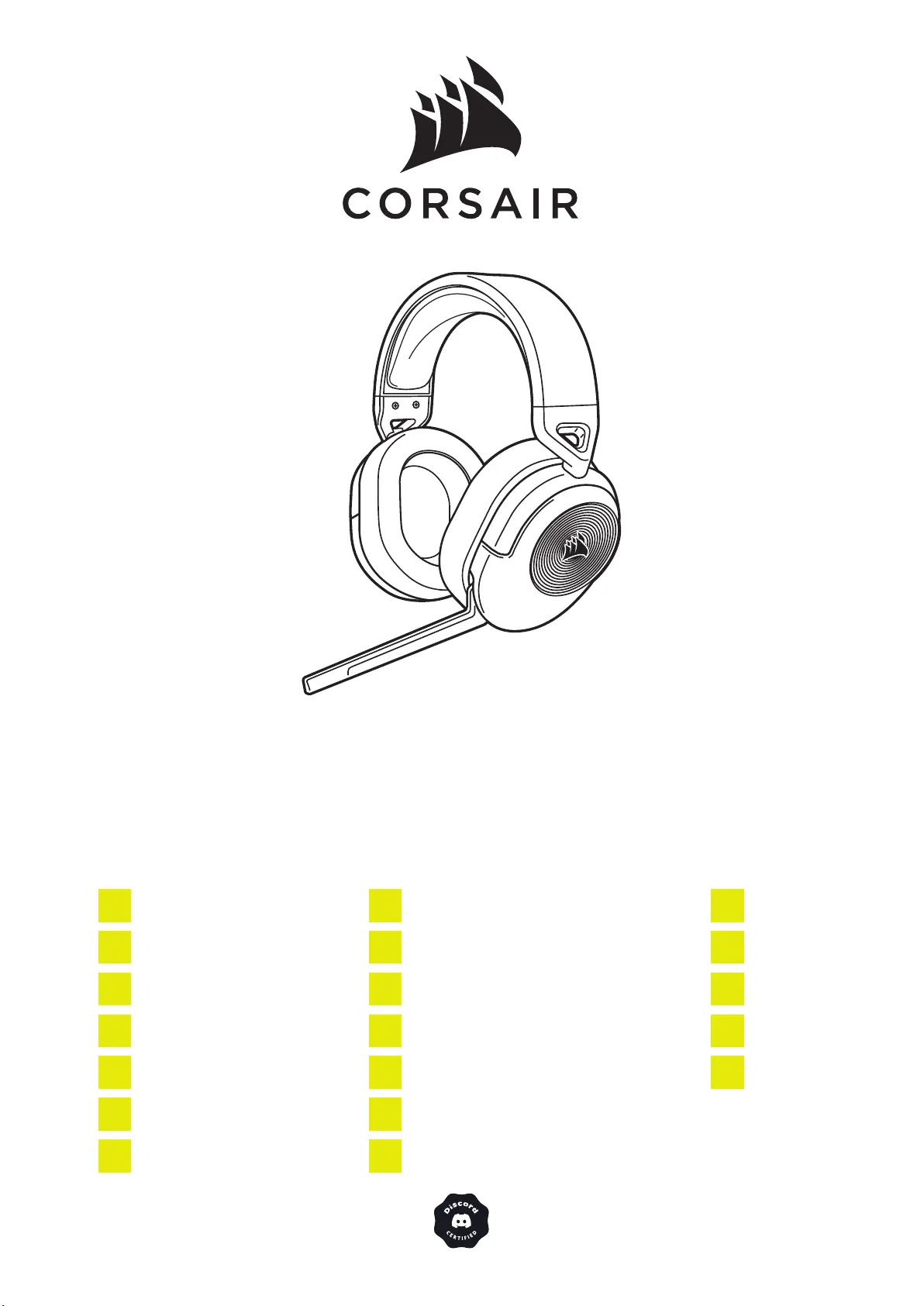Corsair HS55 Wireless Core Bruksanvisning
Läs gratis den bruksanvisning för Corsair HS55 Wireless Core (21 sidor) i kategorin Headset. Guiden har ansetts hjälpsam av 36 personer och har ett genomsnittsbetyg på 4.4 stjärnor baserat på 18.5 recensioner. Har du en fråga om Corsair HS55 Wireless Core eller vill du ställa frågor till andra användare av produkten? Ställ en fråga
Sida 1/21
Produktspecifikationer
| Varumärke: | Corsair |
| Kategori: | Headset |
| Modell: | HS55 Wireless Core |
| Produkttyp: | Headset |
| Vikt: | 274 g |
| LED-indikatorer: | Ja |
| Laddare: | Ja |
| Volymkontroll: | Rotations- |
| Rekommenderad användning: | Spela |
| Impedans: | 32 Ω |
| Mikrofontyp: | Bommikrofon |
| USB-anslutning: | Ja |
| Hopfällbar: | Nej |
| Laddningskälla: | Batteri |
| Antal mikrofoner: | 1 |
| Mikrofonfrekvens: | 100 - 10000 hz |
| Löstagbar mikrofon: | Nej |
| Drivenhet: | 50 mm |
| Produktens färg: | Svart |
| Bärstil: | Huvudband |
| Headset-typ: | Binaural |
| Kabel inkluderad: | USB |
| Anslutningsteknologi: | Trådlös |
| Bluetooth: | Ja |
| Mikrofondämpning: | Ja |
| Mikrofon känslighet (utnivå): | -41 dB |
| Stand-by tid: | 20 h |
| Täckning, trådlös router: | 9 m |
| Musikuppspelning: | Ja |
| Typ av örondel: | Omslutande |
| Hörlurarnas frekvens: | 20 - 20000 hz |
| Hörlurarkänslighet: | 114 dB |
| Mikrofon, riktning: | Rundtagande |
| Automatisk anslutning: | Ja |
| Infällbar mikrofon: | Ja |
| Trådlös mottagargränssnitt: | USB |
| Mikrofon ingångsimpedans: | 2200 Ω |
Behöver du hjälp?
Om du behöver hjälp med Corsair HS55 Wireless Core ställ en fråga nedan och andra användare kommer att svara dig
Headset Corsair Manualer

17 Juli 2025

16 Juli 2025

16 Juli 2025

14 Juli 2025

14 Juli 2025

14 Juli 2025

27 Mars 2025

19 Februari 2025

14 December 2024

13 Oktober 2024
Headset Manualer
- Monacor
- Genius
- Adesso
- JVC
- DOCKIN
- HiFiMAN
- VT
- GetTech
- Lexibook
- Pioneer
- Ejeas
- Nyko
- BlueAnt
- Kanex
- Fractal Design
Nyaste Headset Manualer

19 Oktober 2025
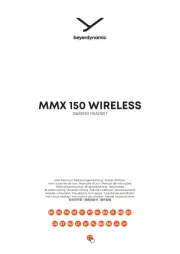
11 Oktober 2025

10 Oktober 2025
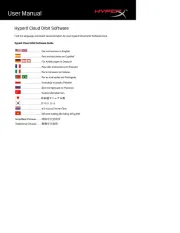
10 Oktober 2025
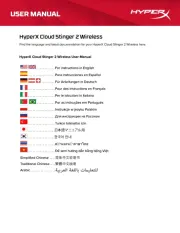
10 Oktober 2025
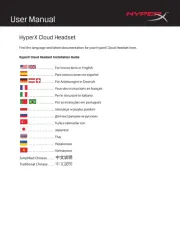
10 Oktober 2025
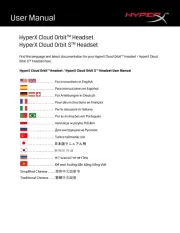
10 Oktober 2025
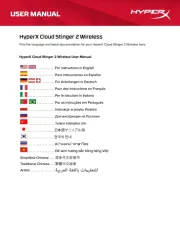
9 Oktober 2025
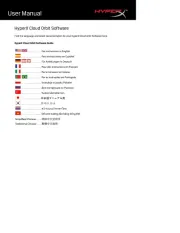
9 Oktober 2025
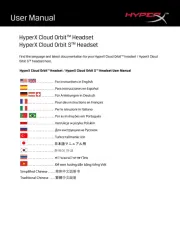
9 Oktober 2025