Corsair iCUE Nexus Bruksanvisning
Corsair
Inte kategoriserad
iCUE Nexus
Läs gratis den bruksanvisning för Corsair iCUE Nexus (2 sidor) i kategorin Inte kategoriserad. Guiden har ansetts hjälpsam av 27 personer och har ett genomsnittsbetyg på 4.6 stjärnor baserat på 14 recensioner. Har du en fråga om Corsair iCUE Nexus eller vill du ställa frågor till andra användare av produkten? Ställ en fråga
Sida 1/2
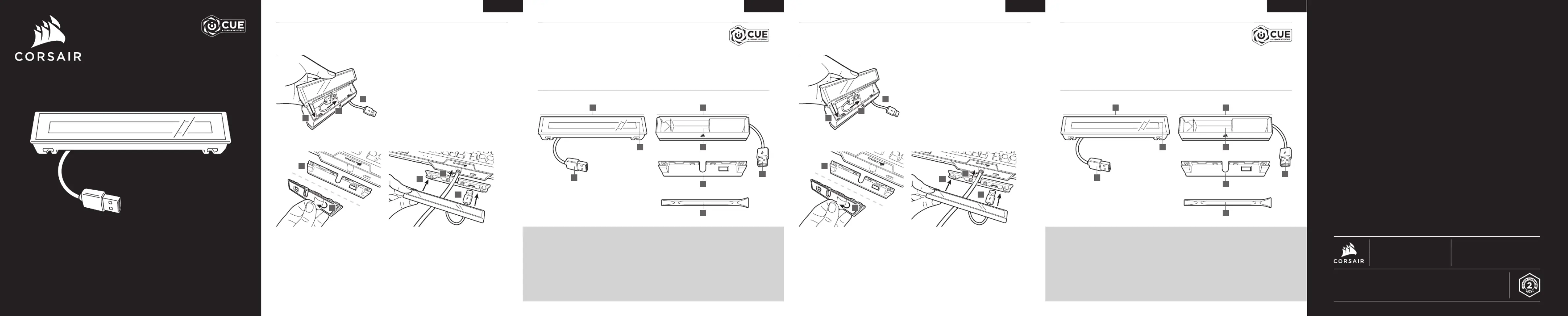
Companion Touch Screen
iCUE NEXUS
A — iCUE NEXUS
B — TOUCH SCREEN
C — USB CONNECTOR
D — STANDALONE BASE
E — BASE USB PASSTHROUGH
F — BASE USB CONNECTOR
G — KEYBOARD MOUNTING BRACKETS x 3
H — BRACKET REMOVAL TOOL
A — iCUE NEXUS
B — ÉCRAN TACTILE
C — CONNECTEUR USB
D — BASE AUTONOME
E — PASSE-CÂBLE USB DE LA BASE
F — CONNECTEUR USB DE LA BASE
G — SUPPORTS DE FIXATION POUR
CLAVIER x 3
H — OUTIL DE DÉMONTAGE DU SUPPORT
iCUE NEXUS connects to PC USB via the standalone base or when attached to a K70 RGB MK.2 or
K95 RGB PLATINUM series keyboard via an included bracket.
L'iCUE NEXUS se connecte à votre ordinateur PC via la base autonome ou lorsque fixé à un clavier de la gamme
CORSAIR K70 RGB MK.2 ou K95 RGB PLATINUM à l'aide du support fourni.
IMPORTANT: If attached to a keyboard, allow 24 hours for the adhesive tape on the bracket to set before using
the touch screen. To remove the bracket later, turn over the keyboard and insert the included removal tool (H)
into the gap between the bracket and the keyboard from the bottom side, and then gently press down to lift the
bracket until it begins to detach. Hold the partially detached portion while continuing to lift different areas of the
bracket until it is fully released from the keyboard. Additional brackets are available at www.corsair.com.
IMPORTANT: Si l'appareil est fixé à un clavier, attendez 24 heures pour que le ruban adhésif du support durcisse
avant d'utiliser l'écran tactile. Pour retirer ultérieurement le support, retournez le clavier et insérez l'outil de
démontage (H) fourni dans l'espace entre le support et le clavier à partir du bas, puis appuyez doucement vers le
bas pour lever le support jusqu'à ce qu'il commence à se détacher. Tenez la partie partiellement détachée tout en
continuant à lever différentes parties du support jusqu'à ce qu'il soit entièrement dégagé du clavier. Des supports
supplémentaires sont disponibles à l'adresse www.corsair.com.
iCUE NEXUS requires the iCUE software. Download iCUE from www.corsair.com/downloads
and install on your Windows
®
PC.
> Launch iCUE, click the iCUE NEXUS device tile, and then go to the Screens tab to begin
designing your own screens with custom graphics and functions.
> Swipe left and right on the touch screen to quickly navigate between screens.
NOTE: For more information on advanced programming and product tutorials,
visit www.corsair.com/nexus-faq.
L'iCUE NEXUS requiert le logiciel iCUE. Téléchargez le logiciel iCUE sur le site
www.corsair.com/downloads et installez-le sur votre ordinateur PC fonctionnant
sous Windows
®
.
> Lancez le logiciel iCUE, cliquez sur la vignette du périphérique iCUE NEXUS, et allez
dans l'onglet Écrans pour commencer à concevoir vos propres écrans avec des fonctions
et des graphiques personnalisés.
> Balayez vers la gauche et la droite sur l'écran tactile pour naviguer rapidement entre les écrans.
REMARQUE: Pour plus d'informations sur la programmation avancée et pour des tutoriels sur le produit,
visitez le www.corsair.com/nexus-faq.
HARDWARE SETUP INSTALLATION MATÉRIELLESOFTWARE SETUP INSTALLATION LOGICIELLE
ENGLISH ENGLISH FRANÇAIS FRANÇAIS
WEB: corsair.com
PHONE: (888) 222-4346
SUPPORT: support.corsair.com
BLOG : corsair.com/blog
FORUM: forum.corsair.com
YOUTUBE: youtube.com/corsairhowto
© 2020 CORSAIR MEMORY Inc. All rights reserved. CORSAIR and the sails logo
are registered trademarks in the United States and/or other countries. All other
trademarks are the property of their respective owners. Product may vary slightly
from those pictured. 49-002031 AB
iCUE NEXUS
1. Connect USB to base
2. Insert iCUE NEXUS
3. Connect base USB to PC
STANDALONE BASE
3
1
2
1. Locate bracket matching keyboard
rear center panel
2. Peel off protective film
3. Attach bracket to keyboard
4. Slide iCUE NEXUS onto bracket
5. Connect USB to keyboard
KEYBOARD BRACKET
1
3
2
4
5
1. Brancher le connecteur USB sur la base
2. Insérer l'iCUE NEXUS
3. Brancher le connecteur USB de la base
sur l'ordinateur PC
BASE AUTONOME
3
1
2
1. Repérer le panneau arrière central du clavier
correspondant au support
2. Retirer le film protecteur
3. Fixer le support au clavier
4. Glisser l'iCUE NEXUS sur le support
5. Brancher le connecteur USB sur le clavier
SUPPORT POUR CLAVIER
1
3
2
4
5
GETTING TO KNOW iCUE NEXUS
A D
B
G
H
C
F
E
PRÉSENTATION DE L'iCUE NEXUS
A D
B
G
H
C
F
E
Produktspecifikationer
| Varumärke: | Corsair |
| Kategori: | Inte kategoriserad |
| Modell: | iCUE Nexus |
| Vikt: | 53 g |
| Kompatibilitet: | K70 MK.2, K95 PLATINUM, K70 MK.2 Low Profile |
| Produktens färg: | Svart |
| Enhetstyp: | Tangentbord |
| Brand kompatibilitet: | Corsair |
Behöver du hjälp?
Om du behöver hjälp med Corsair iCUE Nexus ställ en fråga nedan och andra användare kommer att svara dig
Inte kategoriserad Corsair Manualer

27 Mars 2025

26 Mars 2025

8 Februari 2025

30 Januari 2025

1 Januari 2025

1 Januari 2025

1 Januari 2025

1 Januari 2025

14 December 2024

26 September 2024
Inte kategoriserad Manualer
- EverFocus
- Megasat
- Exibel
- Elcom
- Phanteks
- Best Fitness
- EXO
- SEIKI
- Zylight
- Doffler
- Quigg
- Tusa
- Denon
- Carson
- Kincrome
Nyaste Inte kategoriserad Manualer

9 April 2025

9 April 2025

9 April 2025

9 April 2025

9 April 2025

9 April 2025

9 April 2025

9 April 2025

9 April 2025

9 April 2025