CradlePoint PHS300 Bruksanvisning
CradlePoint
Router
PHS300
Läs gratis den bruksanvisning för CradlePoint PHS300 (2 sidor) i kategorin Router. Guiden har ansetts hjälpsam av 38 personer och har ett genomsnittsbetyg på 4.6 stjärnor baserat på 19.5 recensioner. Har du en fråga om CradlePoint PHS300 eller vill du ställa frågor till andra användare av produkten? Ställ en fråga
Sida 1/2
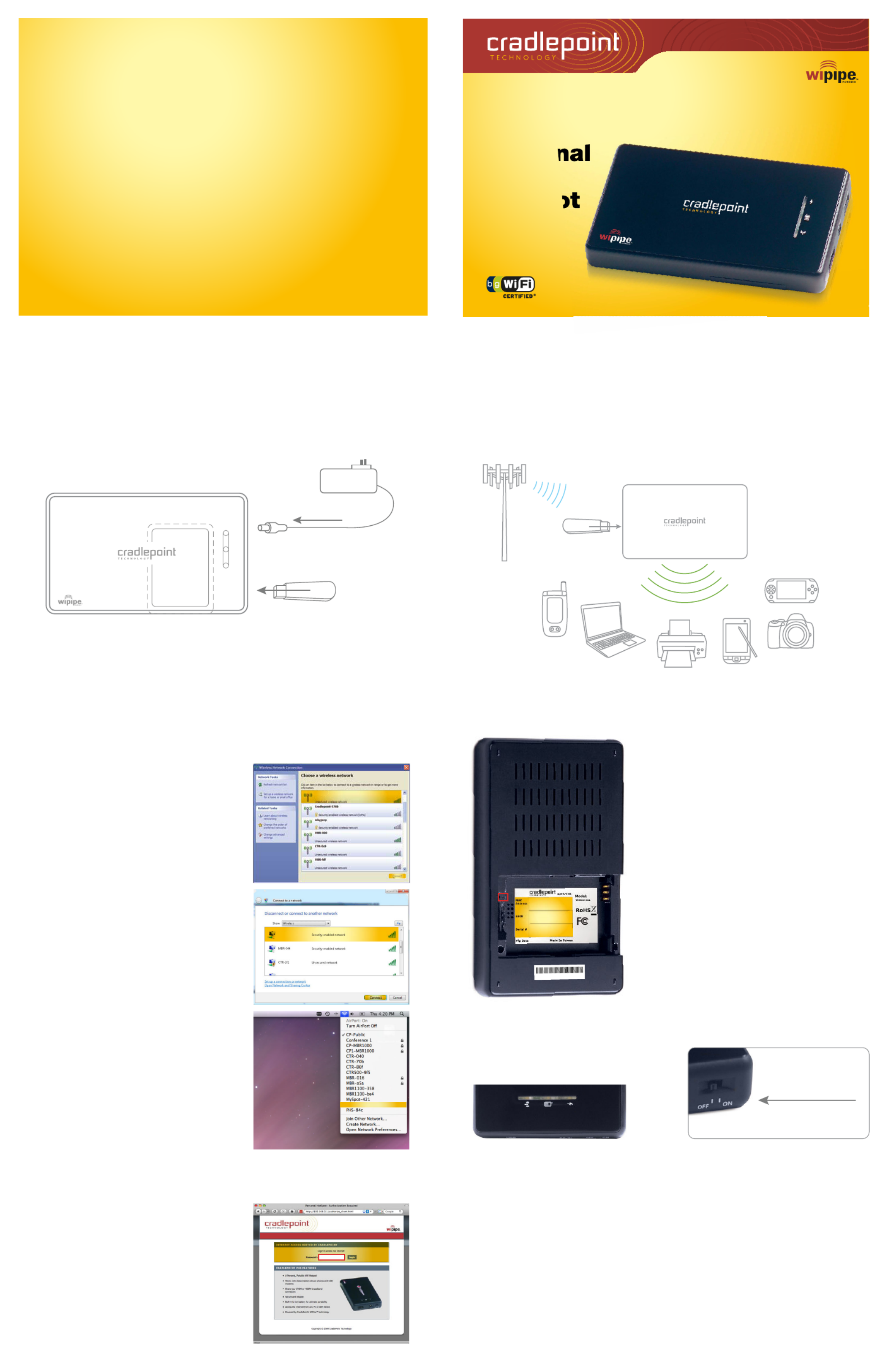
QUICK START GUIDE
Es litab shing a W s I o nirele s nternet C nnectio
Wi oarele ing a obss sSetup u M ile Br db nda
( l a a or Compatible Phonecel ul r) Dat Modem
Connect Power Supply and USB modem.*
Then establish a wireless internet connection as shown below.
Re r Êgiste Ê y rÊ PHS300ou
PersonalÊ WiFiÊ HotspotÊ Today!
FREE Technical Support
Special Offers & Promotions
cradlepoint.com/register
* Mobile Broadband Modem not included. See your Mobile Broadband Service Provider for details.
What’ In oxs Included The B
• 3G/4G Personal WiFi Hotspot
• Quick Start Guide
New Product Information
FREE Firmware Upgrades
~ YOU WILL RECEIVE ~
• Li-Ion Battery
• AC Power Adapter
Windows XP
Open your computer’s “Wireless Network
Connection” to
associate with the router’s
“Wireless
Access Point.” This is typically
completed by opening the “View Available
Wireless Networks” window. After you
have highlighted the PHS-xxx, click the
“Connect” button.
Windows Vista
Open Connect to a Network by clicking the
Start button, and then clicking Connect. In
the “Show” list, click “Wireless”. You'll see
a list of the wireless networks currently
available. Click on the PHS-xxx network,
and then click Connect.
Mac
Open your Mac’s wireless connection list
by clicking the “Airport” icon on your menu
bar. Highlight the PHS-xxx.
1) Using either a Windows or Mac platform, open a
browser window. A default CradlePoint page will
appear asking for a password.
2) The password is the last six digits of the MAC
address shown on the box label and on the
bottom of the router. This is a unique number
identifying your router.
3) Once you have correctly entered your password,
click “OK”. You can now access the Internet.
Note: CradlePoint recommends that WiFi security
be setup t this pointa . See the “Setting WiFi security
on your CradlePoint Router” section of this guide.
I
dentify the PHS300
find connection starting with “PHS”
PHS300
3G/4G
Personal
WiFi
Hotspot
USB
Power
Supply
Battery
Connect mobile
broadband modems
Share Your Internet Connection With Up To
16 WiFi Enabled Devices (~150’ Range)
• Place your PHS300 anywhere in your home or office for the best signal
• Share your mobile broadband connection with all your WiFi enabled devices
such as: laptops, desktop PCs, printers, VoIP phone, PDA, and more
WLAN Blinking indicates traffic. Signifies that the WiFi radio of the router is “On”.
NETWORK
CONNECTION
Indicates that recognizable cellular device is connected to the router.
Red Connection Not Made
Orange Connection is Negotiating
Green Connection is Established
LED s LightsStatu
POWER Signifies the PHS300 power level.
Red Battery Charge is Very Low
Orange Plugged into Wall Power, Internal Battery is Charging
Green Plugged into Wall Power, Internal Battery is Fully Charged
or
Operating Remotely on Fully Charged Internal Battery
WLAN
NETWORK
CONNECT ION POWER
Finding Your Password and Network Name
MAC
ADDRESS
Media Access Control Address (MAC Address)
is a unique identifier assigned to the PHS300
Your default password for your PHS300 is the
last six characters of the MAC Address
and can be found on the back of the unit.
SSID Service Set Identifier (SSID) is used to identify
your wireless network name.
Your default Network Name will be PHS-xxx
You can change the name of your Network in
the Setup Wizard.
SERIAL
NUMBER
When you register your product online, you will
be asked for your Serial Number.
RESET
BUTTON
If you need to do a factory reset, consult the
CradlePoint Knowledge Base for instructions.
EXTEND YOUR
BATTERY LIFE
Turn your PHS300 OFF
when not in use for best battery performance
PHS-300
PHS-300
PHS-300
MAC: 00304402518b
Connecting To The Router
Produktspecifikationer
| Varumärke: | CradlePoint |
| Kategori: | Router |
| Modell: | PHS300 |
Behöver du hjälp?
Om du behöver hjälp med CradlePoint PHS300 ställ en fråga nedan och andra användare kommer att svara dig
Router CradlePoint Manualer

5 September 2024

3 September 2024

1 September 2024

1 September 2024

31 Augusti 2024

30 Augusti 2024

29 Augusti 2024

29 Augusti 2024

28 Augusti 2024

28 Augusti 2024
Router Manualer
- Blustream
- Predator
- Wisetiger
- Atlantis Land
- ConiuGo
- Envivo
- ZTE
- Telstra
- Smart-AVI
- AVM
- Tenda
- Porter-Cable
- Blackmagic Design
- Powerplus
- Kraun
Nyaste Router Manualer

19 Oktober 2025

19 Oktober 2025

19 Oktober 2025

18 Oktober 2025

14 Oktober 2025

13 Oktober 2025

13 Oktober 2025

13 Oktober 2025

9 Oktober 2025

8 Oktober 2025