D-Link COVR-1103 Bruksanvisning
Läs gratis den bruksanvisning för D-Link COVR-1103 (110 sidor) i kategorin Router. Guiden har ansetts hjälpsam av 33 personer och har ett genomsnittsbetyg på 4.8 stjärnor baserat på 17 recensioner. Har du en fråga om D-Link COVR-1103 eller vill du ställa frågor till andra användare av produkten? Ställ en fråga
Sida 1/110

USER MANUAL
Covr your Whole Home in Seamless Mesh Wi-Fi
COVR-1100 || COVR-1102 || COVR-1103
AC1200 Dual Band Whole Home Mesh Wi-Fi System
High Performance One Seamless Network More Coverage
Produktspecifikationer
| Varumärke: | D-Link |
| Kategori: | Router |
| Modell: | COVR-1103 |
Behöver du hjälp?
Om du behöver hjälp med D-Link COVR-1103 ställ en fråga nedan och andra användare kommer att svara dig
Router D-Link Manualer

24 Augusti 2025
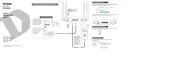
24 Augusti 2025

5 Juli 2025

14 Mars 2025

6 Januari 2025

6 Januari 2025

6 Januari 2025

3 Januari 2025

3 Januari 2025

29 December 2024
Router Manualer
- Buffalo
- Holzmann
- Sigma
- Premiertek
- Hama
- Motorola
- Allnet
- Avenview
- Draytek
- Alfatron
- Hikvision
- Razer
- Digital Forecast
- Totolink
- Mercusys
Nyaste Router Manualer

19 Oktober 2025

19 Oktober 2025

19 Oktober 2025

18 Oktober 2025

14 Oktober 2025

13 Oktober 2025

13 Oktober 2025

13 Oktober 2025

9 Oktober 2025

8 Oktober 2025