D-Link DWR-M955X Bruksanvisning
Läs gratis den bruksanvisning för D-Link DWR-M955X (4 sidor) i kategorin Router. Guiden har ansetts hjälpsam av 15 personer och har ett genomsnittsbetyg på 4.7 stjärnor baserat på 8 recensioner. Har du en fråga om D-Link DWR-M955X eller vill du ställa frågor till andra användare av produkten? Ställ en fråga
Sida 1/4
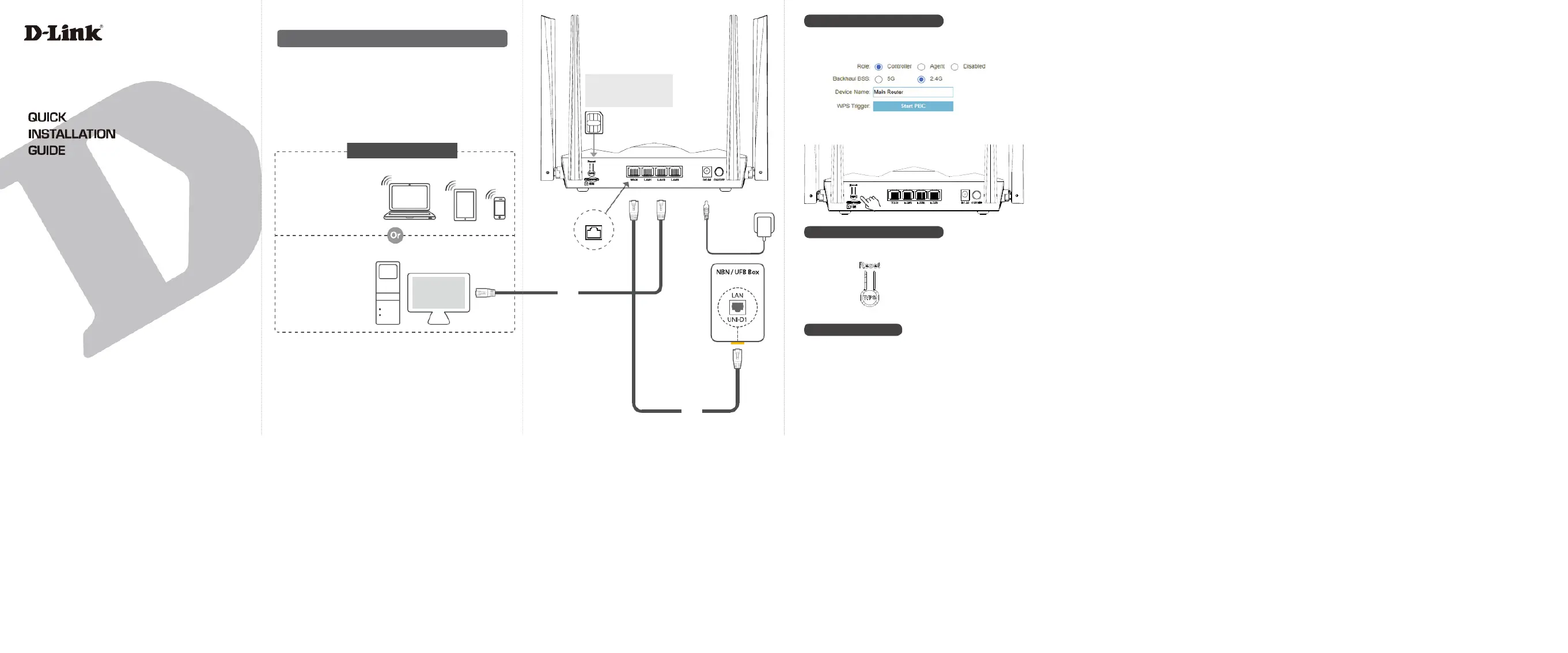
Wi-Fi 6 AX1500
4G Cat4 LTE Router
Package Contents:
Wireless Router (DWR-M955X)
Power Adapter
Ethernet Cable
Quick Installation Guide
Warranty Card
If any of these items are missing from your packaging,
contact your reseller.
DWR-M955X
Connect via Wi-Fi
Connect your device to the
Router’s Wi-Fi. The default
Wi-Fi name and password
are printed on the label at
the back of the Router.
Connect to ISP
Connection Box
Using the included
Ethernet cable,
connect the Router’s
WAN port to the
Ethernet port on
your NBN or UFB
Connection Box.
Connect via a Network Cable
Connect your PC to the
Router’s LAN1, LAN2 or
LAN3 port using a
network cable.
Connect Your Device
Power
Cable
Cable
WAN
TECHNICAL SUPPORT
For conguration guides and the latest software updates, please visit
support.dlink.com.au
You can contact our Technical Support Team:
• Via website: https://www.dlink.com.au/contactus
• Via Live Chat: https://support.dlink.com.au/
• Via phone (24x7):
Australia: 1300 700 100
New Zealand: 0800 900 900
Schematic Diagram of Router Connection
Optional:
Insert SIM Card for 4G LTE
connectivity.
OPTIONAL: MESH SETUP
To create a Wi-Fi mesh with multiple D-Link Routers, rst select the required mode under
“Easymesh” settings of each Router. The Router that connects to the Internet should be
set as Controller. The Satellite Routers should be set as Agents.
RESET TO FACTORY DEFAULTS
To revert the Router to factory settings including Admin password, Wi-Fi name and Wi-Fi
password, press the Reset (WPS) button for 10 seconds.
Press the WPS button at the back of both Routers for 3 seconds. The 2.4GHz LED will ash
and the Routers will wirelessly sync with each other automatically.
Produktspecifikationer
| Varumärke: | D-Link |
| Kategori: | Router |
| Modell: | DWR-M955X |
Behöver du hjälp?
Om du behöver hjälp med D-Link DWR-M955X ställ en fråga nedan och andra användare kommer att svara dig
Router D-Link Manualer

24 Augusti 2025
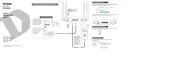
24 Augusti 2025

5 Juli 2025

14 Mars 2025

6 Januari 2025

6 Januari 2025

6 Januari 2025

3 Januari 2025

3 Januari 2025

29 December 2024
Router Manualer
- For.A
- Dell
- Hikvision
- Thrustmaster
- Kyocera
- On Networks
- Proximus
- Asus
- Panasonic
- Sagemcom
- NetComm
- Renkforce
- Barco
- Medion
- Tele 2
Nyaste Router Manualer

19 Oktober 2025

19 Oktober 2025

19 Oktober 2025

18 Oktober 2025

14 Oktober 2025

13 Oktober 2025

13 Oktober 2025

13 Oktober 2025

9 Oktober 2025

8 Oktober 2025