D-Link DCS-F4618EK Bruksanvisning
D-Link
Säkerhetskamera
DCS-F4618EK
Läs gratis den bruksanvisning för D-Link DCS-F4618EK (4 sidor) i kategorin Säkerhetskamera. Guiden har ansetts hjälpsam av 17 personer och har ett genomsnittsbetyg på 4.8 stjärnor baserat på 9 recensioner. Har du en fråga om D-Link DCS-F4618EK eller vill du ställa frågor till andra användare av produkten? Ställ en fråga
Sida 1/4
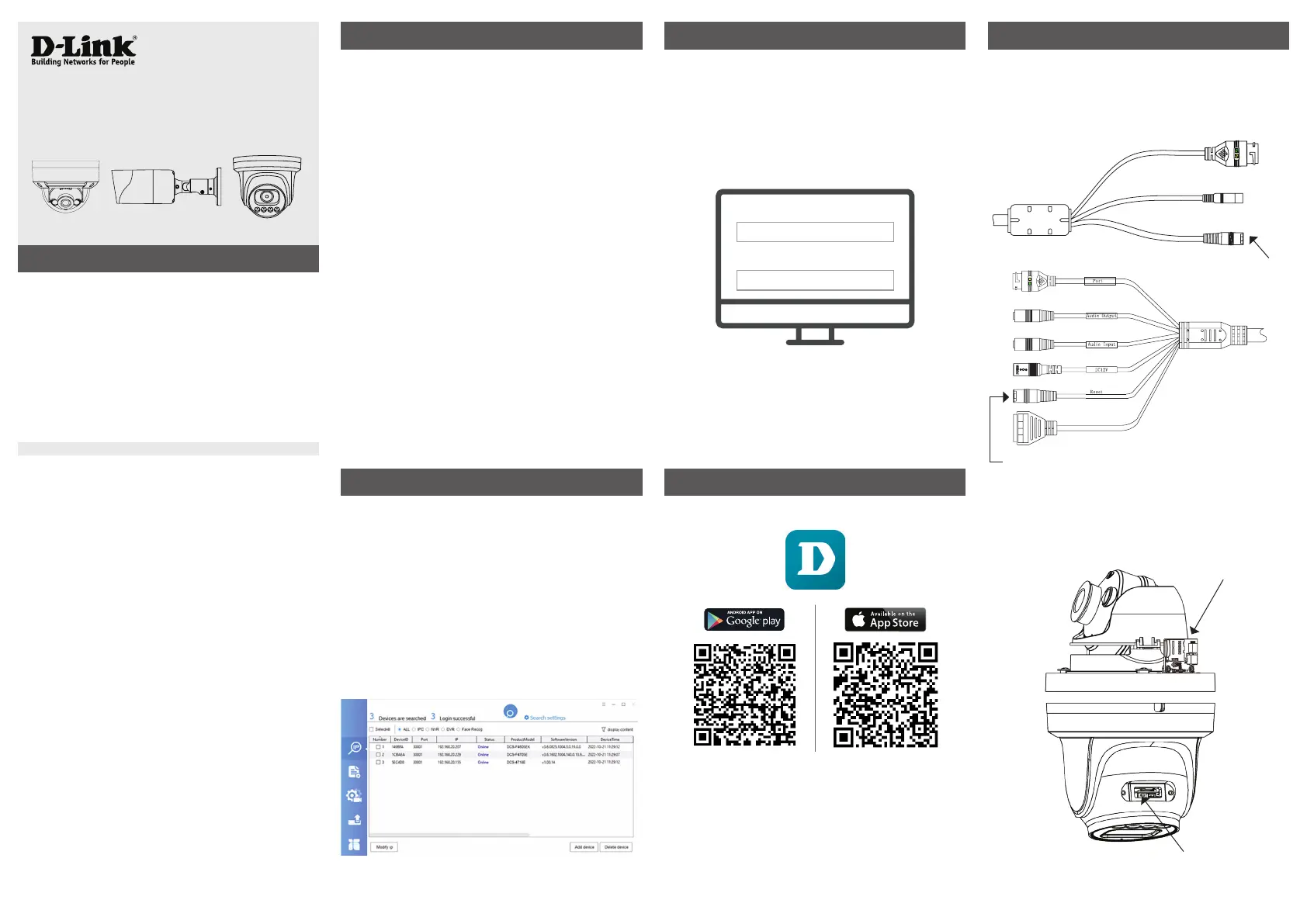
Getting Started Guide for
D-Link Vigilance Network Camera
DCS-F Series
PoE Network Cameras
PRODUCT QUICK INSTALLATION GUIDE
Connect the camera to a PoE switch.
If you do not have a PoE switch, power the camera
with a 12V DC power supply (not included).
If you have a Network Video Recorder (NVR), connect
the camera to your NVR and follow the instructions
for your NVR.
STEP 1. STEP 3.
The default username is “admin” and password is
“admin”.
It is recommended to change the default password to
a strong password that includes lower and upper case
letters, numbers and special symbols.
QUICK INSTALLATION GUIDE | DCS-F SERIES
Enter username:
Enter password:
STEP 2.
Log into your camera by typing its IP address into
a Web browser.
The camera’s default setting is to obtain IP address
automatically (DHCP). If DHCP server is not present
the camera will use 192.168.0.120 address.
You can nd out what IP address was assigned to
the camera by checking your router’s DHCP status
or by running the Camera and NVR Finder software
downloadable from
https://www.dlink.com.au/Camera-Search
STEP 4. (Optional)
Add your camera to D-Link CCTV app.
Add your camera to DCMS+ Surveillance
Software (free download):
https://www.dlink.com.au/DCMS
Add your camera to your NVR.
Please follow your NVR’s setup guide.
Factory Reset
If you forgot the camera password or need to revert
the camera to its factory settings:
When the camera is powered on, press the
Reset Button on the multi-head cable for
5 or more seconds:
Reset Button
Reset
P
ow
er
Reset Button
IN
OUT
G
G
If your camera model does not have the multi-head
cable, the Reset Button is located behind the cover.
Open the cover and press the Reset Button for
5 or more seconds:
Reset Button
Reset Button
Produktspecifikationer
| Varumärke: | D-Link |
| Kategori: | Säkerhetskamera |
| Modell: | DCS-F4618EK |
Behöver du hjälp?
Om du behöver hjälp med D-Link DCS-F4618EK ställ en fråga nedan och andra användare kommer att svara dig
Säkerhetskamera D-Link Manualer

24 Februari 2025

1 September 2024
Säkerhetskamera Manualer
- Brickcom
- Topcom
- Konyks
- Storage Options
- InfiRay
- Overmax
- Canon
- ATN
- YoloLiv
- Abus
- Conceptronic
- Dahua
- SAB
- Netgear
- Targa
Nyaste Säkerhetskamera Manualer

9 April 2025

2 April 2025

2 April 2025

30 Mars 2025

30 Mars 2025

30 Mars 2025

30 Mars 2025

29 Mars 2025

29 Mars 2025

27 Mars 2025