Daewoo DV115 Bruksanvisning
Daewoo
Hemmabiosystem
DV115
Läs gratis den bruksanvisning för Daewoo DV115 (7 sidor) i kategorin Hemmabiosystem. Guiden har ansetts hjälpsam av 18 personer och har ett genomsnittsbetyg på 4.8 stjärnor baserat på 9.5 recensioner. Har du en fråga om Daewoo DV115 eller vill du ställa frågor till andra användare av produkten? Ställ en fråga
Sida 1/7
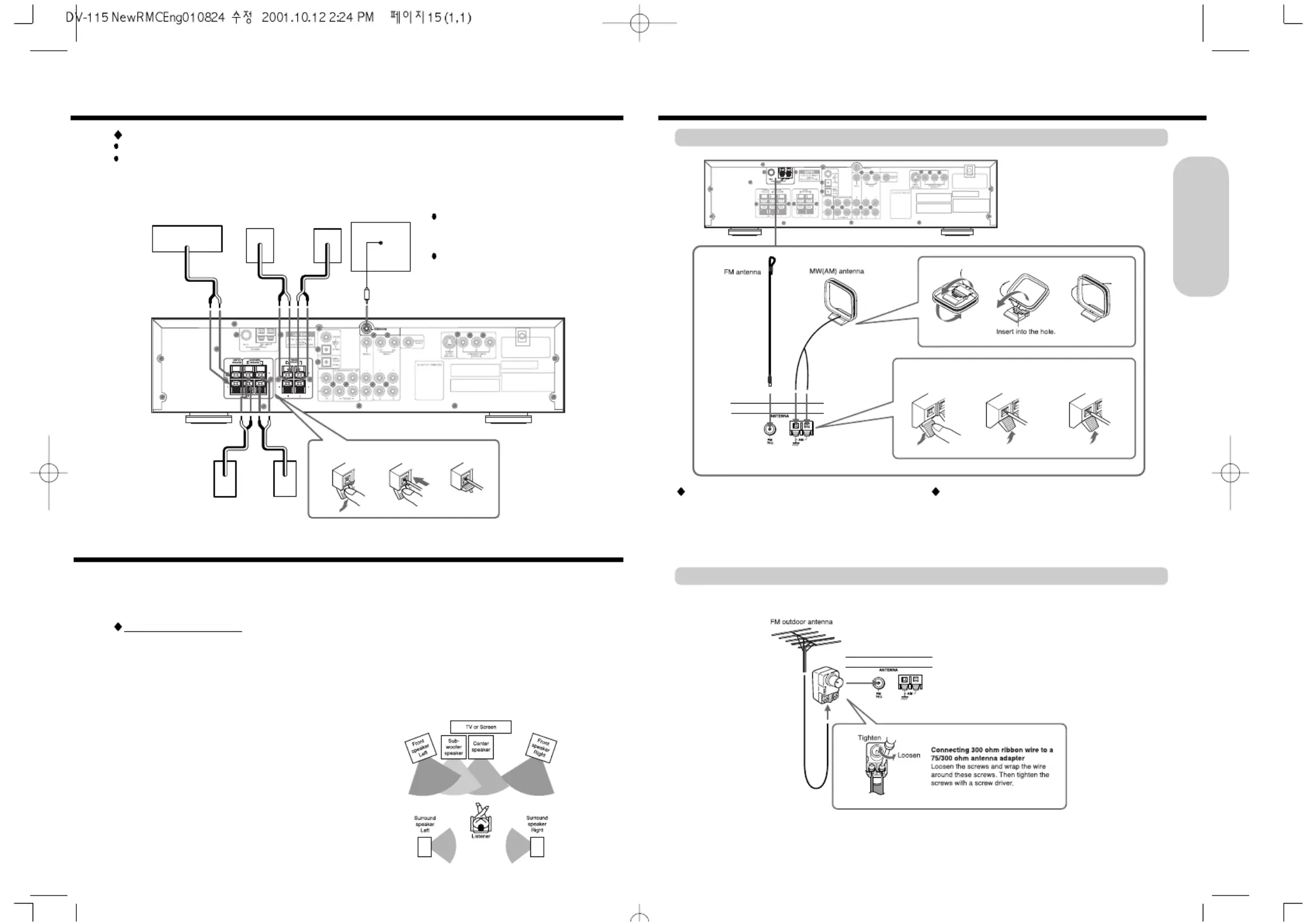
15
Making Antenna Connections
Connecting the Supplied FM and MW(AM) Antennas
Adjusting the position of the MW(AM) antenna
While listening to a MW(AM) program, set the antenna in the
direction and position where you receive the clearest sound.
Put it as far away as possible from the unit, TVs, speaker
cables, and power cords.
Adjusting the position of the FM antenna
While listening to an FM program, extend the antenna and
move it in various directions until the clearest signal is
received, then secure the antenna with push pins in the
position with the least distortion.
Insert the end of
the cord.
Release the lever to
secure the connection.
Press and hold
the lever.
Connecting the FM outdoor Antenna(not supplied)
14
Connecting Speakers
Before connecting
Refer also to the instruction manuals of the speakers.
This machine is designed to reproduce optimum sound quality when speakers with the specified impedance below are
connected.Please check the following information and choose speakers with appropriate impedance for the connections.
Front speakers / Center speaker / Surround Speakers : 6 ohms min. per speaker
Active subwoofer
[DA-115SW:Optional]
+
Center speaker
[AS-18UD-C:Optional]
+ +
Front speakers
[AS-18UD-F:Optional]
Right ch.
Left ch.
+
+
Surround speakers
[AS-18UD-R:Optional]
Right ch. Left ch.
Press and hold
the lever.
Insert the stripped
end of the cord.
Release the lever to
replace it.
RED
BLACK BLACK
Audio Input
BLACK
BLACK
BLUE
WHITE WHITE
Standard speaker placement
For ideal Surround effects, all speakers should be installed. If
a center speaker or subwoofer is not connected, the sound
from the unused channel is properly distributed to the
connected speakers in order to reproduce the best Surround
sound possible.
Front
The left, right, and center speakers should face the seated
listener and be placed at ear level. The center speaker
reproduces a richer sound image by enhancing the
perception of the sound's source and movement.
Surround
Place the left and right Surround speakers 1 meter (3 feet)
above the listener's ear level and facing toward the sides of
the room, making sure that the listener is within the speakers'
dispersion angle. These speakers reproduce the feel of a
moving sound while creating the sensation of being in the
middle of the action.
Subwoofer
Install a subwoofer with a built-in power amplifier for powerful
bass sounds. The placement of the subwoofer does not
affect the final quality of the sound image too much, so you
can install it wherever it is convenient.
Refer to the speakers instruction manual for more details.’
Speaker placement plays an important role in the reproduction of Surround sound. The placement of the speakers varies
depending on the size of the room and the wall coverings used in the room. The illustration below shows an example of a layout
for standard speaker placement. Refer to this example when you position the speakers in order to experience the best of
Surround sound.
To prevent damage to circuits, never short-
circuit the positive (+) and negative
(-) speaker wires.
Do not connect the speaker cable to the L
and R connectors at the same time and do
not connect more than one speaker to the
same speaker connectors.
Getting Started
Positioning Speakers
Produktspecifikationer
| Varumärke: | Daewoo |
| Kategori: | Hemmabiosystem |
| Modell: | DV115 |
Behöver du hjälp?
Om du behöver hjälp med Daewoo DV115 ställ en fråga nedan och andra användare kommer att svara dig
Hemmabiosystem Daewoo Manualer
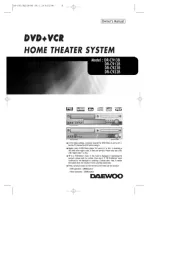
20 Augusti 2025
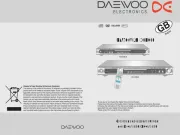
10 Juli 2025
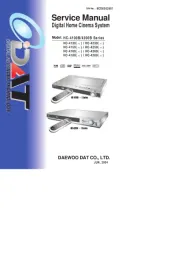
10 Juli 2025

24 Juli 2024

18 Juli 2024
Hemmabiosystem Manualer
- AEG
- Aiwa
- Medion
- JVC
- Curtis
- Samsung
- Harman Kardon
- Skytronic
- Onkyo
- Grundig
- Telefunken
- Advance Acoustic
- Pioneer
- Coby
- Akai
Nyaste Hemmabiosystem Manualer
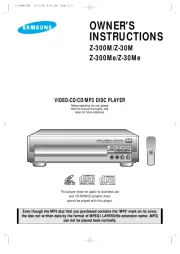
16 Oktober 2025
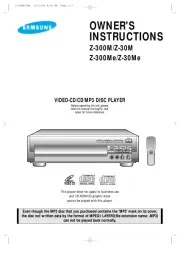
16 Oktober 2025

6 Oktober 2025
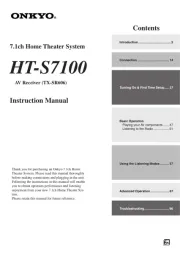
6 Oktober 2025

6 Oktober 2025
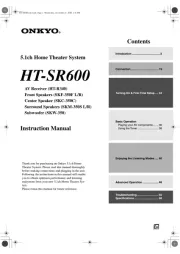
6 Oktober 2025
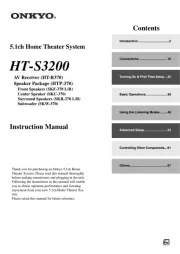
6 Oktober 2025
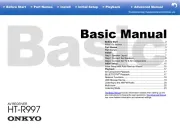
6 Oktober 2025
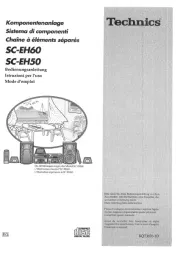
6 Oktober 2025
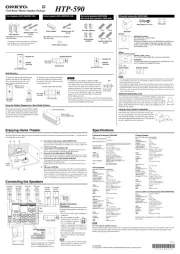
5 Oktober 2025