DataVideo PTR-15T Bruksanvisning
Läs gratis den bruksanvisning för DataVideo PTR-15T (48 sidor) i kategorin Stativ. Guiden har ansetts hjälpsam av 19 personer och har ett genomsnittsbetyg på 4.4 stjärnor baserat på 10 recensioner. Har du en fråga om DataVideo PTR-15T eller vill du ställa frågor till andra användare av produkten? Ställ en fråga
Sida 1/48
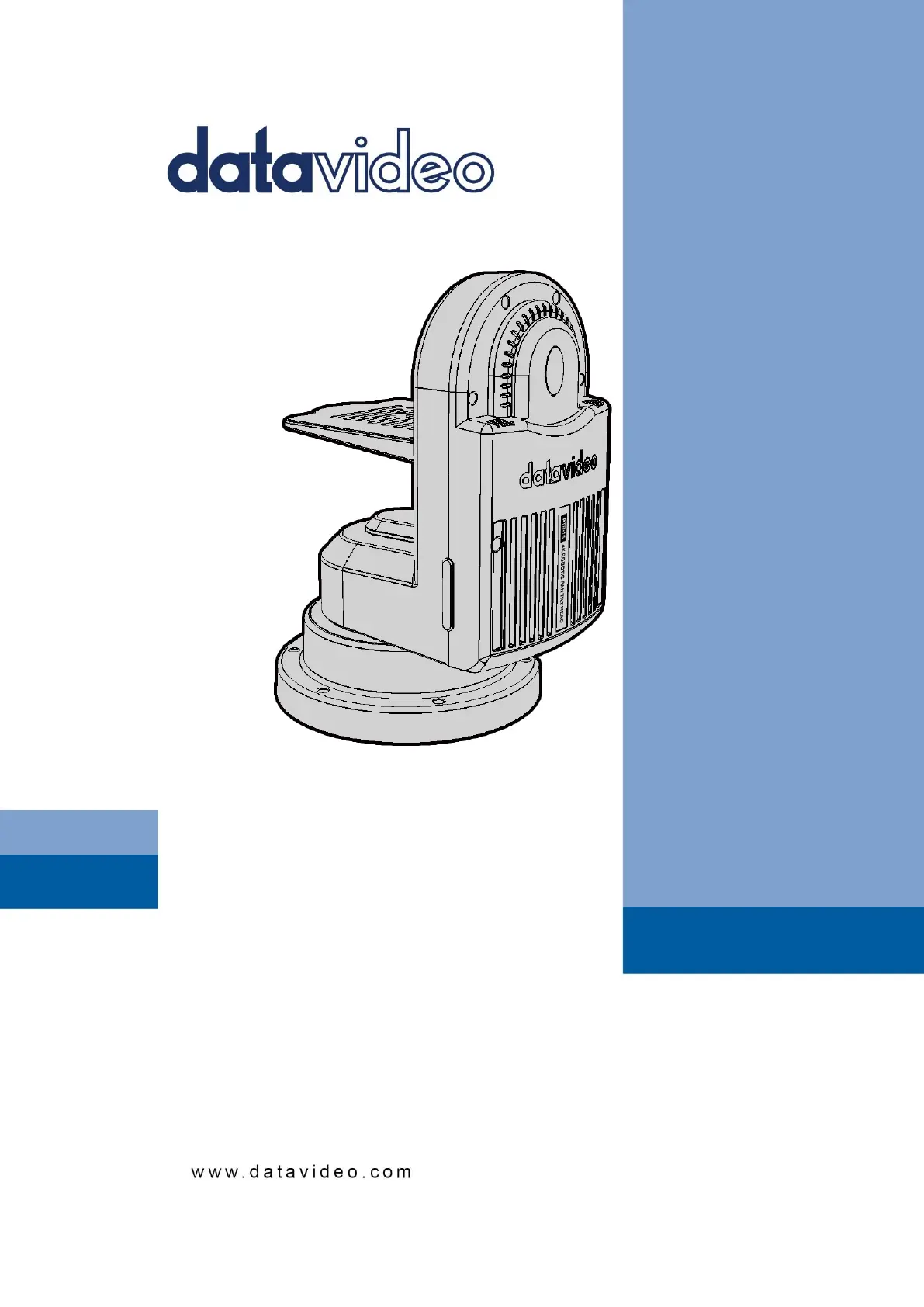
4K HDBaseT ROBOTIC
PTR-15T
PAN TILT HEAD
Instruction Manual
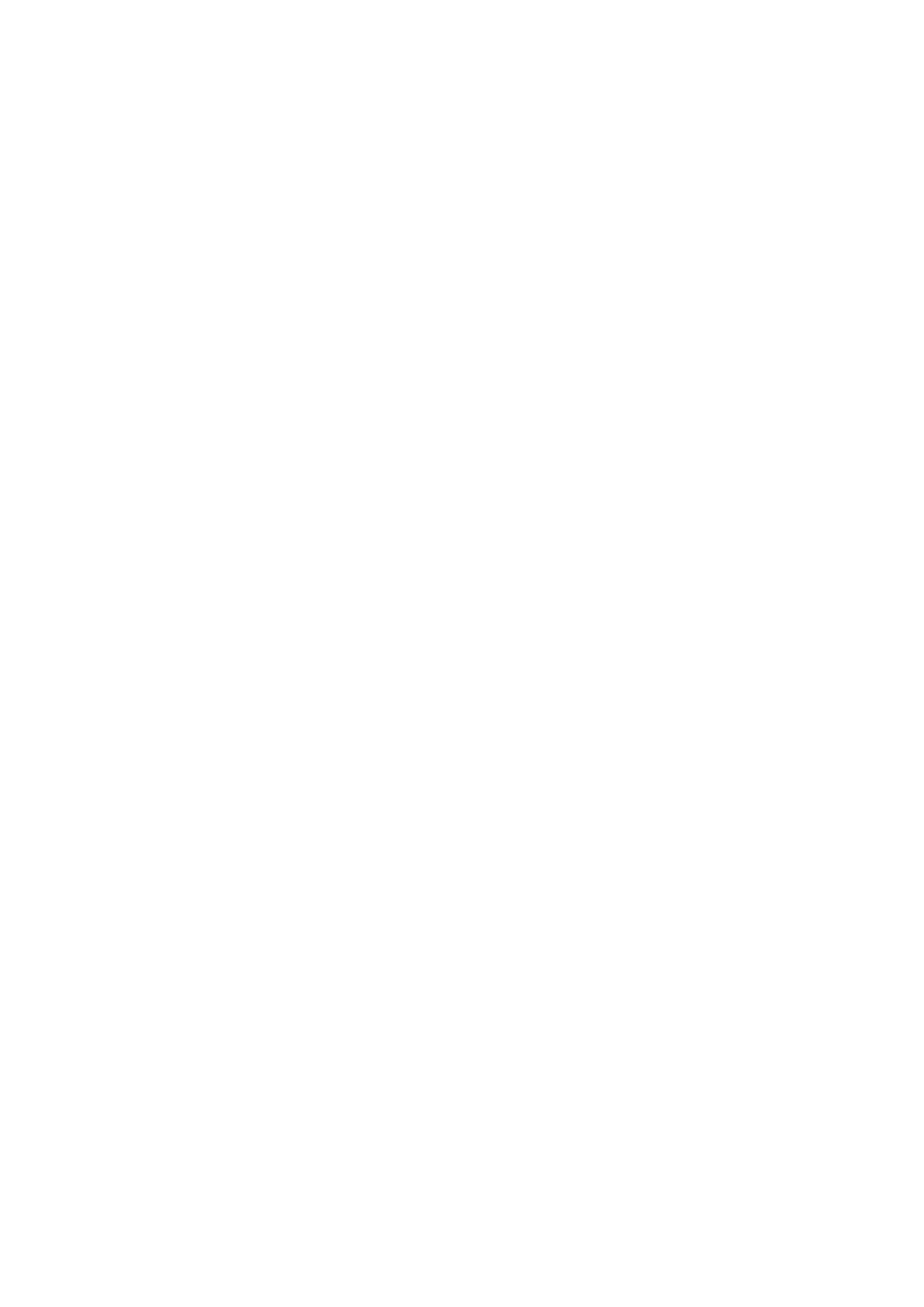
2
Table of Contents
FCC COMPLIANCE STATEMENT ........................................................................................................................................ 4
WARNINGS AND PRECAUTIONS ...................................................................................................................................... 4
WARRANTY ..................................................................................................................................................................... 5
STANDARD WARRANTY .............................................................................................................................................................5
THREE YEAR WARRANTY ...........................................................................................................................................................5
DISPOSAL ........................................................................................................................................................................ 6
1. PRODUCT OVERVIEW ............................................................................................................................................. 7
1.1 FEATURES ................................................................................................................................................................7
1.2 SYSTEM DIAGRAM .....................................................................................................................................................7
2. SYSTEM OVERVIEW ................................................................................................................................................ 8
2.1 BOTTOM PANEL ........................................................................................................................................................9
2.2 TOP PANEL .............................................................................................................................................................11
2.3 INSTALLING YOUR CAMERA ........................................................................................................................................13
3. CONNECTIONS...................................................................................................................................................... 15
3.1 POWER ..................................................................................................................................................................15
3.2 VIDEO ...................................................................................................................................................................15
3.3 TALLY ....................................................................................................................................................................15
4. CONTROL FUNCTIONS .......................................................................................................................................... 16
4.1 RS-422 VISCA COMMUNICATION PROTOCOL ..............................................................................................................16
4.2 HDBASET ..............................................................................................................................................................17
4.3 REMOTE OUT ........................................................................................................................................................19
Remote Port .................................................................................................................................................................19
LANC .......................................................................................................................................................................................... 20
BX-Lens ...................................................................................................................................................................................... 22
2-Port Pana ................................................................................................................................................................................ 22
RS-232/422 OUT ...........................................................................................................................................................22
RS-232 ........................................................................................................................................................................................ 22
RS-422 ........................................................................................................................................................................................ 23
4.4 TALLY ....................................................................................................................................................................23
4.5 IR REMOTE CONTROL ...............................................................................................................................................24
Function Descriptions ...................................................................................................................................................25
OSD Menu ....................................................................................................................................................................26
Set Camera ................................................................................................................................................................................. 36
OSD Function ........................................................................................................................................................................ 36
Menu Function ..................................................................................................................................................................... 37
LANC Zoom Offset Limit ....................................................................................................................................................... 37
LANC Zoom Start Delay ......................................................................................................................................................... 37
LANC Zoom Speed Limit ....................................................................................................................................................... 37
Set Motor ................................................................................................................................................................................... 37
P/T Acceleration ................................................................................................................................................................... 37
P/T Speed ............................................................................................................................................................................. 37
PAN Torque .......................................................................................................................................................................... 37
Tilt Torque ............................................................................................................................................................................ 37
Pan Offset ............................................................................................................................................................................. 37
Tilt Offset .............................................................................................................................................................................. 38
Pan Min Limit ........................................................................................................................................................................ 38
Pan Max Limit ....................................................................................................................................................................... 38
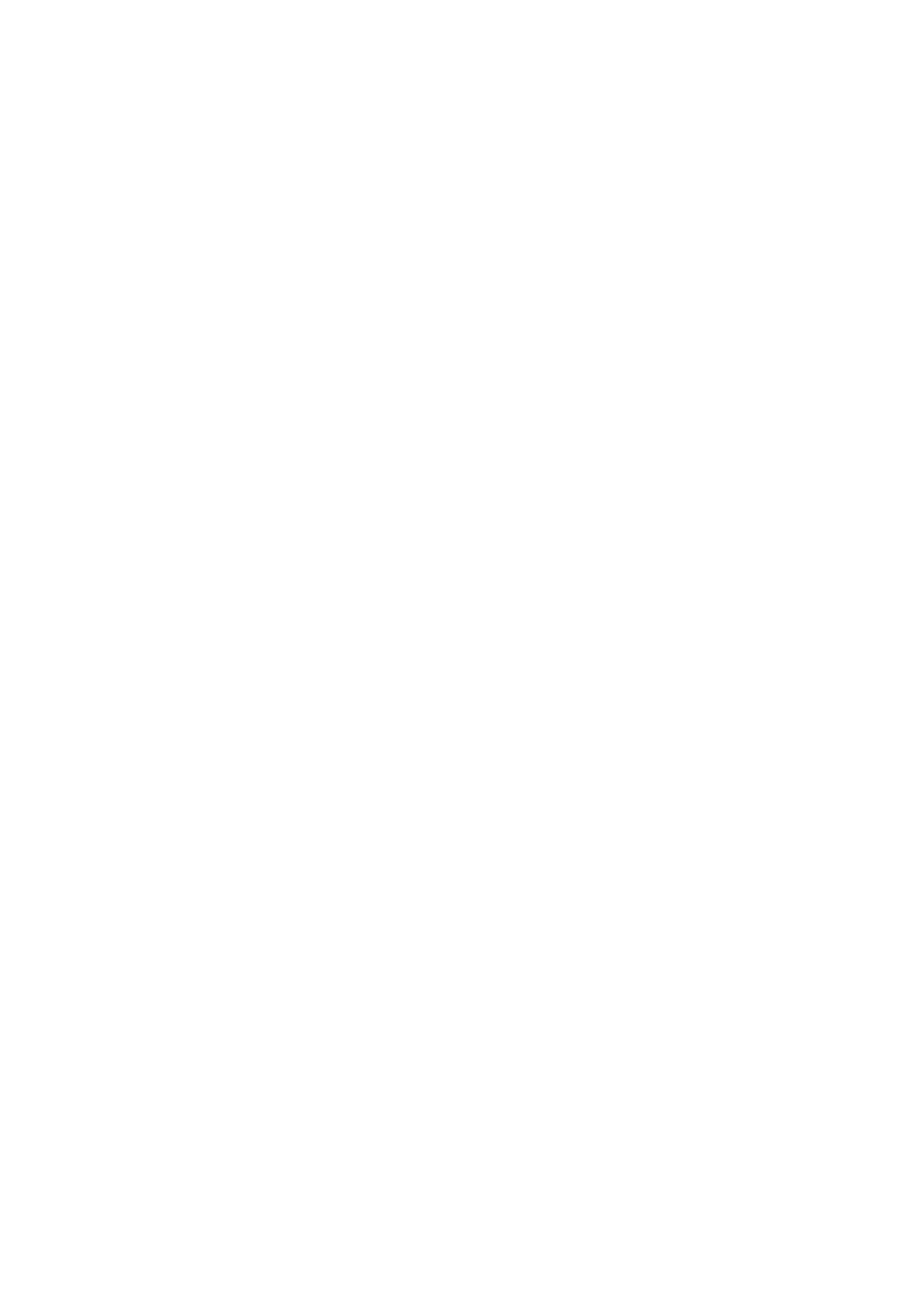
3
Tilt Min Limit ......................................................................................................................................................................... 38
Tilt Max Limit ........................................................................................................................................................................ 38
Pan L/R Offset ....................................................................................................................................................................... 38
Tilt U/D Offset ....................................................................................................................................................................... 38
Memory ..................................................................................................................................................................................... 38
Preset Position ...................................................................................................................................................................... 38
Group 1 – 8 ........................................................................................................................................................................... 38
Remote Control.......................................................................................................................................................................... 38
PAN/TILT Reverse ................................................................................................................................................................. 38
Set RS-422 ............................................................................................................................................................................. 38
Set DVIP ................................................................................................................................................................................ 39
Set IR ..................................................................................................................................................................................... 39
Set Remote Out .................................................................................................................................................................... 39
PTZ Info. Output ................................................................................................................................................................... 40
PTZ Coordinate Adjustment.................................................................................................................................................. 40
Append Zoom Position to P/T Info ....................................................................................................................................... 41
System ....................................................................................................................................................................................... 41
Tally Light .............................................................................................................................................................................. 41
Model No. ............................................................................................................................................................................. 41
Power OUT Limit ................................................................................................................................................................... 41
Display .................................................................................................................................................................................. 41
Reset All ................................................................................................................................................................................ 41
Update Software................................................................................................................................................................... 41
Reset P/T .................................................................................................................................................................................... 41
4.6 ZOOM SENSOR MINI-DIN PORT .................................................................................................................................42
5. FIRMWARE UPDATE ............................................................................................................................................. 43
5.1 FIRMWARE UPGRADE REQUIREMENTS .........................................................................................................................43
5.2 UPGRADE PROCEDURE..............................................................................................................................................43
6. FREQUENTLY-ASKED QUESTIONS ......................................................................................................................... 44
7. DIMENSIONS ........................................................................................................................................................ 46
8. SPECIFICATIONS ................................................................................................................................................... 47
SERVICE AND SUPPORT ................................................................................................................................................. 52
Disclaimer of Product & Services
The information offered in this instruction manual is intended as a guide only. At all times, Datavideo Technologies will
try to give correct, complete and suitable information. However, Datavideo Technologies cannot exclude that some
information in this manual, from time to time, may not be correct or may be incomplete. This manual may contain typing
errors, omissions or incorrect information. Datavideo Technologies always recommend that you double check the
information in this document for accuracy before making any purchase decision or using the product. Datavideo
Technologies is not responsible for any omissions or errors, or for any subsequent loss or damage caused by using the
information contained within this manual. Further advice on the content of this manual or on the product can be
obtained by contacting your local Datavideo Office or dealer.
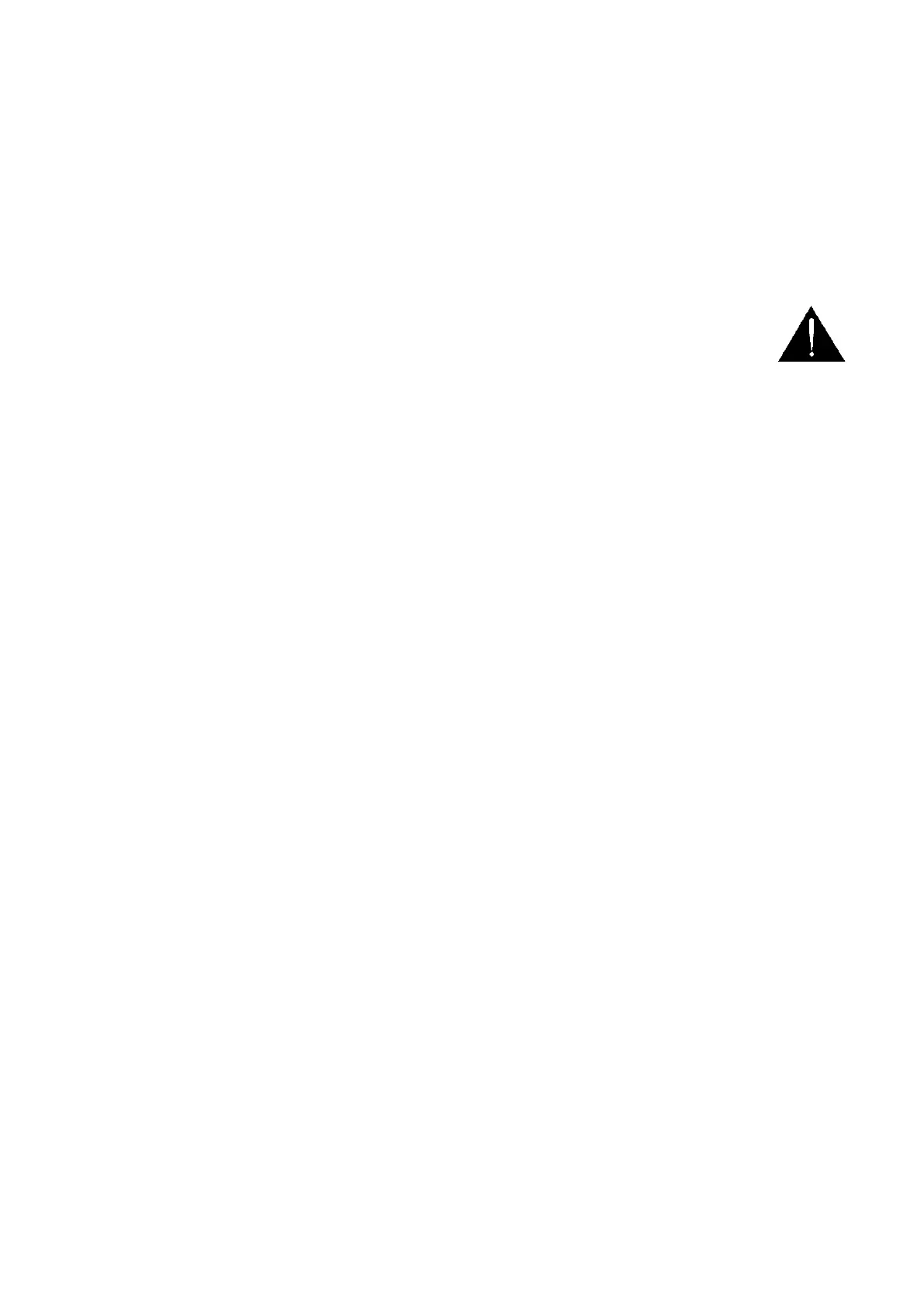
4
FCC Compliance Statement
This device complies with part 15 of the FCC rules. Operation is subject to the following two conditions:
(1) This device may not cause harmful interference, and
(2) This device must accept any interference received, including interference that may cause
undesired operation.
Warnings and Precautions
1. Read all of these warnings and save them for later reference.
2. Follow all warnings and instructions marked on this unit.
3. Unplug this unit from the wall outlet before cleaning. Do not use liquid or aerosol cleaners. Use a
damp cloth for cleaning.
4. Do not use this unit in or near water.
5. Do not place this unit on an unstable cart, stand, or table. The unit may fall, causing serious
damage.
6. Slots and openings on the cabinet top, back, and bottom are provided for ventilation. To ensure
safe and reliable operation of this unit, and to protect it from overheating, do not block or cover
these openings. Do not place this unit on a bed, sofa, rug, or similar surface, as the ventilation
openings on the bottom of the cabinet will be blocked. This unit should never be placed near or
over a heat register or radiator. This unit should not be placed in a built-in installation unless
proper ventilation is provided.
7. This product should only be operated from the type of power source indicated on the marking
label of the AC adapter. If you are not sure of the type of power available, consult your Datavideo
dealer or your local power company.
8. Do not allow anything to rest on the power cord. Do not locate this unit where the power cord will
be walked on, rolled over, or otherwise stressed.
9. If an extension cord must be used with this unit, make sure that the total of the ampere ratings on
the products plugged into the extension cord do not exceed the extension cord rating.
10. Make sure that the total amperes of all the units that are plugged into a single wall outlet do not
exceed 15 amperes.
11. Never push objects of any kind into this unit through the cabinet ventilation slots, as they may
touch dangerous voltage points or short out parts that could result in risk of fire or electric shock.
Never spill liquid of any kind onto or into this unit.
12. Except as specifically explained elsewhere in this manual, do not attempt to service this product
yourself. Opening or removing covers that are marked “Do Not Remove” may expose you to
dangerous voltage points or other risks, and will void your warranty. Refer all service issues to
qualified service personnel.
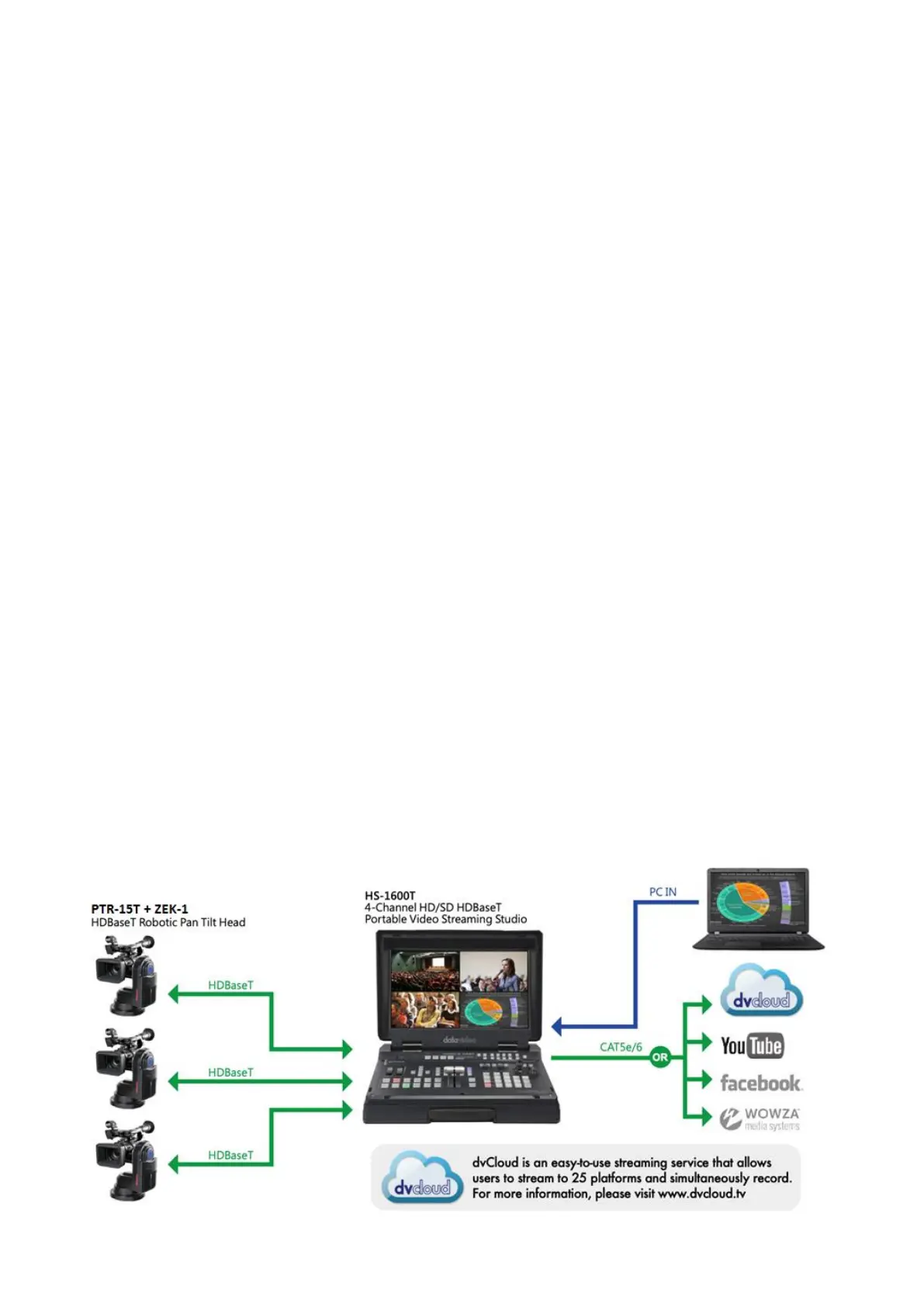
7
1. Product Overview
Datavideo’s brand new PTR-15T is a robotic pan-tilt head that is designed to turn any small size video
cameras or block cameras into a PTZ camera.
A sleek design fits seamlessly in your studio. With its weight of 3.7 Kg, it can be placed on the heavy-
duty tripod or mounted on the wall and ceiling which bring up a lot of flexibilities for your video
production.
The PTR-15T can be controlled by IR Controller, VISCA Protocol Controller, Datavideo RMC-180
MARK II Camera Controller, RMC-300A Universal Remote Control Panel, and is compatible with serial
or Ethernet.
1.1 Features
Strong and sturdy aluminum frame
Various interfaces: SDI, HDMI, RS-232, RS-422, HDBaseT, Tally and LANC
Supports 12G-SDI and HDMI 2.0
Built-in timecode/genlock interface
IP control output to the mounted camera
Supports multiple protocols for controlling compatible cameras
Multiple controller choices: RMC-180 MARK II, RMC-300A and ShowCast 100
Built-in tally lights
D-tap connector for DC output
Selectable DC voltage output (12/24 V) for different camera types
Support optional Datavideo ZEK-2 Zoom Control Kit for Tilta Nucleus-M motors, actively driving
and recording zoom positions of mounted cameras
Control Sony, Panasonic, Canon, and JVC cameras
Easy control of Zoom, Focus, IRIS, Shutter, and White Balance using Datavideo’s remote
controllers
1.2 System Diagram

8
2. System Overview

9
2.1 Bottom Panel
Power Switch
Power the device ON/OFF
DC IN 19V
Connect the supplied 19V PSU to DC IN socket.
DC OUT 12V
DC OUT socket supplies 12V.
Note: The connection can be secured by screwing the outer fastening
ring of the DC plug to the socket.
HDMI OUT
Delivers camera video to external devices such as a video switcher. The
OSD menu will overlay on the output video of this port.
DC IN 19V
HDMI OUT
RS-422 IN
Power Switch
12G SDI OUT
HDBaseT
IR Receiver
Tally IN
3G SDI OUT
Genlock/TC
DC OUT 12V

10
3G-SDI OUT
Delivers HD camera video to external devices such as a video switcher.
12G-SDI OUT
Delivers 4K camera video to external devices such as a video switcher.
RS-422 IN
Connect any VISCA controller utilizing RS-422 interface such as
Datavideo’s RMC-180 Mark II or RMC-300A controller. Use the DIP
switch to set the PTR-15T’s VISCA ID.
See the section on RS-422 VISCA Communication Protocol for detailed
descriptions and example system setup.
HDBaseT
Connects between PTR-15T and HBT-11 receiver/HS-1600T mobile
switcher. See HDBaseT for details.
Tally IN
Receives tally information from external devices such as a video
switcher.
IR Receiver
Operate the PTR-15T using an IR remote control.
Genlock/TC
An I/O port designed for genlock or timecode synchronization.

11
2.2 Top Panel
REMOTE
Connect through a remote cable to various camera brands in order to
control camera’s zoom and focus as well as other functions. See the
REMOTE section for cable pinout information, connection instructions
as well as a list of compatible cameras.
Note: A remote cable (8pin mini-din to 2.5mm phone jack)
accompanying the PTR-15T is designed for connecting to various
camera brands.
Warning: The 8pin snap-and-lock mini-din connector of the remote
cable will be securely fastened once plugged into the Remote port.
To remove, use two fingers to gently hold the part of the plug labelled
by two arrows then pull the connector outward.
12G SDI IN
Zoom Sensor
mini-DIN port
RS-232/422 OUT
REMOTE Port
D-tap DC OUT
12/24V 10A
DIP Switch
F/W Upgrade
Tally OUT
HDMI IN
LAN Port
3G SDI IN
Genlock/TC
Power Switch for
D-tap DC OUT

12
RS-232/422 OUT
Connect to the camera mounted, relaying serial control signals
between the camera and controllers via RS-232 or RS-422 interface,
which is selectable through the OSD menu.
Zoom Sensor mini-DIN port
Connect to Datavideo’s ZEK-1/ZEK-2 Zoom Encoder Kit in order to
detect and return zoom position of the camera mounted. See the
respective user manuals for installation instructions and the Zoom
Sensor mini-DIN Port section for more information about using the
ZEK-1/ZEK-2 to achieve smooth and responsive PTZ camera control.
DIP Switch
The DIP switch allows users to configure the PTR-15T’s VISCA ID. Refer
to the table below for the corresponding bit combinations and their
associated VISCA IDs.
D-tap DC OUT (12/24 V)
The D-tap DC OUT port supplies DC power to the camera via a D-tap to
DC power cable. Use the power switch to select the output voltage. The
available output voltages are 12V and 24V. To protect the camera, the
D-tap DC OUT is by default capped at 12V. To enable the 24V output
option, open the OSD menu, navigate to the System submenu, and
activate the "High Volt-Out" setting under Power Out Limit.
Note: The D-tap-to-DC5.5 cable accompanying the PTR-15T is designed
for supplying power to Datavideo’s block cameras.
LAN Port
The LAN port is internally connected to the HDBaseT port on the
bottom panel. To control a camera mounted on the PTR-15T via
HDBaseT, connect the LAN port to the camera, the HDBaseT port to the
HBT-18, and the HBT-18's DVIP port to an Ethernet switch or router.
Genlock/TC
An I/O port designed for genlock or timecode synchronization.

13
3G SDI IN
HD Video IN from the mounted camera
12G SDI IN
4K Video IN from the mounted camera
HDMI IN
Video IN from the mounted camera
Tally OUT
Delivers tally information to the mounted camera.
F/W Upgrade
Insert a USB disk containing the latest firmware. See Firmware Update
for detailed instructions.
2.3 Installing your Camera
Follow the steps outlined below to install the camera:
1. First place the camera on the camera mount base.
2. Align the 1/4" screw hole found at the base of the camera with the 1/4"
screw hole in the camera mount base.
Note: If there is only a 3/8” threaded screw hole at the base of the
camera, put a 3/8” to 1/4" nut adapter in the hole then tighten with a
coin or a flat head screwdriver.
3. Lastly secure the camera with a 1/4" hand screw.

15
3. Connections
Before starting to use your robotic pan tilt head, make sure you have connected the power and
camera video.
3.1 Power
DC IN 19V
Connect the supplied 19V PSU to DC IN socket.
DC OUT 12V
DC OUT socket supplies 12V to the camera mounted.
Note: The connection can be secured by screwing the outer fastening ring of the DC plug to the
socket.
D-tap DC OUT (12/24 V)
The D-tap DC OUT port supplies DC power to the camera via a D-tap to DC power cable.
3.2 Video
SDI / HDMI IN
Receives video delivered from the mounted camera via SDI or HDMI interface.
SDI / HDMI OUT
Delivers camera video to external devices such as a video switcher via SDI or HDMI interface.
Note: 3G-SDI interface is designed for delivering HD videos and 12G-SDI interface is designed for
delivering 4K videos.
3.3 Tally
The Tally IN port receives tally signals from external devices such as a switcher.
The Tally OUT port delivers tally signals to the camera mounted.
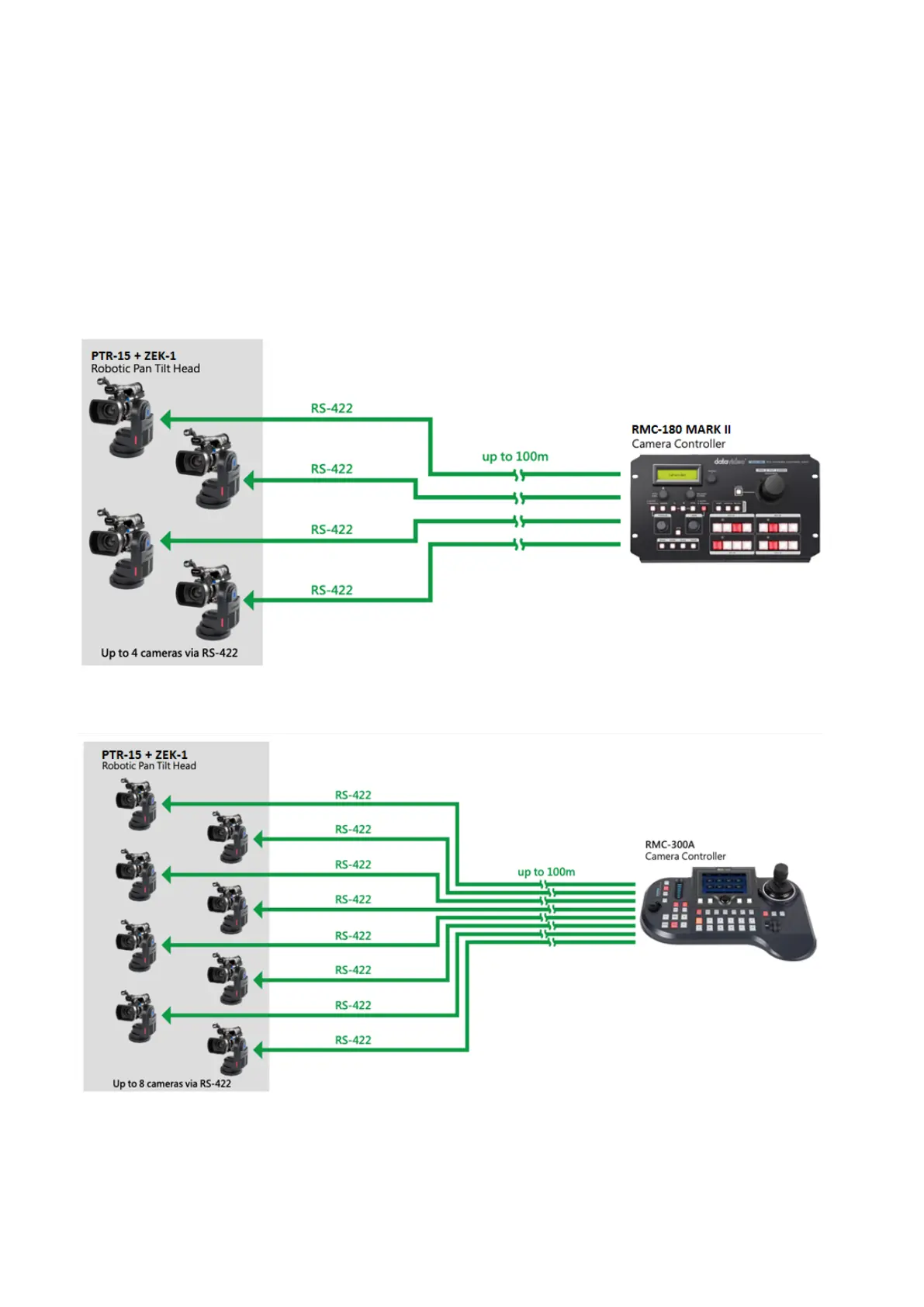
16
4. Control Functions
Various control methods are described in this section.
4.1 RS-422 VISCA Communication Protocol
Via the RS-422 VISCA communication protocol, the RMC-180 MARK II and RMC-300A Camera
Controllers are able to control up to 4 and 8 PTR-15T devices respectively. See the diagrams below for
example system setups
RMC-180 MARK II Camera Controller
RMC-300A Camera Controller
To control the camera mounted on PTR-15T using the camera controller, first connect one of the RJ-
45 ports provided on the controller rear to PTR-15T’s RS-422 IN port via an RJ-45 cable. Then
depending on the protocol used, either connect PTR-15T to the camera via the Remote port (LANC/BX-

17
Lens) through a remote cable or via the RS-232/422 OUT port (RS-232/RS-422) through an RJ-45 cable.
For information about the corresponding cable and the connection, see the section on Remote OUT.
See below for information about RJ-45 cabling (RS-422 wiring scheme between the camera
controller and PTR-15T) in the RS-422 setup.
Camera Controller (RJ-45 Port)
PTR-15T (RS-422 IN)
GND
1
White/Orange
White/Orange
1
GND
NC
2
Orange
Orange
2
NC
TX-
3
White/Green
White/Green
3
RX-
RX-
4
Blue
Blue
4
TX-
RX+
5
White/Blue
White/Blue
5
TX+
TX+
6
Green
Green
6
RX+
NC
7
White/Brown
White/Brown
7
NC
NC
8
Brown
Brown
8
NC
After successfully establishing physical RS-422 connection, please note that the PTR-15T’s RS-422
settings such as VISCA ID and baud rate can be configured using the OSD menu by following the menu
path Main Menu Remote Control Set RS422.
Alternatively, you can use the DIP switch on the top panel to set the VISCA ID. Refer to the table
below for the corresponding bit combinations and their associated VISCA IDs.
For operations of specific controllers, see the relevant user manual.
4.2 HDBaseT
The HDBaseT port allows you to connect an HDBaseT switcher via any standard Ethernet cables
from which the PTR-15 device is controlled. Before connecting, follow the menu path Main Menu
Remote Control Set DVIP DVIP Baud Rate to set the baud rate.
Note: HDBaseT is fully HDMI-compliant and works with HDMI only.
GND

18
See the system diagram below for establishing connection between an HDBaseT switcher and
multiple PTR-15T devices.
The table below lists the maximum transmission distance that the CAT. 6 Ethernet cable is able to
provide at different resolutions.
Resolution
Transmission Distance (Max)
2160p30
70 m
1080p60
100 m
In addition to HDBaseT switchers, as illustrated in the system diagram below, you can also connect
multiple PTR-15T devices to an SE-500MU 4K switcher and an RMC-180 MARK II camera controller
via HBT-11 HDBaseT receivers.

19
4.3 Remote OUT
In the OSD menu, there are five connection modes available in the Remote OUT Mode option for the
user to select in order to connect your PTR-15T device to the camera mounted. Available connection
modes are BX Lens, LANC, OK Protocol, 2-Port Pana, RS-232C and RS-422.
If BX Lens or LANC is selected, use the Remote Port to connect. If RS-232C or RS-422 is selected, use
the RS-232/422 OUT port to connect. To use the 2-Port Pana mode, you will need the PCB-1 camera
control box which is designed to establish connection between the PTR-15T and the Panasonic
camera mounted thereon.
Remote Port
The Remote port, when connected to the camera mounted, allows you to access certain functions of
various camera brands such as ZOOM and FOCUS. To use this function, you will need to first enable
HDMI 1.4
4K 25/30p Output
HBT-12
(Set to 4K Mode)
DC 56V (Supplied by Power Adapter)
PTR-15T

21
Camera models allowing you to access certain camera functions in LANC mode are listed in the table
below.
Please note that Datavideo has specifically designed and manufactured the cable for connecting
the REMOTE port. The remote cable will be shipped along with the product. The part number of
the cable is G07620000138.
The table below lists all camera brands and models that work with the corresponding LanC options
as well as the functions that you can access via the PTR-15T.
LanC (Sony)
Model
Brand
Power
Consumption
DC Input
Accessible Fucntions
PXW-Z280V
Sony
24 – 31 W
12V
Zoom, Focus, Iris, OSD Menu, OSD
Display, Shutter, White Balance
Mode, Gain and ND
Z90
Sony
Zoom and Focus
PXW-Z190V
Sony
22 – 29 W
12V
Zoom, Focus, Iris and White Balance
PXW-Z150
Sony
6.3 – 6.6 W
8.4V
Zoom, Focus and Iris
HNR-NX5R
Sony
7.5 – 7.8 W
8.4V
Zoom, Focus, Iris and White Balance
FS7
Sony
Zoom, Focus, Iris and White Balance
FS5
Sony
Zoom and Focus
LanC (Panasonic)
Model
Brand
Power Consumption
DC Input
Accessible Fucntions
AG-CX350PX
Panasonic
11.5 – 17 W
12V
Zoom and Focus
AG-UPX360MC
Panasonic
11.5 – 17 W
12V
BGH-1
Panasonic
12V
Zoom, Focus and Iris
LanC (JVC)
Model
Brand
Power
Consumption
DC Input
Accessible Fucntions
GY-HC550/500
JVC
24 W
12V
Zoom, Focus and Iris
GY-HM660
JVC
12 W
12V
Zoom, Focus, Iris and White Balance
LanC (Canon) / OK Protocol
Model
Brand
Power Consumption
DC Input
Accessible Fucntions
XF705
Canon
20.8 W
24V
Zoom, Focus, Iris and White Balance
XF605
Canon
24V*
XF405
Canon
8.4 W
8.4V
Zoom and Focus
XF305
Canon
8.5 – 8.9 W
8.4V
XA-55
Canon
Zoom, Focus, Iris and White Balance
XA-40/45
Canon
Zoom, Focus and Iris
XLH1
Canon
7.8 W
7.4V
Zoom and Focus
XHG1
Canon
7.1 – 7.3 W
7.4V
*Use the camera’s power supply instead of the power supplied by PTR-15T.

22
BX-Lens
If the BX-Lens mode is selected, use Sony’s 8 pin to 8 pin remote control cable to establish device
connection, which allows you to adjust the zoom function ONLY. The supported cameras are Sony’s
PXW-X200 (X280) and EX3. Datavideo’s part number of the 8 pin to 8 pin remote control cable is
G07620000133. See the table below for the required DC input and power consumption of the
supported cameras.
Model
Brand
Power Consumption
DC Input
Accessible Functions
PXW-X200 (X280)
Sony
18 – 23 W
12V
Zoom
EX3
Sony
Zoom
2-Port Pana
2-Port Pana is a Remote Out mode designed specifically for controlling Panasonic cameras via the
PTR-15T. Supported cameras are listed in the table below:
Model
Brand
Power Consumption
DC Input
Accessible Functions
AG-UX180MC
Panasonic
19.7 W
12V
Zoom, Focus and Iris
AG-HPX265
Panasonic
AG-HPX255
Panasonic
To use the 2-Port Pana mode, you will need the PCB-1 camera control box which is designed to
establish connection between the PTR-15T and the Panasonic camera mounted thereon. After
connection is established, you will be allowed to adjust the camera’s zoom, focus and iris. See the
PCB-1’s user manual for installation and operations.
RS-232/422 OUT
If either of the RS-422 and RS-232 modes of connection is selected in Remote Out Mode, you may
mount Datavideo’s BC-80 or BC-200 on the PTR-15T and use a custom made RJ-45 cable to establish
physical connection. See below for pinout information.
RS-232
PTR-15T (RS-232/422 OUT)
Camera
GND
1
White/Orange
White/Orange
1
GND
NC
2
Orange
Orange
2
NC
TX
3
White/Green
White/Green
3
NC
NC
4
Blue
Blue
4
NC
RX
5
White/Blue
White/Blue
5
TXD
NC
6
Green
Green
6
RXD
NC
7
White/Brown
White/Brown
7
NC
NC
8
Brown
Brown
8
NC
GND

23
RS-422
PTR-15T (RS-232/422 OUT)
Camera
GND
1
White/Orange
White/Orange
1
GND
NC
2
Orange
Orange
2
NC
TX-
3
White/Green
White/Green
3
RX-
RX-
4
Blue
Blue
4
TX-
RX+
5
White/Blue
White/Blue
5
TX+
TX+
6
Green
Green
6
RX+
NC
7
White/Brown
White/Brown
7
NC
NC
8
Brown
Brown
8
NC
4.4 Tally
Two tally sockets can be found on your PTR series device. Tally IN receives tally information from
external devices such as a video switcher. Tally OUT delivers tally information to the mounted
camera.
Tally Light Definitions
Message
On Air/Live
Standby/Cued
Free/Safe
Light
Red
Green
No Light
A simple test tool is illustrated in the diagram below.
GND

24
4.5 IR Remote Control
Operate PTR-15T by an IR remote control.
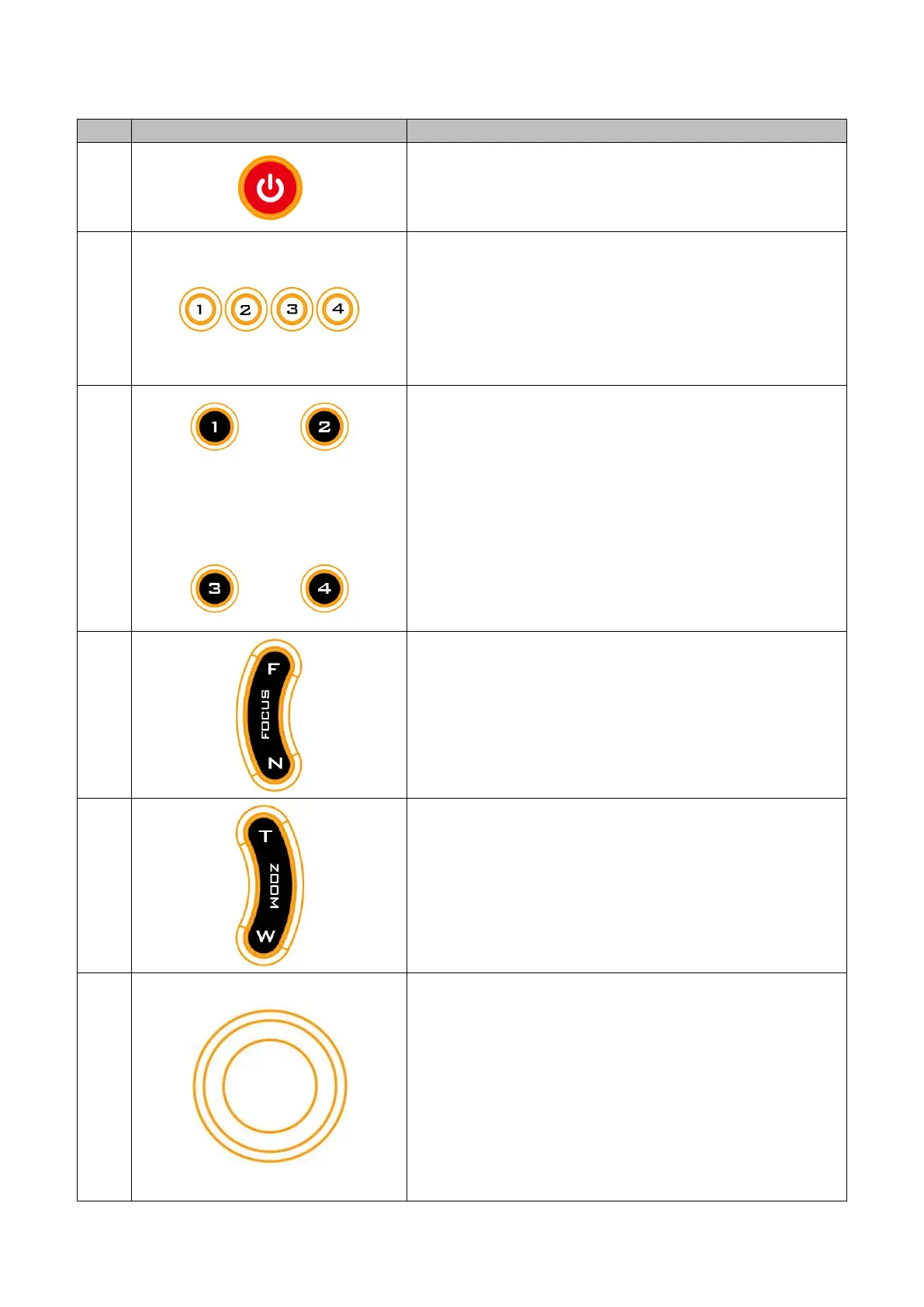
25
Function Descriptions
No
Function Keys
Descriptions
1
Power Button
Press to switch between Standby and Operation
modes.
2
Camera Select Keys 1-4
In a multi-camera environment, use the camera select
keys (CAM1 – CAM4) to navigate between the four
cameras. Follow the menu path, Main/Remote
Control/Set IR/IR Group ID, to assign an ID number
from 1 to 4 to the cameras intended for operation.
3
Preset Keys 1 – 4
Use the preset keys to save and recall PTZ settings.
Saving to the Preset Key: First configure the camera’s
focus, zoom, pan and tilt settings, then press the STR
key followed by one of the preset keys to save to the
selected preset.
Recalling the Preset: Simply press one of the preset
keys to load the settings saved therein.
4
Focus Button
Auto focus will be disabled as the Focus button (either
F or N) is pressed. Press F to focus on a far object and N
to focus on a near object.
5
Zoom Button
The zoom function adjusts the size of the image. Press T
(telephoto lens) to zoom in on a subject from far away
and W (wide-angled lens) to zoom out.
6
PT Joystick
Use the joystick to pan and tilt the camera head. Press
the up and down arrow keys to tilt; press the left and
right arrow keys to pan.
While the OSD menu is opened, press the up and down
keys to move between options. Press the right and left
keys to toggle between values. Press the center button
to enter a sub menu or confirm a selection. To exit a
sub menu, press the MENU or Back button.

27
The table below summarizes the main option items and their sub-options.
Main Options
Set Camera
Set Motor
Memory
Remote Control
System
Reset P/T
Escape
Sub
-Options
1. OSD FUNC.
1. P/T
Acceleration
1. Preset
Position
1. PAN/TILT
Reverse
1. Tally Light
1. Reset
Pan/Tilt
2. MENU
FUNC.
2. P/T Speed
2.Group-1
2. Set RS-422
2. Model No.
3. LANC-Zoom-
Offset-Limit
3. PAN
Torque
3. Group-2
3. Set DVIP
3. Power-
Out-Limit
4. LANC-Zoom-
Start-Delay
4. Tilt Torque
4. Group-3
4. Set IR
4. Display
5. LANC-Zoom-
Speed-Limit
5. Pan Offset
5. Group-4
5. Set Remote
Out
5. Reset All
6. Escape
6. Tilt Offset
6. Group-5
6. PTZ INFO.
Output
6. Update
Software
7. Pan Min
Limit
7. Group-6
7. PTZ
Coordinate ADJ
7. Escape
8. Pan Max
Limit
8. Group-7
8. Append Zoom
POS. TO P/T Info
9. Tilt Min
Limit
9. Group-8
9. Escape
10. Tilt Max
Limit
10. Escape
11. Pan L/R
Offset
12. Tilt U/D
Offset
13. Escape
Details of all options in the on-screen menu are listed in the table below.
First Level
Main Options
Second Level
Sub-Options
Third Level
Parameters
Fourth Level
Parameters
Sub-Option
Description
1. Set Camera
1. OSD FUNC.
2. MENU FUNC.
3. LANC-ZOOM-
OFFSET-LIMIT (%)
2
3
4
5
6
7
8
9
4. LANC-ZOOM-
START-DELAY
0 – 60; Step: 1
5. LANC-ZOOM-
SPEED-LIMIT
1
2
3
4
5
6

28
First Level
Main Options
Second Level
Sub-Options
Third Level
Parameters
Fourth Level
Parameters
Sub-Option
Description
6. Escape
2. Set Motor
1. P/T Acceleration
Auto
Use this mode only if the ZEK-1
Zoom Encoder Kit is installed. See
Section 4.6 Zoom Sensor mini-
DIN Port for more information.
Fast
For responsive camera control;
push the joystick slightly to
pan/tilt the camera but may blur
the image.
Middle
Slow
For smooth camera control; slow
motor acceleration maintains
stable image quality.
2. P/T Speed
Normal
Auto Speed
Use this mode only if the ZEK-1
Zoom Encoder Kit is installed. See
Section 4.6 Zoom Sensor mini-
DIN Port for more information.
X2, Sports
X4, Sports-2
3. PAN torque ADJ
LOW
+1~+3
4. TILT torque ADJ
LOW
+1~+3
5. PAN Offset ADJ
+5.4
+4.5
+3.6
+2.7
+1.8
+0.9
0.0
-0.9
-1.8
-2.7
-3.6
-4.5
-5.4
6. TILT Offset ADJ
+6.3
+5.4
+4.5
+3.6
+2.7
+1.8
+0.9
0.0
-0.9
-1.8

31
First Level
Main Options
Second Level
Sub-Options
Third Level
Parameters
Fourth Level
Parameters
Sub-Option
Description
6. Group – 5
1-16
PRESET NO.
1~199
ITEM ON/OFF
ON/OFF
SPEED LIMIT
1~18
WAITING TIME
0~180
NEXT POSITION
NEXT ITEM
RETURN
GROUP – 1
GROUP – 2
GROUP – 3
GROUP – 4
GROUP – 5
GROUP – 6
GROUP – 7
GROUP – 8
ESCAPE
17. ESCAPE
7. Group – 6
1-16
PRESET NO.
1~199
ITEM ON/OFF
ON/OFF
SPEED LIMIT
1~18
WAITING TIME
0~180
NEXT POSITION
NEXT ITEM
RETURN
GROUP – 1
GROUP – 2
GROUP – 3
GROUP – 4
GROUP – 5
GROUP – 6
GROUP – 7
GROUP – 8
ESCAPE
17. ESCAPE
8. Group – 7
1-16
PRESET NO.
1~199
ITEM ON/OFF
ON/OFF
SPEED LIMIT
1~18
WAITING TIME
0~180
NEXT POSITION
NEXT ITEM
RETURN
GROUP – 1
GROUP – 2
GROUP – 3
GROUP – 4
GROUP – 5
GROUP – 6
GROUP – 7
GROUP – 8
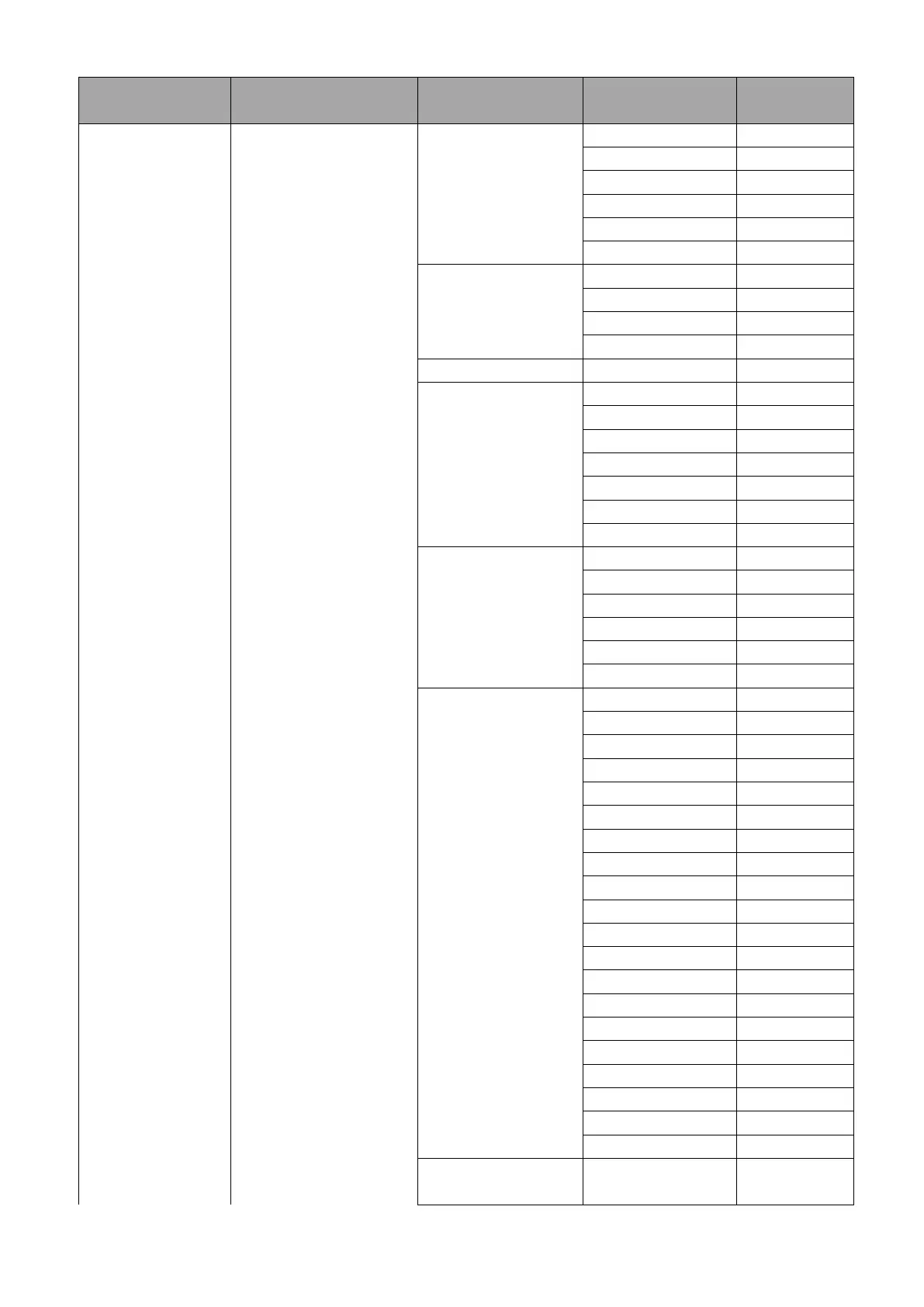
33
First Level
Main Options
Second Level
Sub-Options
Third Level
Parameters
Fourth Level
Parameters
Sub-Option
Description
LANC Sony
OK-Protocol-2
OK-Protocol-1
BX Lens
RS-232C
RS-422
2. Remote Out
Baud Rate
9600
19200
38400
115200
3. Remote Out ID
1–7
4. BX ZOOM
OFFSET
3
2
1
0
-1
-2
-3
5. ZOOM Encoder
Mode
Trace Camera
Tilta-Reverse
Tilta-CTL
ZEK-1 Reverse
ZEK-1 Normal
Off
6. Tilta Torque
5
10
15
20
25
30
35
40
45
50
55
60
65
70
75
80
85
90
95
99
7. Tilta Zoom
Offset
0 – 990
(Step size: 10)

34
First Level
Main Options
Second Level
Sub-Options
Third Level
Parameters
Fourth Level
Parameters
Sub-Option
Description
8. Zoom Filter
Mode
0
1
2
3
9. ZEK1 Stop Filter
0 – 20; Step: 1
10. ZEK1 High Filter
0080
0090
00A0
00B0
00C0
00D0
00E0
00F0
0100
0110
0120
0130
0140
0150
0160
0170
0180
0190
01A0
01B0
01C0
01D0
01E0
01F0
0200
0210
0220
0230
0240
0250
0260
0270
0280
0290
02A0
02B0
02C0
02D0
02E0
02F0
0300

35
First Level
Main Options
Second Level
Sub-Options
Third Level
Parameters
Fourth Level
Parameters
Sub-Option
Description
0310
0320
0330
0340
0350
0360
0370
0380
0390
03A0
03B0
03C0
03D0
03E0
03F0
0400
11. ZEK1 Low Filter
0 – 10; Step: 1
12. ESCAPE
6. PTZ INFO. Output
Free-D
PTR-15
OFF
7. PTZ Coordinate ADJ
1. PAN Coordinate
Direction
+(Normal)
-(Reverse)
2. TILT Coordinate
Direction
+(Normal)
-(Reverse)
3. PAN Coordinate
Delay
0 – 9 Frame; Step:
1
4. TILT Coordinate
Delay
0 – 9 Frame; Step:
1
5. ZOOM
Coordinate Delay
0 – 9 Frame; Step:
1
6. ESCAPE
8. Append Zoom POS.
TO P/T Info
ON/OFF (VISCA)
9. ESCAPE
5. System
1. Tally Light
RED/GREEN
GREEN
RED
OFF
2. Model No.
0150/0010
3. Power Out Limit
1. Mask HIGH
VOLT-OUT
Disable High-Volt
Enable High-Volt
2. Power OUT Volt.
Limit
12 V
3. Escape
4. Display
1. P/T OSD
1. PAN OSD
ON/OFF

36
First Level
Main Options
Second Level
Sub-Options
Third Level
Parameters
Fourth Level
Parameters
Sub-Option
Description
2. TILT OSD
ON/OFF
3. CZOOM OSD
ON/OFF
4. FOCUS OSD
ON/OFF
5. ESCAPE
2. Debug OSD
1. DEBUG IR OSD
ON/OFF
2. DEBUG CAM.
OSD
ON/OFF
3. DEBUG RS422
OSD
ON/OFF
4. DEBUG DVIP
OSD
ON/OFF
5. DEBUG M_CTL
OSD
ON/OFF
6. DEBUG MA_BD
OSD
ON/OFF
7. DEBUG VOUT
TEST
ON/OFF
8. DEBUG FreeD
OSD
ON/OFF
9. ESCAPE
3. HDMI IN
Reminder
ON/OFF
Once
enabled, the
HDMI input
status will be
prompted at
the top of
the screen.
4. ESCAPE
5. Reset All
YES/NO
6. Update Software
1. SW VERSION
2. MB CPU
V00.76d
3. MCTL CPU
V00.28
4. PWRB CPU
V00.26a
5. UPDATE ALL
YES/NO
6. ESCAPE
7. Escape
6. Reset Pan/Tilt
Reset Pan/Tilt
YES/NO
7. Escape
Set Camera
In this sub menu, you can toggle the visibility of the on-screen display and OSD menu. If you are
connecting the camera via LANC interface, you also configure the zoom settings.
OSD Function
Toggles the visibility of the On-Screen Display (OSD).

37
Menu Function
Toggles the visibility of the PTR-15’s OSD menu.
LANC Zoom Offset Limit
LANC-Zoom-Offset-Limit sets the zoom range limit. It determines the maximum zoom range the
camera can reach when controlled via the LANC interface. By adjusting this setting, you can restrict
or extend the zoom capabilities, preventing over-zooming or unwanted distortion from the lens.
LANC Zoom Start Delay
This setting controls the delay before the zoom function starts when triggered via LANC. The value
ranges from 0 to 60 milliseconds, with a step size of 1 millisecond.
LANC Zoom Speed Limit
This sets the maximum speed at which the zoom motor operates when controlled via LANC.
Set Motor
Use the Set Motor menu for adjusting motor-related parameters
P/T Acceleration
Adjusts the acceleration of the pan and tilt motors. Fast mode results in responsive camera control,
while slow mode provides smoother starts and stops.
P/T Speed
Sets the speed for pan and tilt movements.
Normal: Standard pan and tilt speed setting.
Auto: Use this mode only if the ZEK-1 Zoom Encoder Kit is installed. See Section 4.6 Zoom Sensor
mini-DIN Port for more information.
X2, Sports: Doubles the pan and tilt speed for faster movements, ideal for fast-paced environments
like sports broadcasting where rapid camera adjustments are necessary.
X4, Sports-2: Quadruples the pan and tilt speed, offering the fastest response for extreme sports or
other high-speed applications where immediate tracking and camera movements are essential.
PAN Torque
Sets the torque of the pan motor. Higher torque settings provide more force and are useful for
heavier camera setups or resisting external forces like wind.
Tilt Torque
Sets the torque of the tilt motor. Higher values improve performance for heavier or off-balance
setups.
Pan Offset
Adjusts the home position of the pan axis to correct alignment issues or compensate for mechanical
discrepancies.

38
Tilt Offset
Adjusts the home position of the tilt axis to correct alignment issues or compensate for mechanical
discrepancies.
Pan Min Limit
Defines the minimum angle the head can pan to, creating a leftward movement boundary.
Pan Max Limit
Defines the maximum angle the head can pan to, setting a rightward movement boundary.
Tilt Min Limit
Sets the lowest angle the head can tilt downward.
Tilt Max Limit
Sets the highest angle the head can tilt upward.
Pan L/R Offset
The Pan L/R Offset fine-tunes the home position of the pan axis.
Tilt U/D Offset
The Tilt U/D Offset fine-tunes the home position of the tilt axis.
Memory
The Memory submenu enables the configuration of multiple presets, which can then be
programmed to create an automated tour of predefined PTZ movements.
Preset Position
A preset is a saved configuration of the camera’s PTZ position along with pan and tilt speeds, focus
mode, iris mode, shutter speed and white balance mode. The PTR-15 offers 199 preset slots.
Set the camera to the desired PTZ position then adjust the related settings as needed.
Group 1 – 8
Use Group to link up to 16 selected Presets in a sequence to create a tour. As the group is selected,
the camera should automatically transition between these presets at specified intervals. You are
allowed to set the speed (Speed Limit) of each movement as well as the dwell time (Waiting Time).
Remote Control
Configure various remote control interfaces.
PAN/TILT Reverse
This option, when enabled, reverses the direction of the normal pan and tilt movements. This is
useful when the device is installed upside down, such as on a ceiling mount.
Set RS-422
In this sub-menu, you can configure the device’s RS-422 serial communication settings. First, select a
method for assigning an ID to the PTR-15: either through the OSD menu or using the DIP switch. You
can assign an ID number from 1 to 7 to the device. The available baud rates are 9600, 19200, 38400,
and 115200. The Recall responses can be set to either tailer or leader. If tailer is selected, the

39
response is sent at the end of the communication. If leader is selected, the response is sent at the
beginning of the communication.
Set DVIP
DVIP is a Datavideo proprietary communication protocol used for IP-based control systems. It allows
the device to be remotely controlled over an IP network using DVIP commands. Select a baud rate,
the options are 9600, 19200, 38400 and 115200.
DVIP-MEM-No-Offset toggles between 0 and 1, controlling the use of memory offsets for DVIP
communication. A memory offset refers to an adjustment value that is applied to a stored preset.
0: Offset Enabled – The camera will apply memory offsets when recalling or setting presets. This
means any pre-stored positions will include the offset values.
1: No Offset – The camera will not use memory offsets when recalling or setting presets.
Set IR
IR Group ID: This setting allows you to assign the IR Group ID (CAM1, CAM2, CAM3, or CAM4) to
different cameras via the remote control. By assigning an IR Group ID to a camera, the remote
control can be used to select and control the corresponding camera. See the previous section for
details of the IR remote control.
Set Remote Out
In this sub-menu, you will be allowed to configure the Remote Port for connecting the camera
mounted.
Remote Out Mode: Select from the following options:
- 2-Port Pana
- LANC JVC
- LANC Panasonic
- LANC Canon
- LANC Sony
- OK-Protocol-2
- OK-Protocol-1
- BX Lens
- RS-232C
- RS-422
Remote Out Baud Rate: This setting allows you to configure the communication speed (baud rate)
for the selected Remote Out Mode. The supported baud rates are listed as follows:
- 9600
- 19200
- 38400
- 115200
Remote Out ID: This assigns a unique identifier (ID) from 1 to 7 to the PTR-15, allowing easy access
to the camera mounted thereon.

40
BX Zoom Offset: This option adjusts the zoom responsiveness for Sony cameras mounted,
particularly the PXW-X200 and EX3 models. A positive value increases the responsiveness, making
the zoom faster, while a negative value reduces the responsiveness, making the zoom slower.
Zoom Encoder Mode: Select a zoom control mode from the following:
- Trace Camera: Uses the camcorder’s internal zoom encoder.
- Tilta-Reverse: Reverses the direction of the Tilta Nucleus-M motor of the ZEK-2 Zoom
Encoder.
- Tilta-CTL: The standard mode for the ZEK-2 Zoom Encoder.
- ZEK-1 Reverse: Reverses the direction of the gear of the ZEK-1 Zoom Encoder.
- ZEK-1 Normal: The standard mode for the ZEK-1 Zoom Encoder.
Notes:
The ZEK-1 Zoom Encoder Kit is an electromechanical device designed by Datavideo to add
automatic zoom positioning to the camcorder mounted. Compatible camcorder models are Sony
Z280, Sony X200, Sony EX-3 and Panasonic AG-HPX255.
The ZEK-2 Zoom Encoder Kit is a mechanical device that utilizes the Tilta Nucleus-M motor to add
automatic zoom positioning to the Panasonic Lumix BGH-1 camcorder.
For more information about using ZEK-1 and ZEK-2, refer to the respective user manuals.
Tilta Torque: Adjusts the torque of the ZEK-2’s Tilta Nucleus-M motor.
Tilta Zoom Offset: Fine-tunes the zoom position via the ZEK-2’s Tilta Nucleus-M motor.
Zoom Filter Mode: Applies a filter to the zoom control to smooth out zoom movements. Select 0 to
turn off filtering and 3 for maximum filtering.
ZEK1 Stop Filter: Use the stopband filter to eliminate jerky stops.
ZEK1 High Filter: Use the highpass filter in a more responsive system where rapid zoom reactions are
crucial.
ZEK1 Low Filter: Use the lowpass filter to smooth out zoom movements by removing high frequency
noise.
PTZ Info. Output
You can output the PTZ Info via the RS-422 or DVIP port. Select Free-D protocol to output via the
DVIP port and PTR-15 to output via the RS-422 interface.
PTZ Coordinate Adjustment
In this sub menu, you can select the PAN and Tilt directions and introduce delays to smooth out
individual pan, tilt and zoom movements.
PAN Coordinate Direction: Select the minus sign to reverse the direction of the normal pan
movement.
TILT Coordinate Direction: Select the minus sign to reverse the direction of the normal tilt
movement.
PAN Coordinate Delay: Introduce a delay before panning starts. Select 0 to turn off the delay and 9
for maximum delay.

41
TILT Coordinate Delay: Introduce a delay before the tilt starts. Select 0 to turn off the delay and 9 for
maximum delay.
ZOOM Coordinate Delay: Introduces a delay before the zoom starts. Select 0 to turn off the delay
and 9 for maximum delay.
Append Zoom Position to P/T Info
Toggle ON to append the zoom position to the pan/tilt information, and the combined data can be
sent to external devices via the RS-422 VISCA interface.
System
The System submenu allows users to configure essential system settings, including enabling high
power output for the D-tap DC port, setting the output voltage limit (12V or 24V), and accessing
device information like tally light, model number, firmware updates, on-screen display and factory
resets.
Tally Light
Select Red or Green to enable the red or green tally. You can also enable both lights at the same
time by selecting the Red/Green option.
Model No.
Select the device model number. If your device is a PTR-15, select 0150; if it is a PTR-10, select 0010.
Power OUT Limit
This option sets the D-tap DC Output. First, use the Mask HIGH VOLT-OUT to enable the D-tap DC
output port, and set the output voltage to either 12V or 24V using Power OUT Volt. Limit.
Display
In the Display section, you can turn on/off several on-screen displays. There are three main options,
which are P/T OSD, Debug OSD and HDMI IN Reminder.
In P/T OSD, you can turn on/off on-screen information of pan, tilt, czoom and focus settings.
In Debug OSD, you can enable/disable debug information for IR signal (DEBUG IR OSD), camera
settings (DEBUG CAM. OSD), RS-422 interface (DEBUG RS422 OSD), DVIP (DEBUG DVIP OSD), motor
control (DEBUG M_CTL OSD), motherboard (DEBUG MA_BD OSD), video output (DEBUG VOUT TEST)
and FreeD (DEBUG FreeD OSD).
HDMI IN Reminder, once enabled, will prompt the HDMI input status at the top of the screen.
Reset All
Select to reset all settings on the PTR-15 to their factory defaults.
Update Software
This option allows you to update the device’s firmware. See Firmware Update for more details.
Reset P/T
Manually resets the Pan and Tilt functions to their default positions, restoring the system's original
alignment.

42
4.6 Zoom Sensor mini-DIN Port
The zoom sensor mini-DIN port allows you to connect the ZEK-1/ZEK-2 Zoom Encoder Kit, which is an
electromechanical device that adds automatic zoom positioning to the camcorder mounted on PTR-
15T Robotic Pan Tilt Head. See the ZEK-1 user manual for installation instructions.
With the ZEK-1 installed, you can set P/T Acceleration and P/T Speed to Auto (recommended) for
smooth PTZ camera control.
The P/T Acceleration defines the rate at which the pan and tilt movement will reach its top speed.
When set to Auto, the acceleration changes according to the zoom direction. When zooming out, the
acceleration increases for responsive PTZ movement; when zooming in, the acceleration decreases for
smooth PTZ movement.
The P/T Speed defines how fast or slow the pan and tilt movement will be. The PTR device offers 18
levels of speed of P/T movement. When set to Auto, the speed changes according to the zoom
direction as well. When zooming out, the speed will be automatically increased to 18 for responsive
PTZ movement. When zooming in, the speed will be automatically decreased to a value in the range
between 3 and 6 for smooth PTZ movement.
To set P/T Acceleration and P/T Speed, follow the menu paths below:
Setting P/T Acceleration to Auto
Setting P/T Speed to Auto
Set Motor
P/T Acceleration
Auto
Set Motor
P/T Speed
Auto
If you are using ZEK-2, set the ZOOM Encoder Mode (OSD Menu Remote Control Set Remote
Out Zoom Encoder Mode) to Tilta-CTRL or Tilta-Reverse. For details, refer to Zoom Encoder Mode
in the Set Remote Out section.

43
5. Firmware Update
Datavideo usually releases new firmware containing new features or reported bug fixes from time to
time. Customers can either download the firmware as they wish or contact their local dealer or reseller
for assistance.
This section outlines the firmware upgrade process which should take approximately few minutes to
complete.
The existing settings should persist through the firmware upgrade process, which should not be
interrupted once started as this could result in a non-responsive unit.
5.1 Firmware Upgrade Requirements
USB thumb drive
Latest firmware files
5.2 Upgrade Procedure
1) Copy firmware image files (MB and MCTL) into the root directory of a USB hard drive (<16 GB)
and insert it into the F/W Upgrade USB port.
2) Use the IR remote control to open the OSD menu.
Note: If you are using more than one camera in your
environment, first select the camera by pressing the
corresponding CAM button; the default is CAM1.
3) Main Menu
=> 5: SYSYEM
=> 6: UPDATE SOFTWARE
=> UPDATE ALL
=>YES
=> ENTER
4) Wait for another five minutes until the following lines appear on the screen
- Updated Mot-BD=>OK.
- Updated MCPU =>OK
The OSD menu screen will flash “Write OK/Power ON Again” alternately; the update process
should take approximately 5-7 minutes to complete.
5) Turn off the device by unplugging the power cord and plug the power cord back into the socket
to turn on the device again.
6) FW Update is complete.
Produktspecifikationer
| Varumärke: | DataVideo |
| Kategori: | Stativ |
| Modell: | PTR-15T |
Behöver du hjälp?
Om du behöver hjälp med DataVideo PTR-15T ställ en fråga nedan och andra användare kommer att svara dig
Stativ DataVideo Manualer

17 Januari 2025
Stativ Manualer
- Swarovski
- FLOWCINE
- JOBY
- Falcon Eyes
- Stalco
- Cullmann
- Trust
- Zhiyun
- Dorr
- Asus
- Acratech
- Testo
- Sirui
- Explore Scientific
- Cam Caddie
Nyaste Stativ Manualer

4 April 2025

4 April 2025

4 April 2025

4 April 2025

4 April 2025

4 April 2025

3 April 2025

2 April 2025

2 April 2025

2 April 2025