Delta Dore Delta 8000 RF Bruksanvisning
Delta Dore
mottagare
Delta 8000 RF
Läs gratis den bruksanvisning för Delta Dore Delta 8000 RF (1 sidor) i kategorin mottagare. Guiden har ansetts hjälpsam av 30 personer och har ett genomsnittsbetyg på 5.0 stjärnor baserat på 15.5 recensioner. Har du en fråga om Delta Dore Delta 8000 RF eller vill du ställa frågor till andra användare av produkten? Ställ en fråga
Sida 1/1

4/ ASSOCIATING THE WIRELESS GATEWAY WITH A PROGRAMMER,
SENSOR OR HOME AUTOMATION BOX
5/ ASSOCIATION OF THE WIRELESS GATEWAY AS THERMAL
INTEGRATOR
6/ DELETING ASSOCIATIONS
6.1 DELETING THE ASSOCIATION OF THE GATEWAY WITH A ROOM THERMOSTAT
❶ Press and hold the left hand side button for 3 seconds
until LED 1 fl ashes, then release.
❷ Tap the left hand button repeatedly to select the channel
you want to delete.
❸ Press and hold the right hand side button for 30 seconds,
until both LEDs fl ash for 2 seconds.
6.2 DELETING THE ASSOCIATION WITH A PRODUCT SUCH AS A PROGRAMMER, SENSOR OR HOME
AUTOMATION BOX
❶ Press and hold the right hand side button for 3 seconds
until LED 2 fl ashes, then release.
❷ To select the channel you want to delete tap the right
hand side button repeatedly.
❸ Tap the left hand side button repeatedly the type of
product you want to delete.
❹ Press and hold the left hand side button for 30 seconds,
until both LEDs fl ash for 2 seconds.
6.3 DELETING ALL THE ASSOCIATIONS TO THE GATEWAY
❶ Press simultaneously 30 seconds on the gateway-keys until
the 2 leds fl ashes quickly, then release.
3/ ASSOCIATING THE GATEWAY WITH A WIRELESS ROOM THERMOSTAT
1/ LOCATION/MOUNTING
2/ CONNECTION
❶ Shut down the bus power supply.
❷ ❸ Open the unit door by pushing the pin using
a screwdriver.
❹ Attach the base with fasteners compatible with
the mount.
❺ Connect the bus to the terminal on the base.
❻ Close the cover and switch the system back on.
1
2
34
5
230V~
50 Hz
OFF
OR
❶ On the gateway:
Press and hold the left hand side button for 3 seconds until LED 1 fl ashes. Release.
4.1 ACTIVATING THE ASSOCIATION MODE
❶ Press and hold the right hand side button for 3 seconds On the gateway:
until LED 2 fl ashes, then release.
❷ Tap the right hand side button repeatedly to select the
channel(s) to be associated. By default, all the channels will be
selected. The relevant LED(s) on the technical unit will fl ash.
❸ Tap the left hand side button repeatedly to select the type
of product to be associated. LED 2 fl ashes:
- 1 fl ash ( ... ... ... ): Programmers (e.g.: Programmer, TYBOX 2000WT)
- 2 fl ashes ( ... ... ): Sensors (e.g.: window/door magnetic contact, motion detector, outdoor T°)
- 3 fl ashes ( ... ... ): Home automation box (e.g. TYDOM 1.0)
Then associate the product in question.
4.2 ASSOCIATING A PROGRAMMER
❹ On the programmer:
Turn the selector knob to , then press and hold
the 2nd button from the left for 3 seconds and release.
❺ The screen displays . Press OK to display theLn01
number of channels associated. Press and hold OK for
3 seconds to open the mode for fi nding channels to
be associated.
❻ The display fl ashes, indicating the number of
channels found.
❼ When the fl ashing stops, press OK to confi rm.
4.3 ASSOCIATING A SENSOR
❹ Press the relevant transmitter key (window/door magnetic contact,
motion detector, etc.) to confi rm.
4.4 ASSOCIATING A HOME AUTOMATION BOX
❹ Confi rm the association via the application dedicated to the
product (refer to the manual).
4.5 TO EXIT THE ACTIVE MODE
Check that the gateway LED 2 is no longer fl ashing. The products are associated.
You can also exit the current mode by pressing the right hand button for 3 seconds.
❶ Set the product that will receive information from the gateway in 'thermal integrator' mode to standby
(e.g. TYBOX 2000 WT, refer to the manual).
❷ On the gateway, press and hold the 2 buttons simultaneously for 3 seconds. Both LEDs will fl ash once.
❸ Check that the association has been completed successfully on the other product.
3 s
Bus
BUS 1 BUS 2
BUS
Radio/bus
gateway
Technical unit
To connect the Bus, use the cable supplied (2x0.75²,
length 1 m) or twisted pair cable with a minimum
section of 6/10th, max. length. 30 m :
- 4 wires maximum per terminal
- Ensure the wires are correctly connected
to + and - poles.
- The gateway can be connected to either one of the
2 Bus terminals.
Before associating any of these products, the gateway has to be associated with a thermostat.
The sensors associated with the channel will also be deleted.
If the gateway is connected to a “metering version” technical unit.
WITH A PROGRAMMABLE ROOM
THERMOSTAT (PRT)
❷ Turn the selector
knob to , then press
and hold the 2nd
button from the left
for 3 seconds. Release
❸ The screen displays
Ln01. Press OK to
display the number of
associated products.
Press and hold OK for
3 seconds to open the
mode for fi nding
products to be
associated.
❹ The display fl ashes
indicating the number
of products found.
❺ When the fl ashing
stops, press OK to confi rm.
The LED 1 stops fl ashing.
❻ The screen displays
CF20. Press OK, then
+ and - to select the
output to which the
room thermostat is to
be associated.
Confi rm with OK.
❼ The screen displays . Select the transmitter CF21
and press OK.
❽ The screen displays Select the limitation CF22.
value and press OK to confi rm.
To exit the active mode:
Press and hold the left hand side button for 3
seconds until LED 1 stops fl ashing.
Release.
WITH A ROOM THERMOSTAT (RT)
❷ Press and hold the 1st and
4th button for 3 seconds.
Release.
❸ The display fl ashes indicating
the number of products found.
When the fl ashing stops,
press OK to confi rm.
The LED 1 stops fl ashing.
❹ The screen displays .CF20
Press OK, then + and - to select
the output to which the room
thermostat is to be associated.
Confi rm with OK.
❺ The screen displays .CF21
Select the transmitter and
press OK.
❻ The screen displays .CF05
Select the thermostat type and press OK.
3 s
2
4
3
Output
number
1 to 16 depending on the
system.
Transmitter
type
0Underfl oor heating
1 Heater
2 Ceiling or ductable
(2) Thermostat
type
0 Zone thermostat
1 Master thermostat
(2)
CF05: the Master thermostat enables the
centralised use of ON/OFF and HEAT/COOL
(at least one Master thermostat is required in an
installation without a programmer).
Output nu-
mber
1 to 16 depending on the
system.
Transmitter
type
0Underfl oor heating
1 Heater
Limitation
in heating
percentage
From 10 to 100% in 10
increments (100%= No
limitation, by default).
TECHNICAL CHARACTERISTICS
• Supply by the bus, 24V
• Bus Input/output 2 wires
• Class III insulation
• X3D Transmission frequency:
868.7 MHz to 869.2 MHz
• Maximum radio power < 10 mW
• Receiver category II
• Radio range: 100 to 300 metres in an open fi eld,
variable depending on the associated equipment
(the range can vary depending on the installation
conditions and the electromagnetic environment)
• Association capacity: 64 products max.
• Surface-mounted
• Dimensions: 54 x 120 x 25 mm
• Degree of protection: IP 44 - IK 04
• Operating temperature: 0 to +40°C
• Storage temperature: -10 to +70°C
• Installation in an environment with normal
pollution levels
3 s
1
ON
6
5
4
32
DIP
88
7
3 s
45
6
7
3 s
3 s
30 s
30 s
3 s
30 s
3 s
3 s
2
3
4
6
5
www.deltadore.com
EN Radio receiver / Gateway
DELTA 8000 RF
Produktspecifikationer
| Varumärke: | Delta Dore |
| Kategori: | mottagare |
| Modell: | Delta 8000 RF |
Behöver du hjälp?
Om du behöver hjälp med Delta Dore Delta 8000 RF ställ en fråga nedan och andra användare kommer att svara dig
mottagare Delta Dore Manualer
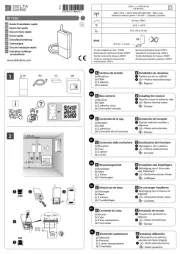
25 September 2025

4 September 2024

3 September 2024

3 September 2024

2 September 2024

2 September 2024

1 September 2024

1 September 2024

1 September 2024

1 September 2024
mottagare Manualer
- Fontastic
- Bugera
- Manhattan
- Planet Audio
- AMX
- Meliconi
- Fosi Audio
- NAD
- AVM
- Soundtrack
- Diamond Audio
- Pharos
- Polsen
- Magnat
- Aplic
Nyaste mottagare Manualer
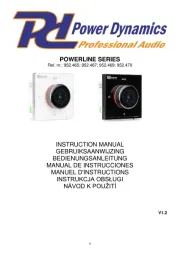
19 Oktober 2025

19 Oktober 2025
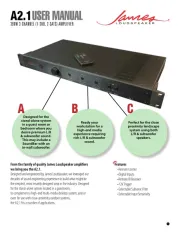
18 Oktober 2025
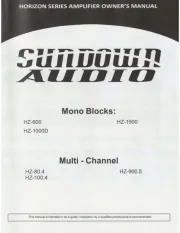
18 Oktober 2025
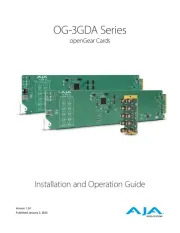
18 Oktober 2025
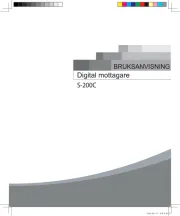
18 Oktober 2025
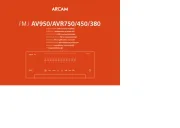
17 Oktober 2025

15 Oktober 2025
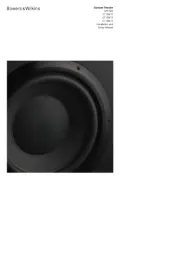
15 Oktober 2025
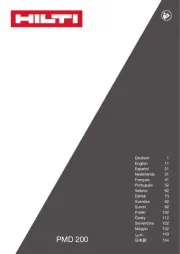
15 Oktober 2025