Denon DN 700CB Bruksanvisning
Denon
CD-spelare/brännare
DN 700CB
Läs gratis den bruksanvisning för Denon DN 700CB (96 sidor) i kategorin CD-spelare/brännare. Guiden har ansetts hjälpsam av 15 personer och har ett genomsnittsbetyg på 4.3 stjärnor baserat på 8 recensioner. Har du en fråga om Denon DN 700CB eller vill du ställa frågor till andra användare av produkten? Ställ en fråga
Sida 1/96
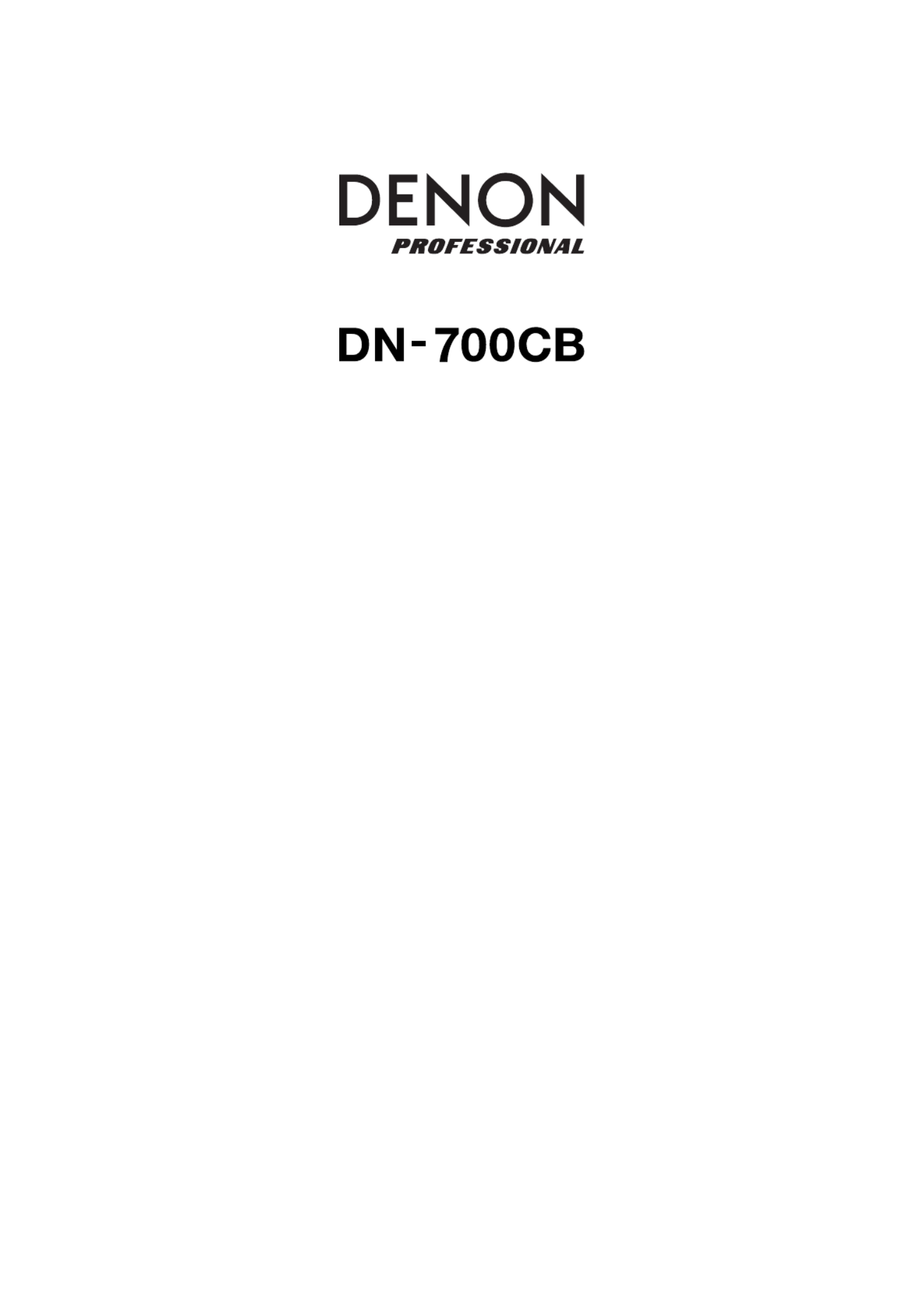
User Guide English (3–20)
Guía del usuario Español (21–38)
Guide d’utilisation Français (39–56)
Guida per l’uso Italiano (57–74)
Benutzerhandbuch Deutsch (75–92)
Appendix English (93–95)
Produktspecifikationer
| Varumärke: | Denon |
| Kategori: | CD-spelare/brännare |
| Modell: | DN 700CB |
Behöver du hjälp?
Om du behöver hjälp med Denon DN 700CB ställ en fråga nedan och andra användare kommer att svara dig
CD-spelare/brännare Denon Manualer

18 Oktober 2024

9 September 2024

4 September 2024

2 September 2024

27 Augusti 2024

26 Augusti 2024

24 Augusti 2024

24 Augusti 2024

24 Augusti 2024

23 Augusti 2024
CD-spelare/brännare Manualer
- Cayin
- Clas Ohlson
- Albrecht
- Revox
- Scott
- Lanzar
- OK
- Lyngdorf
- Tascam
- Lexibook
- Proline
- Naim
- JB Systems
- Technics
- Pro-Ject
Nyaste CD-spelare/brännare Manualer

5 April 2025

10 Mars 2025

5 Mars 2025

20 Februari 2025

20 Februari 2025

20 Februari 2025

20 Februari 2025

20 Februari 2025

20 Februari 2025

20 Februari 2025