Devolo GigaGate Bruksanvisning
Devolo
Wifi-repeater
GigaGate
Läs gratis den bruksanvisning för Devolo GigaGate (72 sidor) i kategorin Wifi-repeater. Guiden har ansetts hjälpsam av 20 personer och har ett genomsnittsbetyg på 4.4 stjärnor baserat på 10.5 recensioner. Har du en fråga om Devolo GigaGate eller vill du ställa frågor till andra användare av produkten? Ställ en fråga
Sida 1/72

The Network Innovation
Manual
Produktspecifikationer
| Varumärke: | Devolo |
| Kategori: | Wifi-repeater |
| Modell: | GigaGate |
| Produkttyp: | Bordsrouter |
| Bredd: | 150 mm |
| Djup: | 140 mm |
| Höjd: | 30 mm |
| Förpackningens bredd: | 190 mm |
| LED-indikatorer: | LAN, Link, Power, WLAN |
| Wi-Fi-standarder: | 802.11a, Wi-Fi 5 (802.11ac), 802.11b, 802.11g, Wi-Fi 4 (802.11n) |
| Snabbstartsguide: | Ja |
| SIM-kortplats: | Nej |
| 3G: | Nej |
| 4G: | Nej |
| Ethernet WAN: | Ja |
| DSL WAN: | Nej |
| Antenndesign: | Intern |
| Produktens färg: | Svart |
| Låddjup: | 243 mm |
| Vikt inkl. förpackning: | 1200 g |
| Datahastighet för Ethernet-LAN: | 10,100,1000 Mbit/s |
| Antal LAN (RJ-45) anslutningar: | 5 |
| Strömförbrukning (vanlig): | 9.1 W |
| Temperatur vid drift: | 0 - 40 ° C |
| Intervall för relativ operativ luftfuktighet: | 10 - 90 % |
| Utgångsspänning: | 12 V |
| Kryptering/säkerhet: | WPA, WPA2 |
| Kabel inkluderad: | AC, LAN (RJ-45) |
| Nätverksansluten (Ethernet): | Ja |
| Likströmsingång: | Ja |
| Strömkälla av typen: | AC |
| Modulator: | OFDM |
| USB-port: | Nej |
| Kommunikationsstandarder: | IEEE 802.11a, IEEE 802.11ac, IEEE 802.11b, IEEE 802.11g, IEEE 802.11n, IEEE 802.3, IEEE 802.3ab, IEEE 802.3u, IEEE 802.3x |
| Typ av Ethernet LAN-gränssnitt: | Gigabit Ethernet |
| Wi-Fi-standard: | Wi-Fi 5 (802.11ac) |
| Wi-Fi-band: | Dual-band (2,4 GHz / 5 GHz) |
| WPS tryckknapp: | Ja |
| Kompatibelt med 3G/4G USB-modem: | Nej |
| Dataöverföringshastighet via WLAN (max): | 1733 Mbit/s |
| Dataöverföringshastighet via WLAN (första bandet): | 300 Mbit/s |
Behöver du hjälp?
Om du behöver hjälp med Devolo GigaGate ställ en fråga nedan och andra användare kommer att svara dig
Wifi-repeater Devolo Manualer

23 Juli 2025

23 Juli 2025

8 September 2024

31 Augusti 2024

31 Augusti 2024

17 Augusti 2024

10 Augusti 2024

10 Augusti 2024

2 Augusti 2024
Wifi-repeater Manualer
- ALC
- Hikvision
- Conrad
- StarTech.com
- EXSYS
- Vision
- D-Link
- IOGEAR
- ZyXEL
- Gembird
- Nexxt
- Gefen
- Verint
- Davis
- Multi-link
Nyaste Wifi-repeater Manualer

3 Oktober 2025

28 September 2025
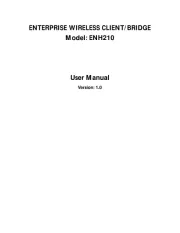
28 September 2025

28 September 2025

21 September 2025
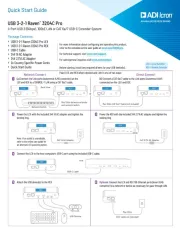
19 September 2025
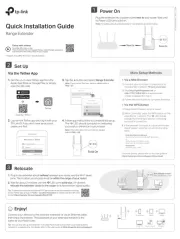
11 September 2025
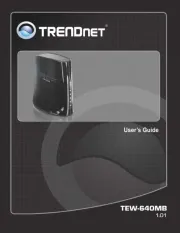
9 September 2025
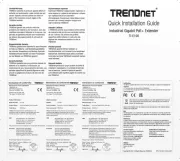
8 September 2025
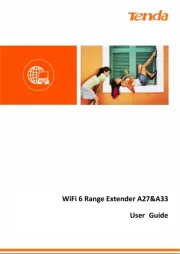
24 Augusti 2025