Digital Watchdog MegaPix DWC-MVT4Wi36 Bruksanvisning
Digital Watchdog
övervakningskamera
MegaPix DWC-MVT4Wi36
Läs gratis den bruksanvisning för Digital Watchdog MegaPix DWC-MVT4Wi36 (65 sidor) i kategorin övervakningskamera. Guiden har ansetts hjälpsam av 20 personer och har ett genomsnittsbetyg på 4.8 stjärnor baserat på 10.5 recensioner. Har du en fråga om Digital Watchdog MegaPix DWC-MVT4Wi36 eller vill du ställa frågor till andra användare av produkten? Ställ en fråga
Sida 1/65

User’s Manual
7FS418
#FGPSFJOTUBMMJOHBOEVTJOHUIFDBNFSBQMFBTFSFBEUIJTNBOVBMDBSFGVMMZ
#FTVSFUPLFFQJUIBOEZGPSGVUVSFSFGFSFODF
MEGApix
®
4MP outdoor vandal dome IP
cBNFSB with analytics
DWC-MVT4Wi28
DWC-MVT4Wi36
DWC-MVT4Wi6
Produktspecifikationer
| Varumärke: | Digital Watchdog |
| Kategori: | övervakningskamera |
| Modell: | MegaPix DWC-MVT4Wi36 |
Behöver du hjälp?
Om du behöver hjälp med Digital Watchdog MegaPix DWC-MVT4Wi36 ställ en fråga nedan och andra användare kommer att svara dig
övervakningskamera Digital Watchdog Manualer

20 Oktober 2025

19 Oktober 2025

Digital Watchdog Star-Light AHD DWC-V7753WTIR Bruksanvisning
6 Oktober 2025
5 Oktober 2025

5 Oktober 2025

5 Oktober 2025

5 Oktober 2025
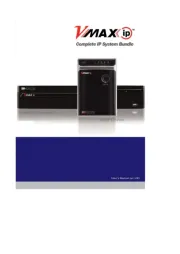
4 Oktober 2025

4 Oktober 2025

4 Oktober 2025
övervakningskamera Manualer
- Ezviz
- Megasat
- EFB Elektronik
- Blaupunkt
- Genius
- Tapo
- Apc
- Aldi
- Epiphan
- Eufy
- Moog
- Bolin Technology
- Vivotek
- Bea-fon
- Trevi
Nyaste övervakningskamera Manualer

23 Oktober 2025

20 Oktober 2025

19 Oktober 2025

19 Oktober 2025

19 Oktober 2025

18 Oktober 2025

14 Oktober 2025

14 Oktober 2025
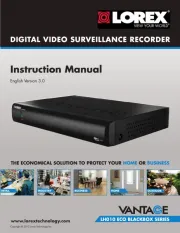
14 Oktober 2025

14 Oktober 2025