Digital Watchdog MegaPix IVA+ DWC-MPB45WIAT Bruksanvisning
Digital Watchdog
övervakningskamera
MegaPix IVA+ DWC-MPB45WIAT
Läs gratis den bruksanvisning för Digital Watchdog MegaPix IVA+ DWC-MPB45WIAT (2 sidor) i kategorin övervakningskamera. Guiden har ansetts hjälpsam av 19 personer och har ett genomsnittsbetyg på 4.4 stjärnor baserat på 10 recensioner. Har du en fråga om Digital Watchdog MegaPix IVA+ DWC-MPB45WIAT eller vill du ställa frågor till andra användare av produkten? Ställ en fråga
Sida 1/2

Quick Start Guide
Tel: +1 (866) 446-3595 / (813) 888-9555
Technical Support Hours:
9:00 AM – 8:00 PM EST, Monday through Friday
digital-watchdog.com
Attention: This document is intended to serve as a quick reference for the
initial setup. It is recommended that the user read the entire instruction manual
for complete and proper installation and usage.
NOTE: Download all your support materials and tools in one place
1. Go to: http://www.digital-watchdog.com/resources
2. Search your product by entering the part number in the
‘Search by Product’ search bar. Results for applicable
part numbers will populate automatically based on the
part number you enter.
3. Click ‘Search’. All supported materials, including manuals
and quick start guide (QSGs) will appear in the results.
1. Once all cables are connected, secure the camera to the mounting
surface using the included screws.
2. To use the camera’s waterproof wiring:
a. Install the LAN cable into .
b. will be assembled to with a 1/4 turn.
c. Thread tightly to .
3. Loosen the pan and tilt screws at the base of the camera’s bracket to
adjust the camera’s view and position.
STEP 1 – PREPARING TO MOUNT THE CAMERA
STEP 2 – POWERING THE CAMERA
Power requirements Power consumption
DC12V, PoE
(IEEE 802.3af class 3).
Adapter not Included.
DC12V Max 9W
PoE Max 10.5W
a
b
c
STEP 3 – INSTALLING THE CAMERA
a
a
b
b
c
NOTE: To ensure moisture seal, make sure the o-ring is in place
between and . In extreme environments use of an
outdoor rated sealer is recommended.
a
b
NOTE: When using the waterproof cap, crimp the RJ45
connector after passing the cable through the
waterproof cap.
Resetting the camera: To reset the camera, use the tip of a
paper clip or a pencil and press the reset button. Pressing the
button for five (5) seconds will initiate a camera-wide reset of
all the settings, including network settings.
1. The mounting surface must bear five times the weight of
your camera.
2. Do not let the cables get caught in improper places or the electric line
cover to be damaged. This may cause a breakdown or fire.
3. CAUTION: These servicing instructions are for use by qualified service
personnel only. To reduce the risk of electric shock do not perform
any servicing other than that contained in the operating instructions
unless you are qualified to do so.
4. This product is intended to be supplied by a UL Listed Power Supply
Unit marked “Class 2” or “LPS” or “PS2” and rated 12 Vdc, 0.75A min.
5. The wired LAN hub providing power over the Ethernet (PoE) in
accordance with IEEE 802-3af shall be a UL Listed device with the
output evaluated as a Limited Power Source as defined in UL60950-1
or PS2 as defined in UL62368-1.
6. Unit is intended for installation in a Network Environment 0 as defined
in IEC TR 62102. As such, associated Ethernet wiring shall be limited
to inside the building.
7. Using the mounting template sheet or the camera itself, mark and
drill the necessary holes in the wall or ceiling.
MEGApix® IVA+™ models 5MP models
DWC-MPB45Wi650T DWC-MB45Wi650T
DWC-MPB45WiAT DWC-MB45WiAT
WHAT’S IN THE BOX
Quick Setup and
Download Guide
1 set
Screws and
Plastic
Anchors – 4pcs
1 set
Mounting
Template
1 Star Wrench 1
Test Video Cable 1
Waterproof Cap
and Gasket
1 set
DC Plug Cable
(DWC-MPB45WiAT
and DWC-MB45WiAT)
1
Test video
output
Reset button
Zoom lens
button
SD card
input
Quick Start Guide
Pass the wires through and make all the necessary connections. See
STEP 4.
1. NETWORK CONNECTIONS – Using a PoE Switch or PoE Injector,
connect the camera using an Ethernet cable for both data and power.
2. NETWORK CONNECTIONS – Not using PoE Switch or PoE Injector,
connect the camera to the switch using an Ethernet cable for data
transmission and use a power adapter to power the camera.
Default Login Information: admin | admin
When logging into the camera for the first time, you will be prompted
to set up a new password. You can set the new password using the
DW® IP Finder™ software or directly from the camera’s browser menu.
Produktspecifikationer
| Varumärke: | Digital Watchdog |
| Kategori: | övervakningskamera |
| Modell: | MegaPix IVA+ DWC-MPB45WIAT |
Behöver du hjälp?
Om du behöver hjälp med Digital Watchdog MegaPix IVA+ DWC-MPB45WIAT ställ en fråga nedan och andra användare kommer att svara dig
övervakningskamera Digital Watchdog Manualer

20 Oktober 2025

19 Oktober 2025

Digital Watchdog Star-Light AHD DWC-V7753WTIR Bruksanvisning
6 Oktober 2025
5 Oktober 2025

5 Oktober 2025

5 Oktober 2025

5 Oktober 2025
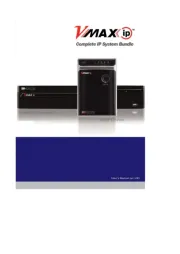
4 Oktober 2025

4 Oktober 2025

4 Oktober 2025
övervakningskamera Manualer
- Extech
- Eminent
- Aluratek
- Caliber
- EverFocus
- Somfy
- Moog
- Hollyland
- Ikan
- Spyclops
- Velleman
- Ag Neovo
- Vimar
- Kramer
- Waeco
Nyaste övervakningskamera Manualer

23 Oktober 2025

20 Oktober 2025

19 Oktober 2025

19 Oktober 2025

19 Oktober 2025

18 Oktober 2025

14 Oktober 2025

14 Oktober 2025
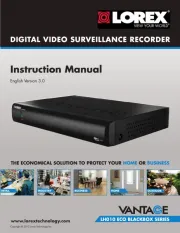
14 Oktober 2025

14 Oktober 2025