ECS N7200GS-256DZ Bruksanvisning
ECS
Grafikkort
N7200GS-256DZ
Läs gratis den bruksanvisning för ECS N7200GS-256DZ (110 sidor) i kategorin Grafikkort. Guiden har ansetts hjälpsam av 28 personer och har ett genomsnittsbetyg på 4.3 stjärnor baserat på 14.5 recensioner. Har du en fråga om ECS N7200GS-256DZ eller vill du ställa frågor till andra användare av produkten? Ställ en fråga
Sida 1/110
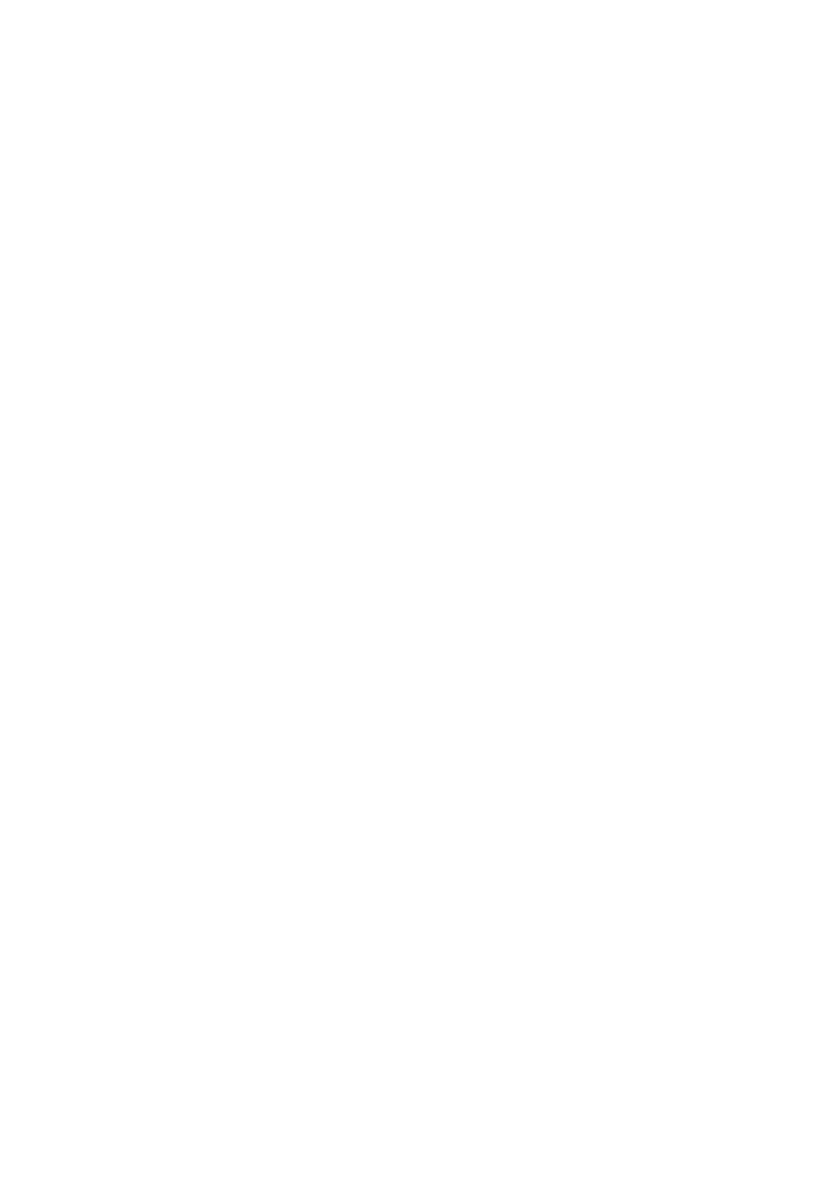
Copyright
2005 Elitegroup Computer Systems Co., Ltd. All rights Reserved.
©
No part in this manual may be reproduced in any form by any organization and
individual without written consent of Elitegroup Computer Systems Co., Ltd. (ECS).
Trademark Recognition
All the trademarks, signals and logos used in this manual are the properties of
Elitegroup Computer Systems Co., Ltd. The trademarks and logos are authorized by
ECS to use publicly. All other company and product names used in this manual are
the properties of the respective companies and products.
Disclaimer
The information in this document is subject to change without notice.
NVIDIA and “NVIDIA” marks presented on the related products are trademarks
and/or registered trademarks of NVDIA Corporation
Federal Communications Commission (FCC)
This equipment has been tested and found to comply with the limits for a Class B digital
device, pursuant to Part 15 of the FCC Rules. These limits are designed to provide
reasonable protection against harmful interference in a residential installation. This
equipment generates, uses, and can radiate radio frequency energy and, if not installed
and used in accordance with the instructions, may cause harmful interference to radio
communications. However, there is no guarantee that interference will not occur in a
particular installation. If this equipment does cause harmful interference to radio or
television reception, which can be determined by turning the equipment off and on, the
user is encouraged to try to correct the interference by one or more of the following
measures:
• Reorient or relocate the receiving antenna
• Increase the separation between the equipment and the receiver
• Connect the equipment onto an outlet on a circuit different from that to which
the receiver is connected
• Consult the dealer or an experienced radio/TV technician for help
Shielded interconnect cables and a shielded AC power cable must be e
mployed with this
equipment to ensure compliance with the pertinent RF emission limits governing this
device. Changes or modifications not expressly approved by the system’s manufacturer
could void the user’s authority to operate the equipment.
Preface
Produktspecifikationer
| Varumärke: | ECS |
| Kategori: | Grafikkort |
| Modell: | N7200GS-256DZ |
| Processorfrekvens: | - MHz |
| Maximal upplösning: | - pixlar |
| HDCP: | Nej |
| HDMI: | Nej |
| Minneskapacitet: | 64 bit |
| Kompatibla operativsystem: | Windows 2000, XP |
| Grafikprocessorfamilj: | NVIDIA |
| Grafikprocessor: | GeForce 7200 GS |
| PhysX: | Nej |
| Tv-ut: | Ja |
| DirectX-version: | 9.0 |
| OpenGL-version: | 2.0 |
| Gränssnittstyp: | PCI Express x16 |
| Mac-kompatibel: | Nej |
| Kvalitet på VGA (D-Sub) porten: | 1 |
| Inbyggd TV mottagare: | Nej |
| Grafikkortets minnestyp: | GDDR2 |
| Kylning typ: | Passiv |
| Dual Link-DVI: | Nej |
| Antal DVI-I anslutningar: | 1 |
| Stöd för parallellprocessteknik: | Stöds inte |
| CUDA: | Nej |
Behöver du hjälp?
Om du behöver hjälp med ECS N7200GS-256DZ ställ en fråga nedan och andra användare kommer att svara dig
Grafikkort ECS Manualer

7 September 2024

6 September 2024

4 September 2024

4 September 2024

4 September 2024

3 September 2024

3 September 2024

2 September 2024

2 September 2024

1 September 2024
Grafikkort Manualer
Nyaste Grafikkort Manualer

4 Oktober 2025
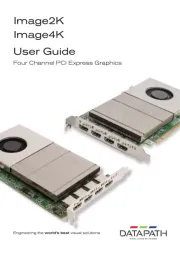
3 Oktober 2025

3 Oktober 2025
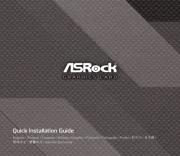
20 September 2025
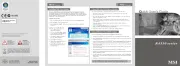
10 September 2025

Gigabyte GeForce RTX 5080 WINDFORCE OC SFF 16G Bruksanvisning
11 Augusti 2025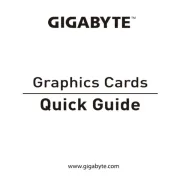
11 Augusti 2025

11 Augusti 2025

Gigabyte GeForce RTX 5060 Ti EAGLE OC ICE 16G Bruksanvisning
11 Augusti 2025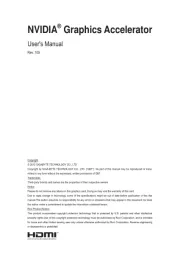
11 Augusti 2025