Epson EH-QB1000B Bruksanvisning
Epson
videostråle
EH-QB1000B
Läs gratis den bruksanvisning för Epson EH-QB1000B (252 sidor) i kategorin videostråle. Guiden har ansetts hjälpsam av 16 personer och har ett genomsnittsbetyg på 4.4 stjärnor baserat på 8.5 recensioner. Har du en fråga om Epson EH-QB1000B eller vill du ställa frågor till andra användare av produkten? Ställ en fråga
Sida 1/252
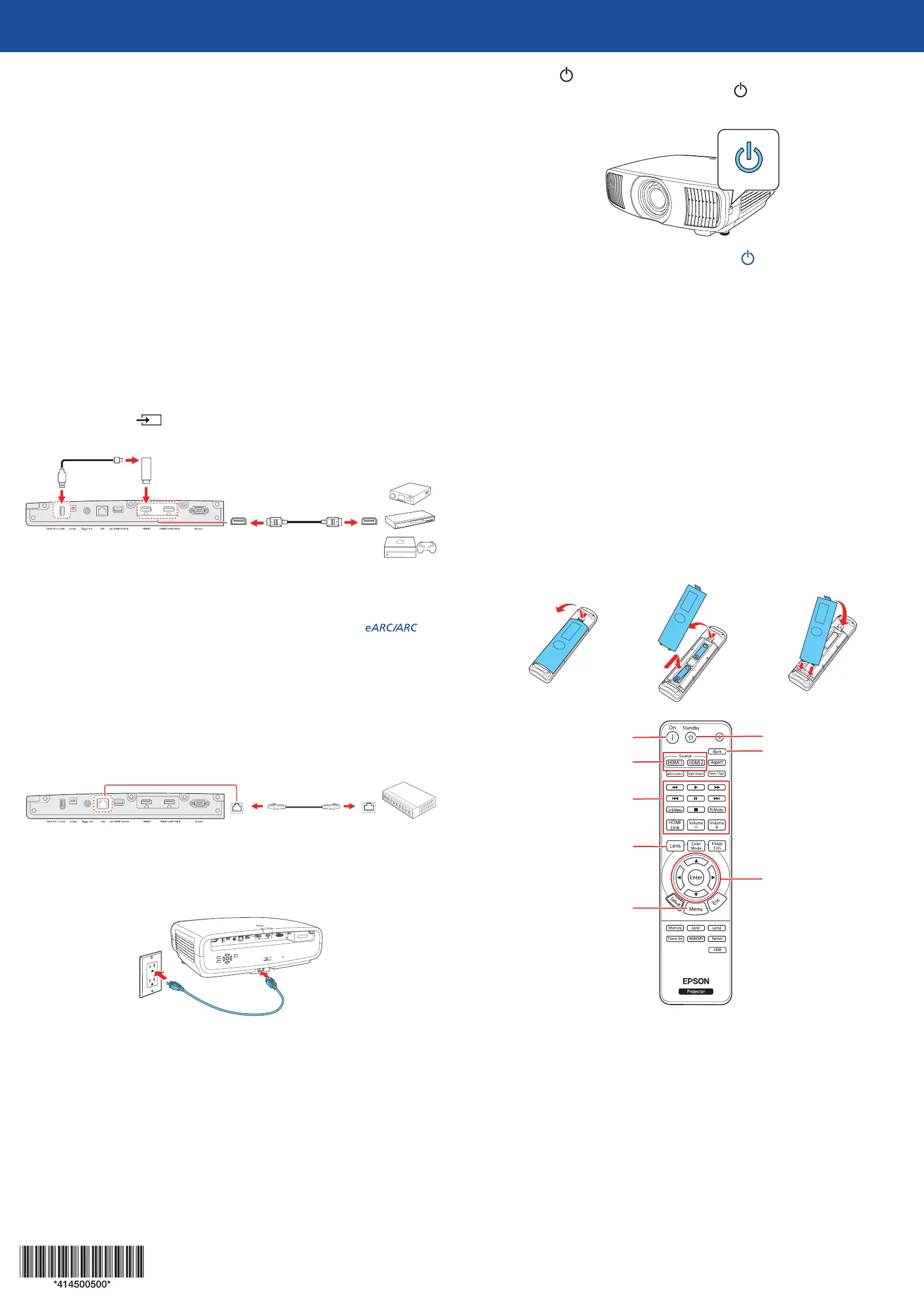
Quick Setup
IMPORTANT: Before using this product, make sure you read these instructions
and the safety instructions in the online User’s Guide.
Note: Your product may differ from the illustrations on this sheet, but the
instructions are the same.
Choose a location
Keep the projector level and place it at a height so its lens is even with the top
or bottom of the screen and is centered horizontally. If this isn’t possible, use the
lens shift feature to reposition the image (see “Adjust the image”).
See the online User’s Guide for more information on where to place your
projector.
Connect the projector
Connect multiple video devices and use the Source buttons on the remote
control or the Source button on the projector to switch between them. For
additional connection types, see the online User’s Guide.
HDMI
TM
cable
Power supply
USB cable
Streaming
device
Note:
• When projecting images at 4K 120Hz, use an HDMI 2.1 rated cable (ultra-high
speed).
• You can output audio to an external sound system that supports
using the HDMI
™
2 (eARC/ARC) port.
• If you are connecting an optical HDMI cable that has a power supply USB cable,
you must also connect the cable’s USB power connector to the Opt.HDMI
™
(300mA) port.
Wired network
Connect the projector to your network using an Ethernet cable. See “Wired
network configuration” for more information.
Ethernet cable
Turn on your equipment
1
Plug in the projector.
2
Press the power button on the projector or the On button on the
remote control. The shutter opens and the power light flashes blue,
then stays on.
Note: To shut down the projector, press the power button on the
projector or the Standby button on the remote control, then press the
button again to confirm, if necessary. Wait for cooldown to complete
before unplugging the projector.
3
Use the arrow and Enter buttons on the remote control to select the focus,
image orientation, and language settings.
Note: To change these settings, see the online User’s Guide.
4
Turn on your video source.
5
If you don’t see an image, press one of the Source buttons on the remote
control to select the image source.
Note: If you still see a blank screen or have other display problems, see the
troubleshooting tips on this sheet.
Using the remote control
Install the batteries as shown (two AA batteries).
Choose which source to
display
Turn projector on
Access projector menus
Adjust zoom, focus,
and lens shift
Turn off projector
display
Navigate projector
menus
Turn projector off
Control connected
sources with HDMI
Link
For more information on using the remote control, see the online User’s Guide.
Adjust the image
1
Press the Pattern button on the remote control to display a test pattern.
2
Press the Lens button on the remote control and use the and buttons
to focus the image.
3
Press the Lens button on the remote control again and use the and
buttons to reduce or enlarge the image.
4
Press the Lens button on the remote control again and use the , ,
, and buttons to reposition the image.
Wired network
configuration
Follow these steps to set up your projector for a wired network connection.
1
Press the Menu button on the remote control, select the Network menu,
then press Enter.
2
Choose Network Settings and press Enter.
3
Select the Wired LAN menu and press Enter.
4
Choose IP Settings and press Enter.
5
If your network assigns addresses automatically, make sure the DHCP
setting is on. If not, make sure DHCP is off and enter the projector’s
IP Address, Subnet Mask, and Gateway Address, as needed. Then
press Esc.
6
To prevent the IP address from appearing on the network standby screen,
set the IP Address Display setting to Off.
7
When you are finished, return to the Network Settings menu and select Set
to apply your settings. Then select Yes to save the settings.
Note: If you are prompted to enter a password for Epson Web Control, you
can create a password or leave it blank. If you do not set a password, you
cannot use Epson Web Control.
8
Press the Menu button to exit the menu system.
Using web control
You can use a standard web browser to control the projector through the
network. A virtual remote control on your computer or mobile device screen lets
you perform many of the same functions as you can with the physical remote
control.
1
Open your web browser and enter the IP address of the projector you want
to monitor in the browser’s address bar. The Epson Web Control menu
opens.
If you’re not sure what the IP address of the projector is, turn the projector
on and select Wired LAN Info from the Network menu to display the IP
address of the projector. (Do not enter the leading zeroes.)
2
Select Basic Control or Remote. If you see a login screen, enter
EPSONWEB as the user name. If a password was created, enter the
password.
3
Use the on-screen buttons to operate the projector, as you would using the
remote control. See the online User’s Guide for details.
Turn off picture
and sound
Select input source
Troubleshooting
•
If you see a blank screen, check the following:
•
Make sure your computer or video device is properly connected.
•
Make sure the power and Status lights on the projector are blue and
not flashing.
•
Press the power button on the projector or the remote control to
wake the projector from standby or sleep mode, if necessary.
•
If you see a blank screen when a computer is connected, check the
following:
•
On Windows
®
, hold down the Windows key and press P at the same
time, then click Duplicate.
•
If you are using a Mac laptop with macOS 13 or newer, select System
Settings > Displays. Select the projector, then choose the mirror
option for your display from the Use as pop-up menu.
On macOS 12, select System Preferences > Displays > Display
Settings. Select the projector, then choose the mirror option for your
display from the drop-down menu.
On macOS 11 and older, open System Preferences and select
Displays. Click the Arrangement tab and select the Mirror Displays
checkbox.
•
If the projector does not respond to remote control commands, make sure
the batteries in the remote control are installed correctly. Replace the
batteries, if necessary.
EH-QB1000B/EH-QB1000W
Produktspecifikationer
| Varumärke: | Epson |
| Kategori: | videostråle |
| Modell: | EH-QB1000B |
Behöver du hjälp?
Om du behöver hjälp med Epson EH-QB1000B ställ en fråga nedan och andra användare kommer att svara dig
videostråle Epson Manualer
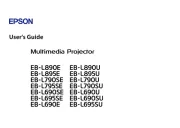
18 Oktober 2025
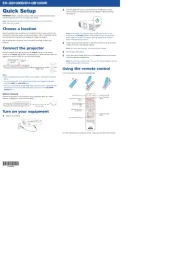
11 Oktober 2025
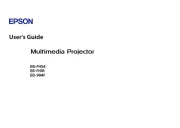
8 Oktober 2025
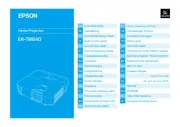
8 Oktober 2025
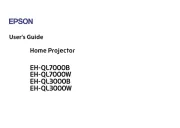
7 Oktober 2025
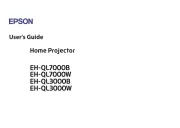
7 Oktober 2025
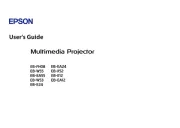
7 Oktober 2025
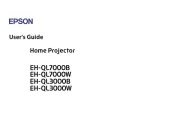
7 Oktober 2025
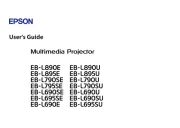
7 Oktober 2025
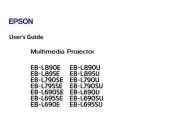
7 Oktober 2025
videostråle Manualer
- Eurolite
- Prixton
- Acer
- Viewsonic
- 3M
- Tracer
- Strong
- Sony
- Pyle
- Hisense
- Ignition
- XGIMI
- Optoma
- AFX
- Technaxx
Nyaste videostråle Manualer
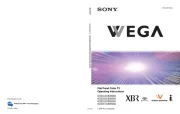
18 Oktober 2025

18 Oktober 2025
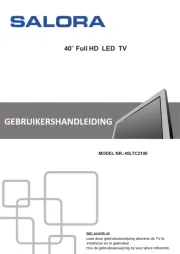
17 Oktober 2025
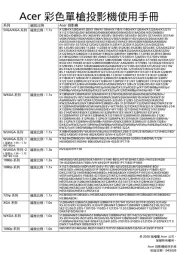
17 Oktober 2025

9 Oktober 2025

9 Oktober 2025
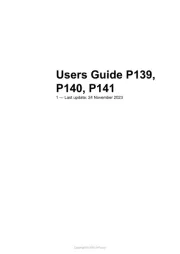
8 Oktober 2025

8 Oktober 2025
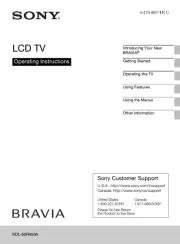
8 Oktober 2025
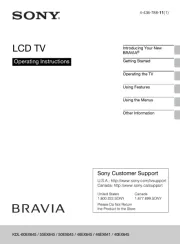
8 Oktober 2025