Epson L220 Bruksanvisning
Läs gratis den bruksanvisning för Epson L220 (93 sidor) i kategorin Skrivare. Guiden har ansetts hjälpsam av 19 personer och har ett genomsnittsbetyg på 4.2 stjärnor baserat på 10 recensioner. Har du en fråga om Epson L220 eller vill du ställa frågor till andra användare av produkten? Ställ en fråga
Sida 1/93

User's Guide
NPD5196-01 EN
Produktspecifikationer
| Varumärke: | Epson |
| Kategori: | Skrivare |
| Modell: | L220 |
Behöver du hjälp?
Om du behöver hjälp med Epson L220 ställ en fråga nedan och andra användare kommer att svara dig
Skrivare Epson Manualer
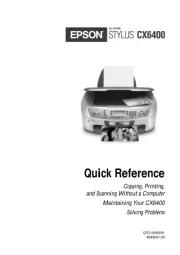
9 Oktober 2025
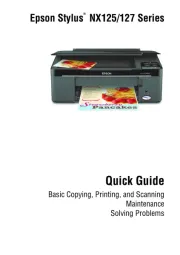
8 Oktober 2025
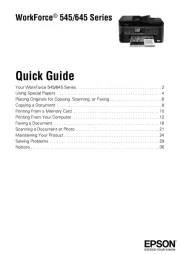
8 Oktober 2025
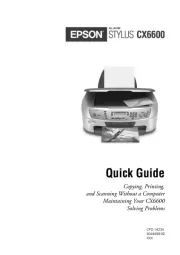
8 Oktober 2025
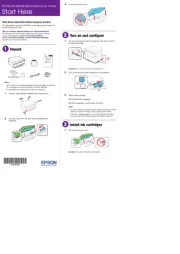
8 Oktober 2025
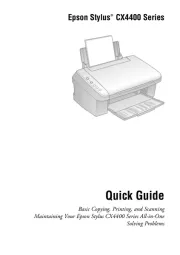
8 Oktober 2025
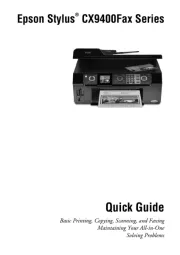
8 Oktober 2025
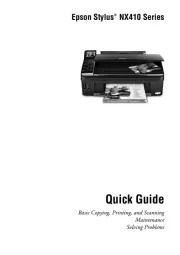
8 Oktober 2025
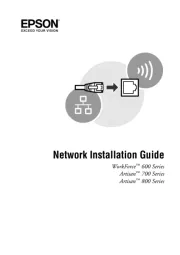
8 Oktober 2025
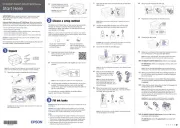
8 Oktober 2025
Skrivare Manualer
- Fujifilm
- Triumph-Adler
- MSI
- Brother
- Dascom
- Utax
- Mount-It!
- Digitus
- Thomson
- Custom
- Ultimaker
- Unitech
- Citizen
- Mitsubishi
- Kogan
Nyaste Skrivare Manualer

23 Oktober 2025

20 Oktober 2025

18 Oktober 2025

17 Oktober 2025

14 Oktober 2025

13 Oktober 2025

12 Oktober 2025

12 Oktober 2025

12 Oktober 2025

12 Oktober 2025