Epson WorkForce Pro WF-R4640 Bruksanvisning
Läs gratis den bruksanvisning för Epson WorkForce Pro WF-R4640 (4 sidor) i kategorin Skrivare. Guiden har ansetts hjälpsam av 15 personer och har ett genomsnittsbetyg på 4.3 stjärnor baserat på 8 recensioner. Har du en fråga om Epson WorkForce Pro WF-R4640 eller vill du ställa frågor till andra användare av produkten? Ställ en fråga
Sida 1/4

Start Here Read these instructions before using your product.
1Unpack
4Load paper
WF-R4640
Select the paper settings on the product’s control panel.
3Turn on and configure
Select your language,
country, date, and time.
Note: You can change
these settings later using the
product’s control panel. For
more information, see the
online User’s Guide.
Ink priming begins.
Caution: Don’t open the front
cover or ink pack covers or turn
off the product while it is priming.
Otherwise, you’ll waste ink.
Warning: The product is heavy and should be lifted and moved by two people.
Caution: Do not connect to your computer yet.
LTR
English
2Install ink supply units (ink packs)
Shake 20 times.
Unpack the black ink pack. Press to release the
ink pack holder.
Place the ink pack on the
holder.
Press in the handle. Follow the same steps to install
the 3 color ink packs on the
other side of the printer.
Note:
• The printer is designed for use with Epson
®
ink packs only, not third-party ink.
• The ink packs included with the product
are designed for product setup and not for
resale. After some ink is used for priming,
the rest is available for printing.
French control
panel stickers
Produktspecifikationer
| Varumärke: | Epson |
| Kategori: | Skrivare |
| Modell: | WorkForce Pro WF-R4640 |
Behöver du hjälp?
Om du behöver hjälp med Epson WorkForce Pro WF-R4640 ställ en fråga nedan och andra användare kommer att svara dig
Skrivare Epson Manualer
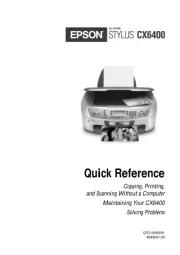
9 Oktober 2025
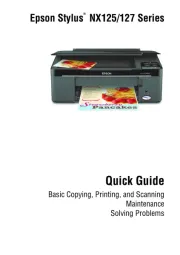
8 Oktober 2025
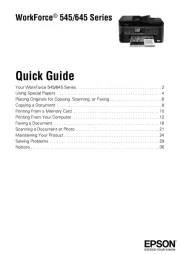
8 Oktober 2025
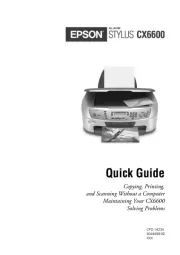
8 Oktober 2025
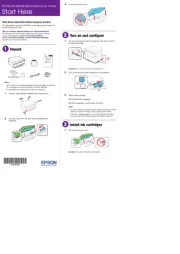
8 Oktober 2025
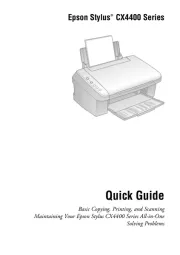
8 Oktober 2025
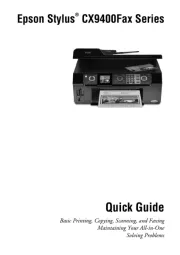
8 Oktober 2025
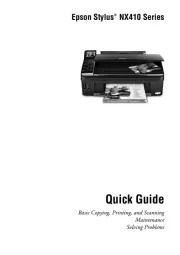
8 Oktober 2025
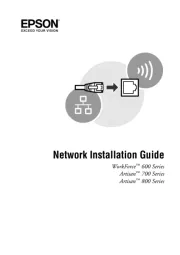
8 Oktober 2025
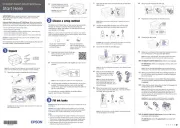
8 Oktober 2025
Skrivare Manualer
- Sawgrass
- Xerox
- CSL
- Sony
- SATO
- Phoenix Contact
- DNP
- Dymo
- StarTech.com
- Sagem
- Lenovo
- Royal Sovereign
- Sharp
- Konica Minolta
- Brady
Nyaste Skrivare Manualer

23 Oktober 2025

20 Oktober 2025

18 Oktober 2025

17 Oktober 2025

14 Oktober 2025

13 Oktober 2025

12 Oktober 2025

12 Oktober 2025

12 Oktober 2025

12 Oktober 2025