Eufy T1016 Lumos Smart Bulb 2.0 Bruksanvisning
Läs gratis den bruksanvisning för Eufy T1016 Lumos Smart Bulb 2.0 (2 sidor) i kategorin Smart hem. Guiden har ansetts hjälpsam av 18 personer och har ett genomsnittsbetyg på 4.9 stjärnor baserat på 9.5 recensioner. Har du en fråga om Eufy T1016 Lumos Smart Bulb 2.0 eller vill du ställa frågor till andra användare av produkten? Ställ en fråga
Sida 1/2

1 2 3 4 5 6 7 8
Lighting
Owner’s Manual
eufy Lumos Smart Bulb 2.0
Installing Lumos Smart Bulb
Make sure the power switch controlling Lumos is
turned off before installing.
T
When the bulb is turned on, it will become hot as
light is emitted. To avoid burning your hands, do
not touch the bulb. Do not touch the bulb
immediately after turning it off.
Downloading the EufyHome App
What you need:
• AWi-Firoutersupportingthe2.4GHzand802.11b/g/n
bands;the5GHzbandisnotsupported.
• AsmartphoneortabletconnectedtoaWi-Finetwork.
• AsmartphoneortabletrunningiOS8.0(orabove)
orAndroid4.3(orabove).
EufyHome
DownloadtheEufyHomeappfromtheAppStore(iOS
devices)orGooglePlay(Androiddevices).
Connecting to a Wi-Fi Network
Note: BeforestartingWi-Fisetup,makesureLumosis
turnedonandblinks.
Forfirsttimeusers,createanewaccountinthe
EufyHomeapp.
Find“SmartBulbs”inthedevicelistandadditto
yourEufyHomeaccount.
Followtheon-screeninstructionstocomplete
setup.
- Make sure your smart device has already
connected to your home network.
- The instructions in this manual are for your
reference only. The app will be updated from
time to time. Always follow the instructions in
the app to complete Wi-Fi setup.
T
Using Lumos with the EufyHome App
Control Lumos remotely.
Adjust the brightness of the bulb(s).
Select White Mode (T1016)
Adjustthecolortemperaturefromwarmwhitetocool
white.
Set schedules for Lumos.
Enable Away Mode
Lumoswillrandomlyturnonandoffduringtheset
periodoftime.
Add and manage groups of bulbs
Thisfeatureisonlyavailableforsame-modelbulbs.
Enable multiple users to control Lumos
Lumosallowsanymemberofthehouseholdto
controlthelight.Youjustneedtogettheowner's
permissionintheapp.
Using Lumos with Amazon Alexa / the
Google Assistant (Optional)
Before you start, make sure that:
• LumosisconnectedwiththeeufyHomeapp.
• YouhaveanAlexa-enableddevice(i.e.EufyGenie,
AmazonEcho,EchoDot,AmazonTap,etc)ora
deviceenabledwiththeGoogleAssistant(i.e.
GoogleHome).Thesedevicesaresoldseparately.
• TheAmazonAlexaapportheGoogleHomeapp
isalreadyinstalledonyoursmartdevice,andyou
havecreatedanaccount.
T
Actualusagemaybedifferentfromtheinstructions
inthisusermanualduetoupdatesoftheAmazon
Alexaand/ortheGoogleHomeapp.Alwaysfollow
theinstructionsinthisapptoconnecttoLumos.
To control Lumos with Amazon Alexa:
OpentheAlexaappandselect“Skills”fromthe
menu.
OntheSkillsscreen,searchfor“EufyHome”.
Onceyouhavefoundthe“EufyHome”skill,tapEnable.
LoginwithyourEufyHomeaccountsothatAlexa
cancontrolyourLumos.
Discovernewsmartdevicesviathe“SmartHome”
menuintheAlexaapporAlexavoicecontrol.
Oncethedeviceisfound,youcancontrolLumos
withyourvoice.
SaysimplecommandstoAlexa.
Belowaresomeexamples:
Note: Thedefaultdevicenameis"MySmart
Bulb".Youcanmodifythedevice’snameinthe
EufyHomeapp.
"Alexa, turn on My Smart Bulb."
"Alexa, set My Smart Bulb to 70
percent brightness."
"Alexa, dim My Smart Bulb."
"Alexa, set My Smart Bulb to
daylight."
To control Lumos with the Google Assistant:
LumosnowworkswiththeGoogleAssistanton
devicesliketheGoogleHome.
OpentheGoogleHomeapp.
FromthemenuoftheGoogleHomeapp,tap
Home Control.IfyoucannotndHome Control,
upgradeyourapptothelatestversion.
Tapthe“+”iconintheDeviceListandthenselect
“EufyHome”.
FollowtheinstructionsintheGoogleHomeappto
authorizetheGoogleAssitantwithyourEufyHome
account.
Aftersuccessfulconfiguration,saysimple
commandstotheGoogleAssistanttocontrol
Lumoswithyourvoice.
Note:Youcanmodifyyourdevicenameineither
theEufyHomeapportheGoogleHomeapp.
"Ok Google, turn on My Smart Bulb."
"Ok Google, set My Smart Bulb to 70
percent brightness."
"Ok Google, dim My Smart Bulb."
"
O
k Google, set My Smart Bulb to
daylight."
Produktspecifikationer
| Varumärke: | Eufy |
| Kategori: | Smart hem |
| Modell: | T1016 Lumos Smart Bulb 2.0 |
Behöver du hjälp?
Om du behöver hjälp med Eufy T1016 Lumos Smart Bulb 2.0 ställ en fråga nedan och andra användare kommer att svara dig
Smart hem Eufy Manualer

10 September 2025

12 September 2024

10 September 2024

20 Augusti 2024

19 Augusti 2024

5 Augusti 2024

1 Augusti 2024

1 Augusti 2024

1 Augusti 2024

1 Augusti 2024
Smart hem Manualer
Nyaste Smart hem Manualer
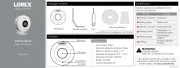
13 Oktober 2025
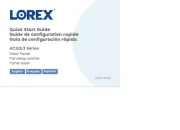
13 Oktober 2025
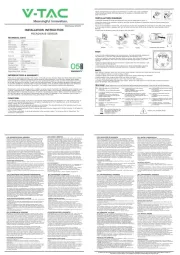
12 Oktober 2025
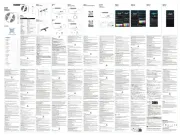
6 Oktober 2025
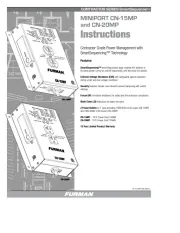
3 Oktober 2025
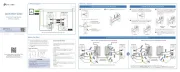
1 Oktober 2025

1 Oktober 2025
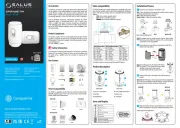
28 September 2025
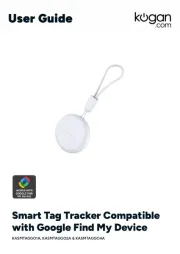
27 September 2025
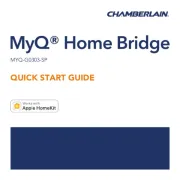
23 September 2025