GeoVision GV-IPSH30 V2 Bruksanvisning
GeoVision
ej kategoriserat
GV-IPSH30 V2
Läs gratis den bruksanvisning för GeoVision GV-IPSH30 V2 (17 sidor) i kategorin ej kategoriserat. Guiden har ansetts hjälpsam av 32 personer och har ett genomsnittsbetyg på 4.8 stjärnor baserat på 16.5 recensioner. Har du en fråga om GeoVision GV-IPSH30 V2 eller vill du ställa frågor till andra användare av produkten? Ställ en fråga
Sida 1/17
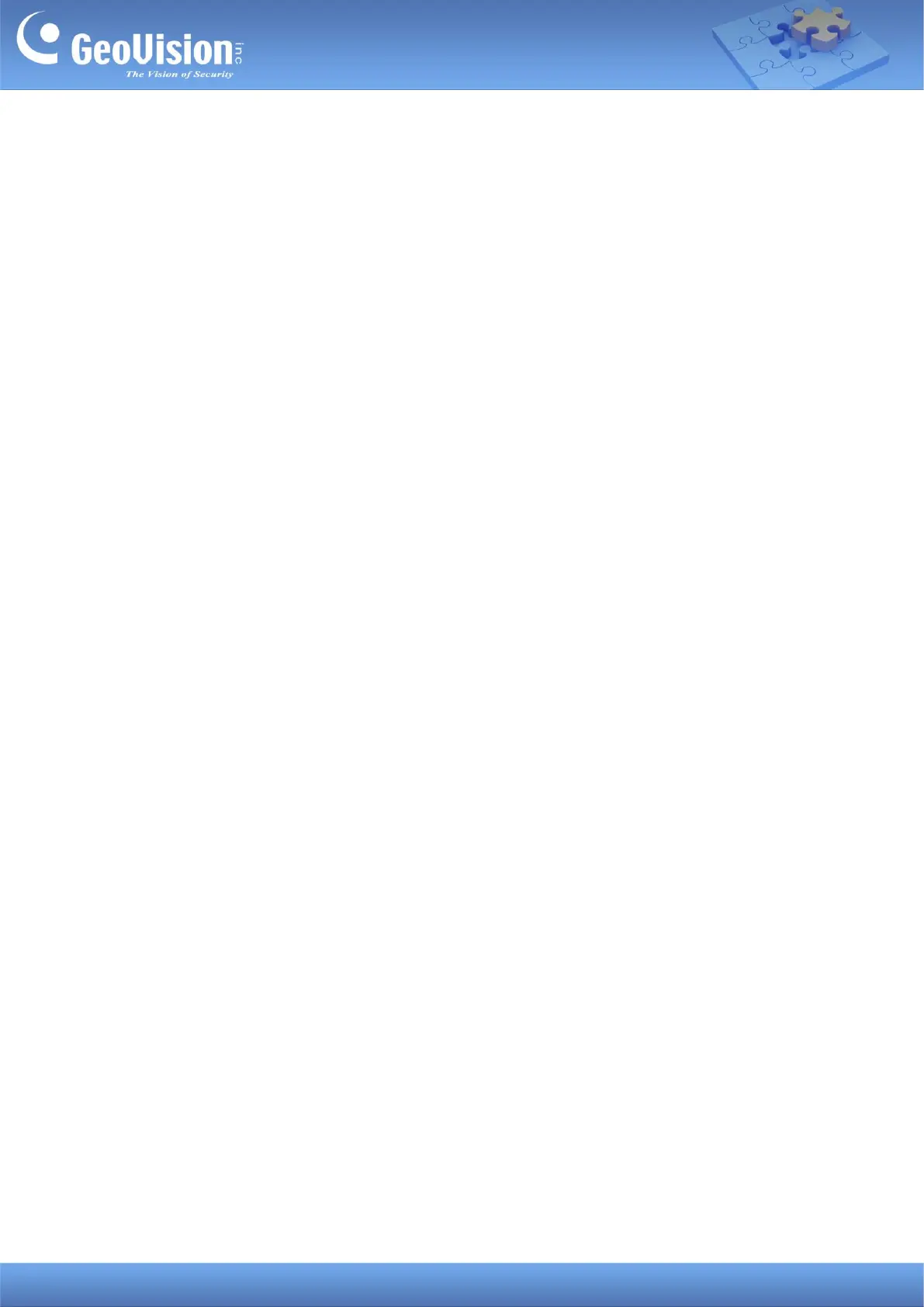
GeoVision Inc. 1 1/26/2024
GV-IP Speaker User’s Guide
This document describes how to add and control GV-IP Speaker with GV-Control Center and
GV-VMS. And how to locate the speaker and update its firmware using GV-IP Speaker Setting
Kits.
1. Compatible Software ...................................................................................................................... 1
2. Adding to GV-Control Center ......................................................................................................... 2
2.1 Searching for a Speaker .......................................................................................................... 2
2.2 Manually Adding a Speaker ..................................................................................................... 3
2.3 Associating a Speaker with a Camera .................................................................................... 4
2.4 Speaker Controls ..................................................................................................................... 5
3. Adding to GV-VMS .......................................................................................................................... 7
3.1 Searching for a Speaker .......................................................................................................... 7
3.2 Manually Adding a Speaker ..................................................................................................... 8
3.2 Associating a Speaker with a Camera .................................................................................... 9
3.3 Speaker Controls ..................................................................................................................... 9
4. GV-IP Speaker Setting Kits ...........................................................................................................11
4.1 Changing the IP Address ....................................................................................................... 14
4.2 Updating the Firmware .......................................................................................................... 15
1. Compatible Software
⚫ GV-Control Center V4.2.0 or later
⚫ GV-VMS V17.4.7 / V18.3.2, patch files required
Produktspecifikationer
| Varumärke: | GeoVision |
| Kategori: | ej kategoriserat |
| Modell: | GV-IPSH30 V2 |
Behöver du hjälp?
Om du behöver hjälp med GeoVision GV-IPSH30 V2 ställ en fråga nedan och andra användare kommer att svara dig
ej kategoriserat GeoVision Manualer

9 Augusti 2025
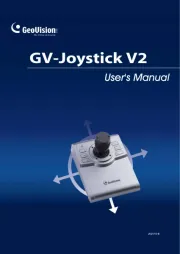
8 Augusti 2025
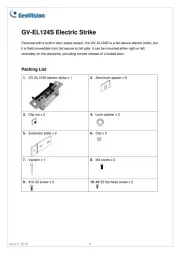
8 Augusti 2025
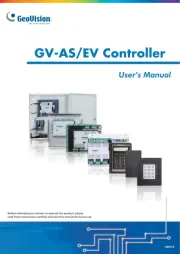
8 Augusti 2025
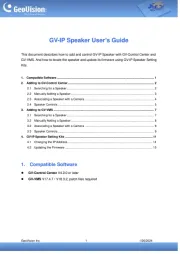
8 Augusti 2025

8 Augusti 2025
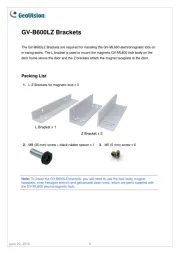
8 Augusti 2025
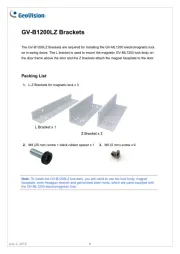
7 Augusti 2025
ej kategoriserat Manualer
- NVT
- Active Intent Play
- BMW
- Cougar
- ENDURA
- AC Infinity
- TruVoice
- Verto
- Neumann
- Structural Concepts
- Media-tech
- ROCWARE
- BodyCraft
- Benchmark
- Concept
Nyaste ej kategoriserat Manualer

23 Oktober 2025

23 Oktober 2025

23 Oktober 2025

23 Oktober 2025

23 Oktober 2025

23 Oktober 2025

23 Oktober 2025

23 Oktober 2025

23 Oktober 2025

23 Oktober 2025