Getac S410 G2 Bruksanvisning
Läs gratis den bruksanvisning för Getac S410 G2 (112 sidor) i kategorin Laptop. Guiden har ansetts hjälpsam av 36 personer och har ett genomsnittsbetyg på 5.0 stjärnor baserat på 18.5 recensioner. Har du en fråga om Getac S410 G2 eller vill du ställa frågor till andra användare av produkten? Ställ en fråga
Sida 1/112

Rugged Mobile Computing Solution
S410
USER MANUAL
Produktspecifikationer
| Varumärke: | Getac |
| Kategori: | Laptop |
| Modell: | S410 G2 |
Behöver du hjälp?
Om du behöver hjälp med Getac S410 G2 ställ en fråga nedan och andra användare kommer att svara dig
Laptop Getac Manualer

25 September 2024
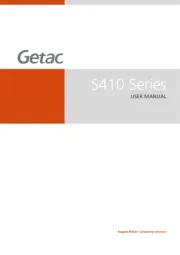
17 September 2024

13 September 2024
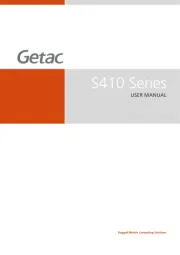
13 September 2024

13 September 2024

13 September 2024

13 September 2024

13 September 2024

13 September 2024
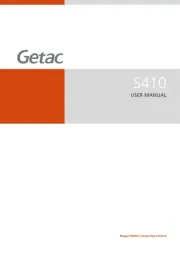
13 September 2024
Laptop Manualer
- Tripp Lite
- Thomson
- Xiaomi
- Emachines
- HP
- Everex
- Odys
- Razer
- Naxa
- Sony
- ECS
- General Dynamics Itronix
- Lenovo
- Lexibook
- Trekstor
Nyaste Laptop Manualer

5 April 2025

3 April 2025

2 April 2025

28 Mars 2025

28 Mars 2025

26 Mars 2025

13 Mars 2025

7 Mars 2025

5 Mars 2025

1 Mars 2025