Gigabyte B360M D3P Bruksanvisning
Läs gratis den bruksanvisning för Gigabyte B360M D3P (44 sidor) i kategorin moderkort. Guiden har ansetts hjälpsam av 16 personer och har ett genomsnittsbetyg på 4.7 stjärnor baserat på 8.5 recensioner. Har du en fråga om Gigabyte B360M D3P eller vill du ställa frågor till andra användare av produkten? Ställ en fråga
Sida 1/44
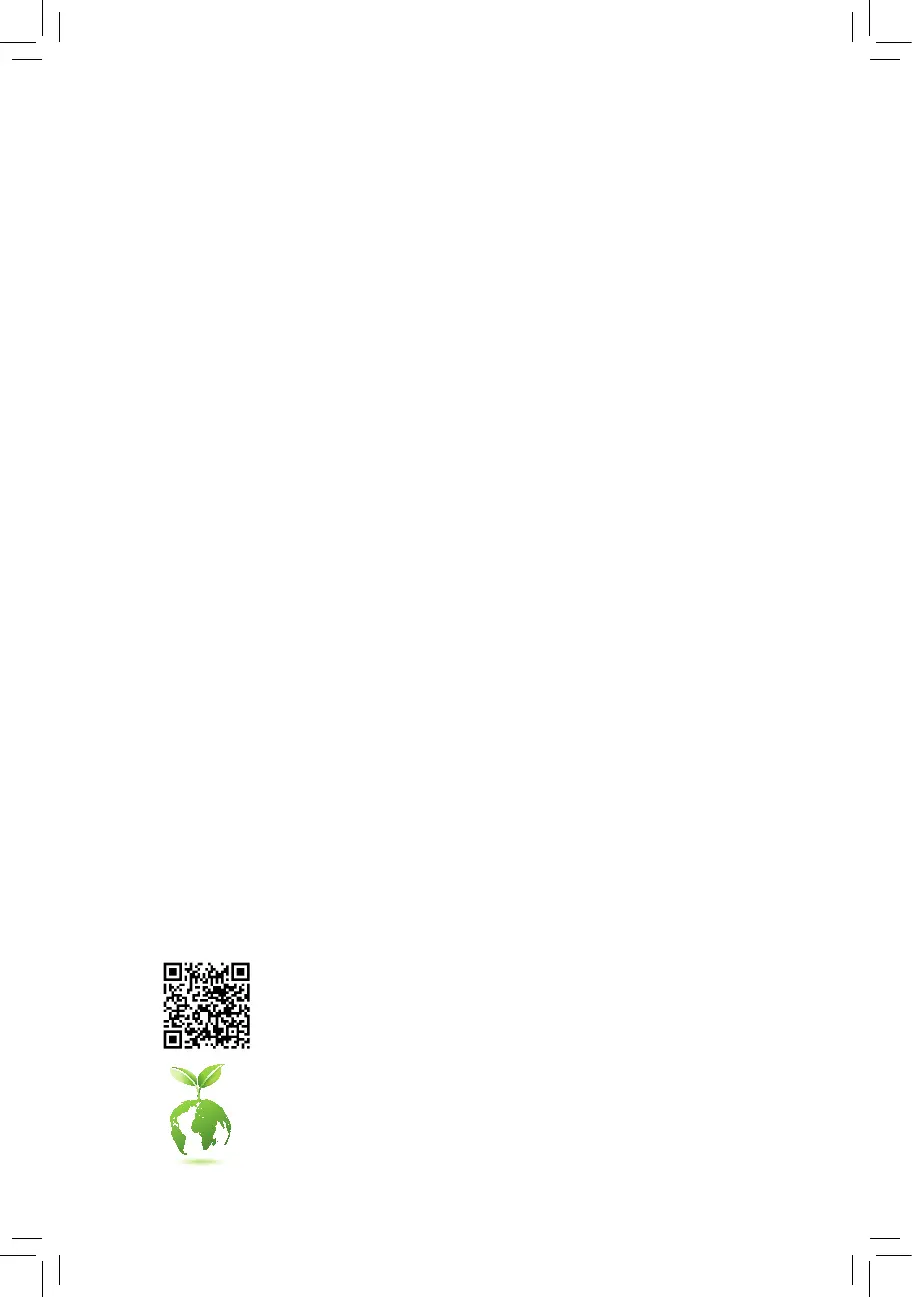
更詳盡的產品相關訊息,請連結至技嘉網站查詢。
為減緩地球暖化效應,本產品包裝材料皆可回收再利用,技嘉與您一同為環
保盡一份力!
B360M D3P
使用手冊
Rev. 1001
Produktspecifikationer
| Varumärke: | Gigabyte |
| Kategori: | moderkort |
| Modell: | B360M D3P |
| Bredd: | 244 mm |
| Djup: | 230 mm |
| Maximal upplösning: | 4096 x 2304 pixlar |
| HDCP: | Ja |
| Maximalt internminne: | 64 GB |
| Ljudutgångskanaler: | 7.1 kanaler |
| DisplayPort-version: | 1.2 |
| Intel® Optane™ Memory Ready: | Ja |
| Komponent för: | PC |
| Kompatibla processorer: | Intel Core i3, Intel Core i5, Intel Core i7, Intel Pentium |
| Minnestyper som stöds: | DDR4-SDRAM |
| Antal minnesplatser: | 4 |
| BIOS-typ: | UEFI AMI |
| ACPI-version: | 5.0 |
| Obuffrat minne: | Ja |
| bruksanvisning: | Ja |
| Antal displayportar: | 2 |
| processortillverkare: | Intel |
| Windows-operativsystem som stöds: | Windows 10 Education x64, Windows 10 Enterprise x64, Windows 10 Home x64, Windows 10 Pro x64 |
| Typ av ethernet-gränssnitt: | Gigabit Ethernet |
| Antal LAN (RJ-45) anslutningar: | 1 |
| processorsockel: | LGA 1151 (uttag H4) |
| Kabel inkluderad: | SATA |
| Antal PS/2-portar: | 1 |
| Nätverksansluten (Ethernet): | Ja |
| Strömkälla av typen: | ATX |
| Antal USB 2.0 anslutningar: | 2 |
| Minnesplatser, typ: | DIMM |
| Minneskanaler: | Dubbla kanaler |
| Minnets hastigheter: | 2133,2400,2666 MHz |
| Max antal processorer: | 1 |
| USB 2.0 anslutning: | 2 |
| ATX strömkontakt (24-pin): | Ja |
| Kontakter på framsidan: | Ja |
| Antal USB 3.2 Gen 1 (3.1 Gen 1) typ A-portar: | 2 |
| Antal USB 3.2 Gen 2 (3.1 Gen 2) typ A-portar: | 1 |
| Antal USB 3.2 Gen 2 (3.1 Gen 2) typ C-portar: | 1 |
| BIOS minnesstorlek: | 128 mbit |
| Moderkort, chipsetfamilj: | Intel |
| Moderkortets chipset: | Intel B360 Express |
| Moderkort formfaktor: | micro ATX |
| Antal M.2 (M)-platser: | 1 |
| Video adapter: | HD Graphics |
| Plug & Play-kompatibel: | Ja |
| Medföljande programvara: | Norton Internet Security, cFosSpeed |
| Grafikadapterfamilj: | Intel |
| Drivrutiner medföljer: | Ja |
| Antal displayer som stöds: | 3 |
| Antal DVI-I anslutningar: | 1 |
| Ljudchipp: | Realtek ALC892 |
| Klar CMOS-bygel: | Ja |
| USB 3.2 Gen 1 (3.1 Gen 1)-anslutningar: | 1 |
| Antal SATA III kontakter: | 6 |
| CPU-fläktsanslutning: | Ja |
| Antal anslutningar för fläktar: | 3 |
| 12V-kontakt: | Ja |
| Ljudanslutning på framsidan: | Ja |
| Stöd för parallellprocessteknik: | CrossFire |
| S/PDIF ut anslutning: | Ja |
| Thunderbolt-anslutningar: | 1 |
| Intel Extreme Memory Profile (XMP): | Ja |
| PC hälsoövervakning: | FAN, Temperature, Voltage |
| Maximalt minne på grafikkort: | 1024 MB |
| PCI Express x16 platser: | 2 |
| Serieport headers: | 1 |
| Systemhantering BIOS (SMBIOS)-version: | 2.7 |
| PCI Express x1 kortplatser: | 2 |
| Version av Desktop Management Interface (DMI): | 2.7 |
Behöver du hjälp?
Om du behöver hjälp med Gigabyte B360M D3P ställ en fråga nedan och andra användare kommer att svara dig
moderkort Gigabyte Manualer
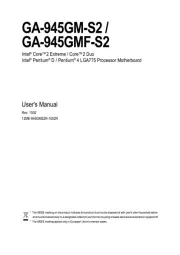
11 Augusti 2025
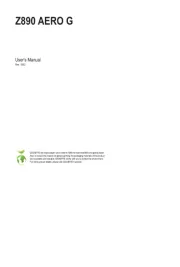
11 Augusti 2025
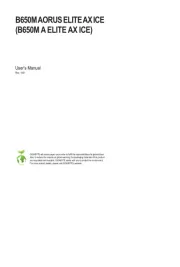
11 Augusti 2025
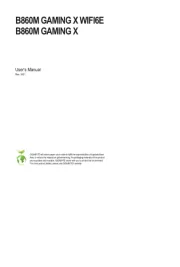
11 Augusti 2025
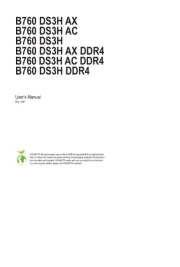
10 Augusti 2025

10 Augusti 2025
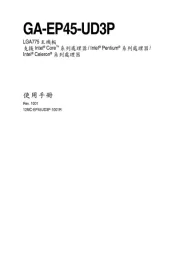
10 Augusti 2025
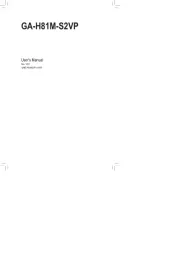
10 Augusti 2025
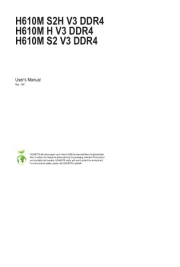
10 Augusti 2025
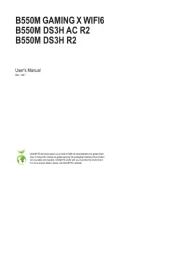
10 Augusti 2025
moderkort Manualer
- Supermicro
- Asrock
- AOpen
- Evga
- Festo
- Intel
- Biostar
- Elitegroup
- ECS
- Foxconn
- NZXT
- Asus
- MSI
- Sharkoon
- Advantech
Nyaste moderkort Manualer

21 Oktober 2025

21 Oktober 2025

7 Oktober 2025

6 Oktober 2025

6 Oktober 2025

6 Oktober 2025

5 Oktober 2025

5 Oktober 2025

5 Oktober 2025

3 Oktober 2025