Gigabyte GA-73UM-S2H Bruksanvisning
Läs gratis den bruksanvisning för Gigabyte GA-73UM-S2H (100 sidor) i kategorin moderkort. Guiden har ansetts hjälpsam av 19 personer och har ett genomsnittsbetyg på 4.6 stjärnor baserat på 10 recensioner. Har du en fråga om Gigabyte GA-73UM-S2H eller vill du ställa frågor till andra användare av produkten? Ställ en fråga
Sida 1/100
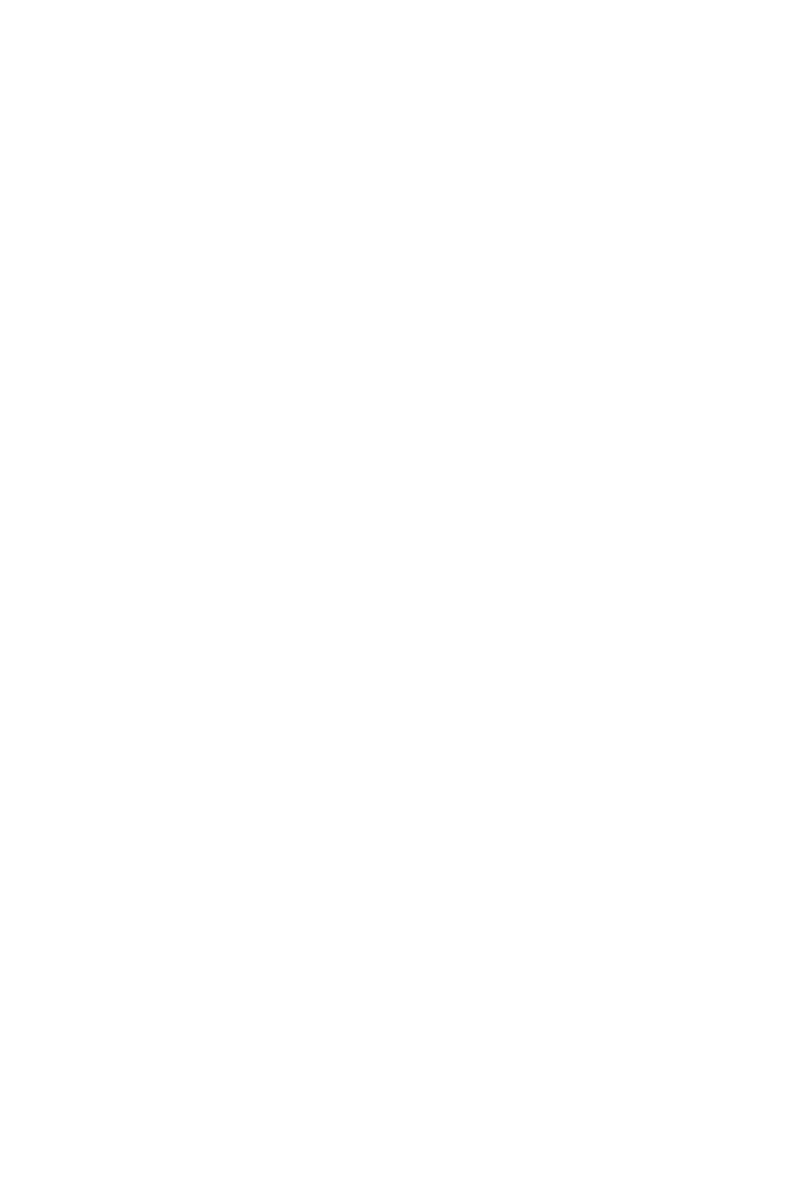
GA-73UM-S2H
LGA775 socket motherboard for Intel
®
Core
TM
processor family/
Intel
®
Pentium
®
processor family/Intel
®
Celeron
®
processor family
User's Manual
Rev. 1001
12ME-73UMS2H-1001R
Produktspecifikationer
| Varumärke: | Gigabyte |
| Kategori: | moderkort |
| Modell: | GA-73UM-S2H |
| Färg på produkten: | Grijs |
| Inbyggd display: | Ja |
| Vikt: | 12100 g |
| Bredd: | 425 mm |
| Djup: | 388 mm |
| Höjd: | 330 mm |
| Förpackningens vikt: | 14280 g |
| Förpackningens bredd: | 433 mm |
| Djuppackning: | 477 mm |
| Förpackningshöjd: | 395 mm |
| Beeldscherm: | LCD |
| Skärm diagonal: | 4.3 " |
| Pekskärm: | Ja |
| Wi-Fi-standarder: | 802.11b, 802.11g, Wi-Fi 4 (802.11n) |
| USB uttag: | Ja |
| Närfältskommunikation (NFC): | Ja |
| Ethernet LAN: | Ja |
| Medföljande kablar: | AC |
| Integrerad minneskortläsare: | Nee |
| Garantikort: | Ja |
| Marknadspositionering: | Bedrijf |
| Ursprungsland: | Indonesië |
| Strömförbrukning (när avstängd): | 0.2 W |
| Internminne: | - MB |
| Antal per paket: | 1 stuk(s) |
| Inkluderad programvara: | Document Capture Pro 2.0 |
| Stöder Windows: | Windows Vista, Windows XP Professional x64, Windows XP |
| Antal användare: | 5 gebruiker(s) |
| Kompatibla operativsystem: | Mac OS 10.10.x, Mac OS 10.7.x, Mac OS 10.8.x, Mac OS 10.9.x, Mac OS X 10.11.x, Mac OS X 10.6.8, Windows Server 2003 SP2, Windows Vista, Windows XP Professional x64 Edition SP2 or later, Windows XP SP3 |
| Maximal-upplösning: | 4800 x 1200 DPI |
| Medietyper för papperslåda: | Enveloppen |
| Utskriftsteknik: | Inkjet |
| Duplexutskriftsläge: | Auto |
| Utskriftshastighet (svart, standardkvalitet, A4/US Letter): | 34 ppm |
| Utskriftshastighet (färg, standard, A4/US Letter): | 30 ppm |
| Att skriva ut: | Afdrukken in kleur |
| Duplexutskrift: | Ja |
| Indikation på användning (max): | 25000 pagina's per maand |
| Maximal kopieringsupplösning: | - DPI |
| Skanna: | Scannen in kleur |
| Typ av skanner: | Flatbed-/ADF-scanner |
| Optisk scanningsupplösning: | 1200 x 1200 DPI |
| Skanningshastighet (mono): | 16 duim/min |
| Modemhastighet: | 33.6 Kbit/s |
| Faxminne: | 100 pagina's |
| Försenad faxöverföring: | Ja |
| Vidarebefordra fax: | Ja |
| Fax: | Faxen in kleur |
| Total ingångskapacitet: | 500 vel |
| Maximal ingångskapacitet: | 500 vel |
| Total uteffekt: | 80 vel |
| Maximal pappersstorlek i ISO A-serien: | A4 |
| ISO A-seriens mått (A0...A9): | A4, A5, A6 |
| Genomsnittlig strömförbrukning (driftsresultat): | - W |
| Viloläge: | 1.2 W |
| Strömförbrukning (klar): | 8.9 W |
| Mobil utskriftsteknik: | Epson Connect, Epson iPrint, Epson Email Print, Epson Remote Print, Apple AirPrint |
| Skriv ut direkt: | Ja |
| Dags till första sidan (svart, normal): | 6.5 s |
| Dags till första sidan (färg, normal): | 6.5 s |
| Ljudtrycksnivå (tryck): | 38 dB |
| Totalt antal inmatningsfack: | 2 |
| Pappersfackets mediavikt: | 64 - 90 g/m² |
| Energy Star Typisk elförbrukning (TEC): | 0.17 kWh/week |
| ISO B-seriens mått (B0...B9): | B5 |
| Kuvertmått: | 10, C6, DL |
| Munstycken: | 800 nozzles black, 800 nozzles per colour |
| Duplex skanning: | Ja |
| Dubbelsidig kopiering: | Ja |
| Dubbelsidig faxning: | Ja |
| Rekommenderad användningsindikation: | 300 - 1600 pagina's per maand |
| Medföljande drivrutiner: | Ja |
| Färgskärm: | Ja |
| Skanningshastighet-(färg): | 16 duim/min |
| Genomsnittlig strömförbrukning under kopiering: | 20 W |
| Faxöverföringshastighet: | 3 sec/pagina |
| Maximalt antal kortnummer: | 100 |
| Utskriftshastighet dubbelsidig (färg, normal kvalitet, A4/US Letter): | 14 ppm |
| Utskriftshastighet duplex (svart, normal kvalitet, A4/US Letter): | 14 ppm |
| Skriv ut utan vita kanter: | Ja |
| Automatisk dokumentmatare (ADF): | Ja |
| Inktdruppel: | 3.8 |
| Mått på fotopapper: | 10x15, 13x18 cm |
| Palls bruttovikt: | 0 g |
| Produkter per pall: | 10 stuk(s) |
| Wifi: | Ja |
| AC-ingångsspänning: | 100 - 240 V |
| AC-ingångsfrekvens: | 50/60 Hz |
| Harmoniserad systemkod (HS): | 84433100 |
| Utskriftshastighet (ISO/IEC 24734) svart: | 24 ppm |
| Utskriftshastighet (ISO/IEC 24734) färg: | 22 ppm |
| Maximal inmatningskapacitet (fotopapper): | 20 vel |
| Duplex utskriftshastighet (ISO/IEC 24734, A4) svart: | 14 ppm |
| Duplex utskriftshastighet (ISO/IEC 24734, A4) färg: | 14 ppm |
| Utskriftsmetod: | Epson PrecisionCore |
| Produkter per pall (UK): | 20 stuk(s) |
| Pallvikt (UK): | 0 g |
| Ljudeffektnivå (tryck): | 6.5 dB |
| ECM (felkorrigering): | Ja |
| Vidarebefordra fax till: | PC |
Behöver du hjälp?
Om du behöver hjälp med Gigabyte GA-73UM-S2H ställ en fråga nedan och andra användare kommer att svara dig
moderkort Gigabyte Manualer
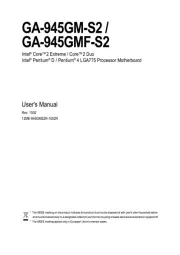
11 Augusti 2025
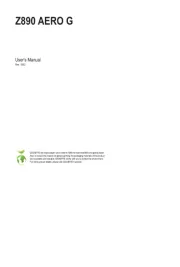
11 Augusti 2025
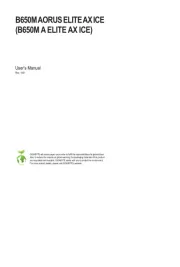
11 Augusti 2025
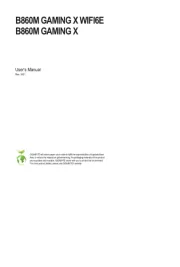
11 Augusti 2025
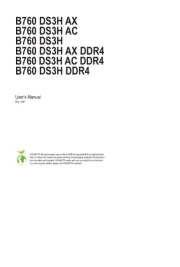
10 Augusti 2025

10 Augusti 2025
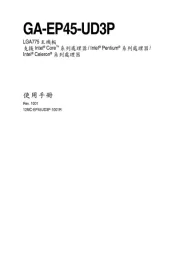
10 Augusti 2025
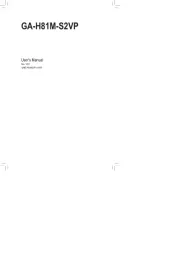
10 Augusti 2025
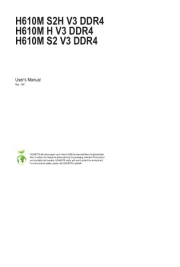
10 Augusti 2025
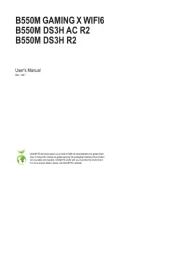
10 Augusti 2025
moderkort Manualer
- Festo
- AOpen
- MSI
- Advantech
- Foxconn
- Supermicro
- ECS
- NZXT
- Sharkoon
- Asus
- Asrock
- Biostar
- Elitegroup
- Abit
- Intel
Nyaste moderkort Manualer

21 Oktober 2025

21 Oktober 2025

7 Oktober 2025

6 Oktober 2025

6 Oktober 2025

6 Oktober 2025

5 Oktober 2025

5 Oktober 2025

5 Oktober 2025

3 Oktober 2025