Gigabyte GA-8ITXE Bruksanvisning
Läs gratis den bruksanvisning för Gigabyte GA-8ITXE (89 sidor) i kategorin moderkort. Guiden har ansetts hjälpsam av 19 personer och har ett genomsnittsbetyg på 3.5 stjärnor baserat på 10 recensioner. Har du en fråga om Gigabyte GA-8ITXE eller vill du ställa frågor till andra användare av produkten? Ställ en fråga
Sida 1/89

When you installing AGP card, please make sure the
following notice is fully understood and practiced. If your
AGP card has "AGP 4X notch"(show below), please make
sure your AGP card is AGP 4X (1.5V).
Do not use AGP 2X card (3.3V) in this motherboard. It will
burn and damage the motherboard due to Intel
®
850 chipset
can't support AGP 2X(3.3V).
Example 1: Diamond Vipper V770 golden finger is compatible
with 2X/4X mode AGP slot. It can be switched between AGP 2X
(3.3V) or 4X(1.5V) mode by adjusting the jumper. The factory
default for this card is 2X(3.3V). If you install this card in
GA-8ITXE (or any AGP 4X only) motherboards without switching
the jumper to 4X mode (1.5V), it will burn the motherboard.
Example 2: ATi Rage 128 Pro (Power Color) & SiS 305 golden
finger is compatible with 2X/4X mode AGP slot, but it supports
2X(3.3V) only. If you install this card in GA-8ITXE (or any AGP
4X only) motherboards, it will burn the motherboard.
Before you install PCI cards, please remove the Dual BIOS
label from PCI slots if there is one.
Produktspecifikationer
| Varumärke: | Gigabyte |
| Kategori: | moderkort |
| Modell: | GA-8ITXE |
| Färg på produkten: | Wit |
| Vikt: | 24 g |
| Bredd: | 25 mm |
| Djup: | 28 mm |
| Höjd: | 135 mm |
| Användarmanual: | Ja |
| Kraftkälla: | Batterij/Accu |
| Internationell säkerhetskod (IP): | IPX7 |
| Integrerad timer: | Ja |
| Indikator ljus: | Ja |
| Antal batterier/batterier som stöds: | 1 |
| Avsedd för: | Kind |
| Batteristyrd: | Ja |
| Typ av tandborste: | Sonische tandenborstel |
| Antal tandborstningslägen: | 1 |
| Tandborstlägen: | Zacht |
| Stöd för mobilappar: | Ja |
| Avtagbart huvud: | Ja |
| Antal handtag ingår: | 1 stuk(s) |
| Antal borsthuvuden ingår: | 2 stuk(s) |
| Varaktighet (i minuter): | 4 x 30 sec |
| Tandborstfrekvens (pulsationer): | 32000 bewegingen per minuut |
| Kliniskt bevisat: | Ja |
| Batterityp: | AAA |
Behöver du hjälp?
Om du behöver hjälp med Gigabyte GA-8ITXE ställ en fråga nedan och andra användare kommer att svara dig
moderkort Gigabyte Manualer
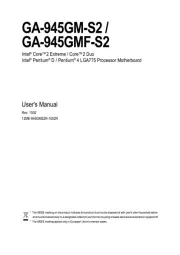
11 Augusti 2025
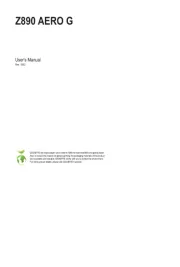
11 Augusti 2025
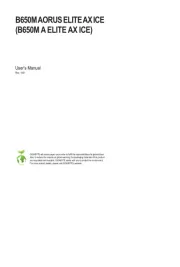
11 Augusti 2025
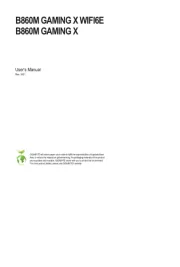
11 Augusti 2025
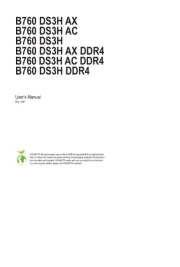
10 Augusti 2025

10 Augusti 2025
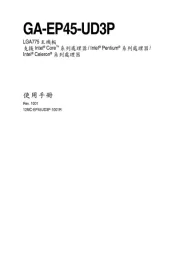
10 Augusti 2025
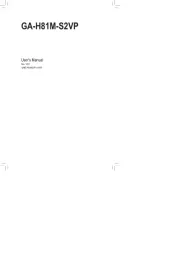
10 Augusti 2025
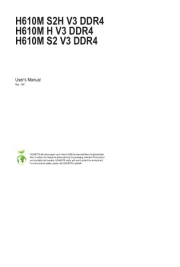
10 Augusti 2025
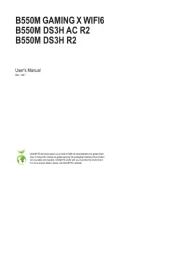
10 Augusti 2025
moderkort Manualer
- Elitegroup
- Biostar
- Foxconn
- Abit
- AOpen
- Intel
- Festo
- Asus
- Asrock
- Sharkoon
- ECS
- Advantech
- EPoX
- Supermicro
- MSI
Nyaste moderkort Manualer

21 Oktober 2025

21 Oktober 2025

7 Oktober 2025

6 Oktober 2025

6 Oktober 2025

6 Oktober 2025

5 Oktober 2025

5 Oktober 2025

5 Oktober 2025

3 Oktober 2025