Gigabyte GA-EP43-DS3 Bruksanvisning
Läs gratis den bruksanvisning för Gigabyte GA-EP43-DS3 (116 sidor) i kategorin moderkort. Guiden har ansetts hjälpsam av 9 personer och har ett genomsnittsbetyg på 4.6 stjärnor baserat på 5 recensioner. Har du en fråga om Gigabyte GA-EP43-DS3 eller vill du ställa frågor till andra användare av produkten? Ställ en fråga
Sida 1/116

GA-EP43-DS3R/
GA-EP43-DS3
LGA775 socket motherboard for Intel
®
Core
TM
processor family/
Intel
®
Pentium
®
processor family/Intel
®
Celeron
®
processor family
User's Manual
Rev. 1004
12ME-EP43DS3R-1004R
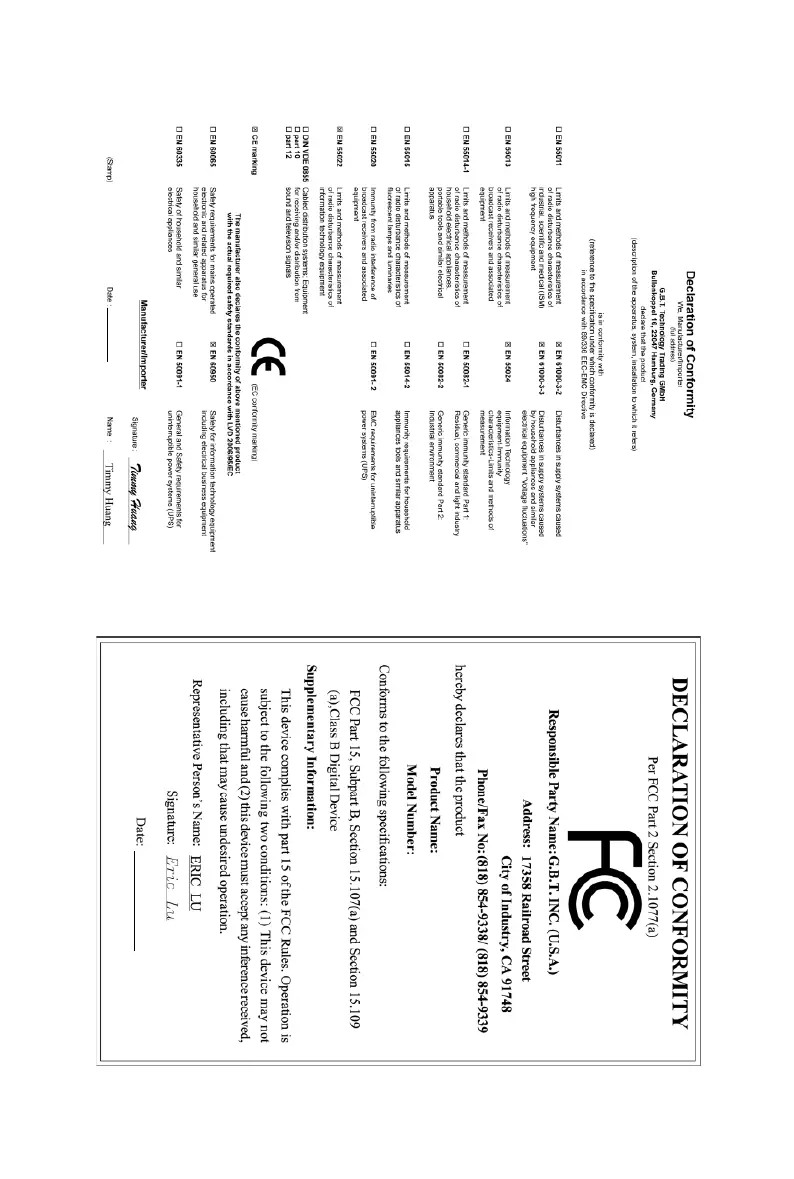
May 15, 2008
Motherboard
GA-EP43-DS3R/GA-EP43-DS3
Motherboard
GA-EP43-DS3R/
GA-EP43-DS3
May 15, 2008
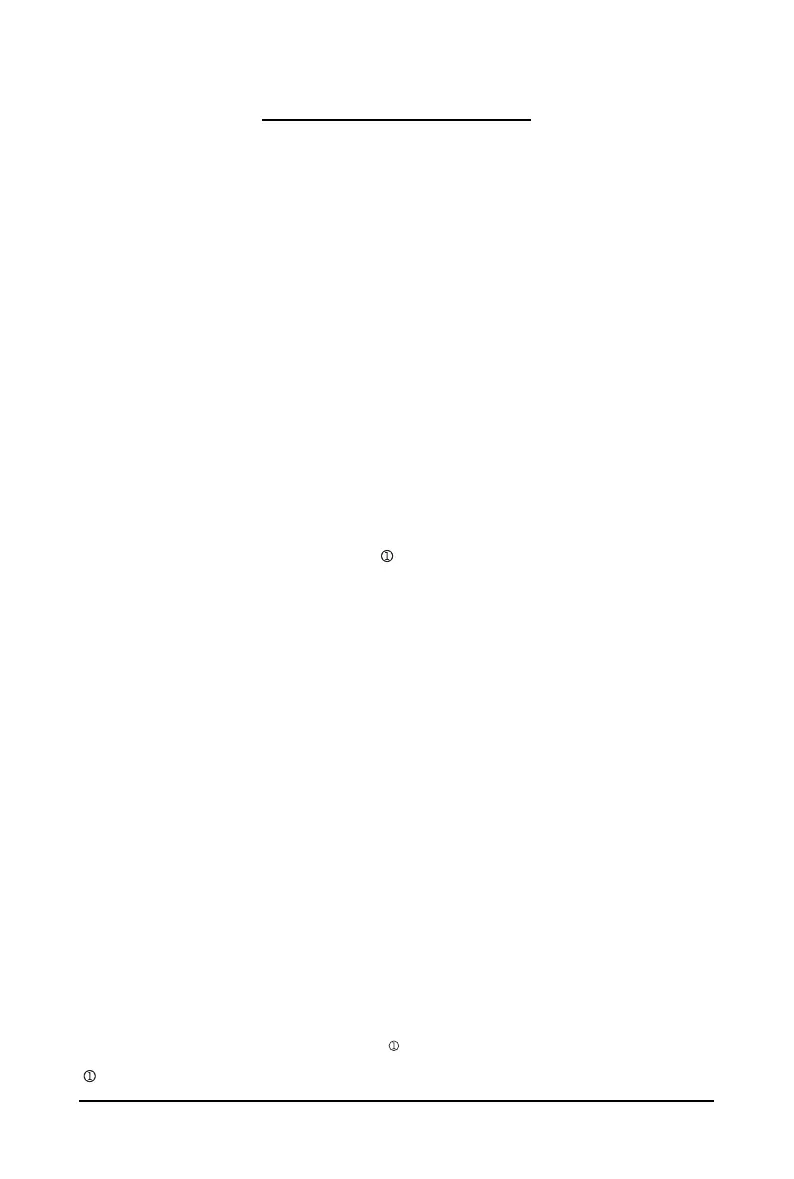
- 4 -
Table of Contents
Box Contents ................................................................................................................. 6
Optional Items................................................................................................................. 6
GA-EP43-DS3R/DS3 Motherboard Layout .................................................................... 7
Block Diagram................................................................................................................ 8
Chapter 1 Hardware Installation .................................................................................... 9
1-1 Installation Precautions ..................................................................................... 9
1-2 Product Specifications .................................................................................... 10
1-3 Installing the CPU and CPU Cooler .............................................................. 13
1-3-1 Installing the CPU ................................................................................................ 13
1-3-2 Installing the CPU Cooler ................................................................................... 15
1-4 Installing the Memory ..................................................................................... 16
1-4-1 Dual Channel Memory Configuration................................................................ 16
1-4-2 Installing a Memory............................................................................................. 17
1-5 Installing an Expansion Card ......................................................................... 18
1-6 Installing the SATA Bracket ....................................................................... 19
1-7 Back Panel Connectors ................................................................................. 20
1-8 Internal Connectors ........................................................................................ 22
Chapter 2 BIOS Setup................................................................................................. 35
2-1 Startup Screen ................................................................................................ 36
2-2 The Main Menu .............................................................................................. 37
2-3 MB Intelligent Tweaker(M.I.T.) ....................................................................... 39
2-4 Standard CMOS Features ............................................................................. 46
2-5 Advanced BIOS Features.............................................................................. 48
2-6 Integrated Peripherals ..................................................................................... 51
2-7 Power Management Setup ............................................................................. 55
2-8 PnP/PCI Configurations................................................................................. 57
2-9 PC Health Status ........................................................................................... 58
2-10 Load Fail-Safe Defaults ................................................................................... 60
2-11 Load Optimized Defaults ................................................................................. 60
2-12 Set Supervisor/User Password..................................................................... 61
2-13 Save & Exit Setup......................................................................................... 62
2-14 Exit Without Saving ....................................................................................... 62
2-15 Security Chip Configuration
(Note)
................................................................ 63
Only for GA-EP43-DS3R.
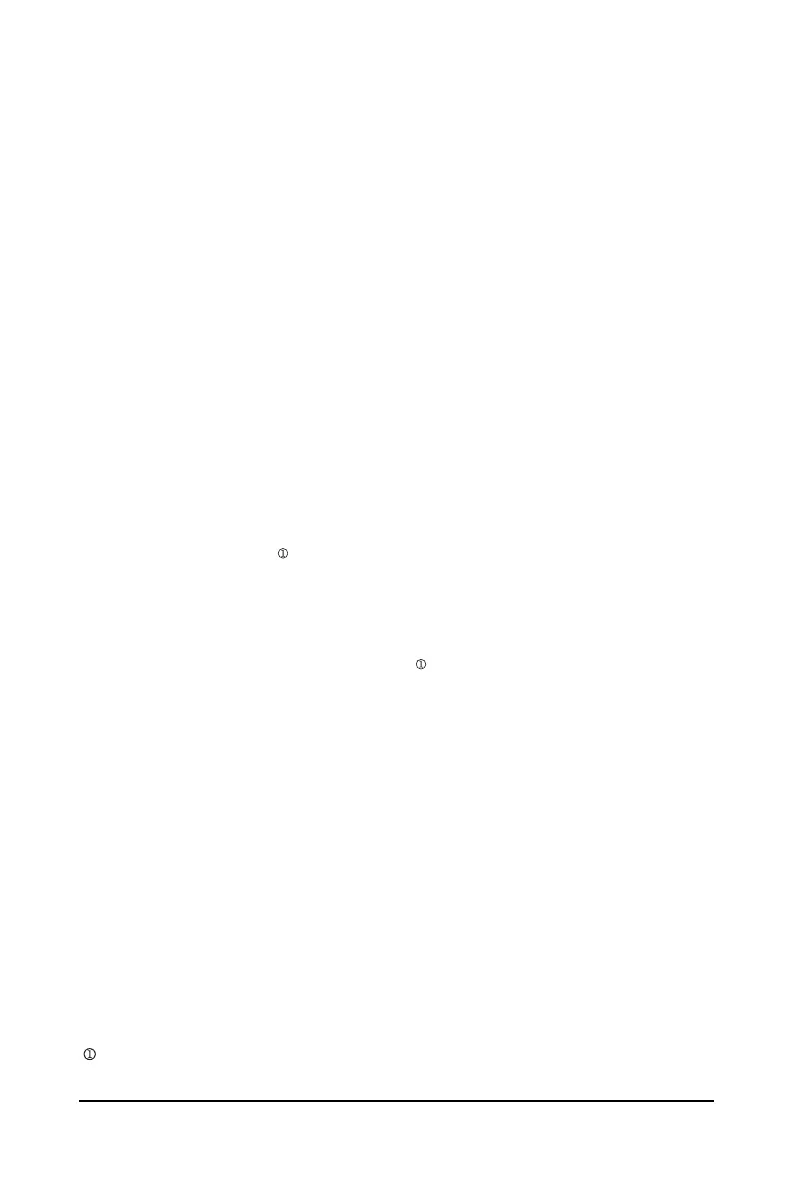
- 5 -
Chapter 3 Drivers Installation ...................................................................................... 65
3-1 Installing Chipset Drivers ............................................................................... 65
3-2 Application Software ....................................................................................... 66
3-3 Technical Manuals .......................................................................................... 66
3-4 Contact........................................................................................................... 67
3-5 System........................................................................................................... 67
3-6 Download Center ............................................................................................ 68
Chapter 4 Unique Features......................................................................................... 69
4-1 Xpress Recovery2 ......................................................................................... 69
4-2 BIOS Update Utilities..................................................................................... 74
4-2-1 Updating the BIOS with the Q-Flash Utility...................................................... 74
4-2-2 Updating the BIOS with the @BIOS Utility ....................................................... 77
4-3 EasyTune 6.................................................................................................... 78
4-4 Dynamic Energy Saver Advanced ................................................................ 79
4-5 Ultra TPM
(Note)
........................................................................................... 81
4-6 Q-Share ......................................................................................................... 82
4-7 Time Repair .................................................................................................... 83
Chapter 5 Appendix .................................................................................................... 85
5-1 Configuring SATA Hard Drive(s) ................................................................ 85
5-1-1 Configuring the Onboard SATA Controller......................................................... 85
5-1-2 Making a SATA RAID/AHCI Driver Diskette ..................................................... 91
5-1-3 Installing the SATA RAID/AHCI Driver and Operating System ...................... 93
5-2 Configuring Audio Input and Output ................................................................. 98
5-2-1 Configuring 2/4/5.1/7.1-Channel Audio ............................................................ 98
5-2-2 Installing the S/PDIF In Cable (Optional)......................................................... 100
5-2-3 Configuring Microphone Recording ................................................................. 102
5-2-4 Using the Sound Recorder............................................................................... 104
5-3 Troubleshooting ............................................................................................. 105
5-3-1 Frequently Asked Questions ........................................................................... 105
5-3-2 Troubleshooting Procedure .............................................................................. 106
Regulatory Statements ............................................................................................... 108
Only for GA-EP43-DS3R.
(Note) This feature is optional due to different regional policy.
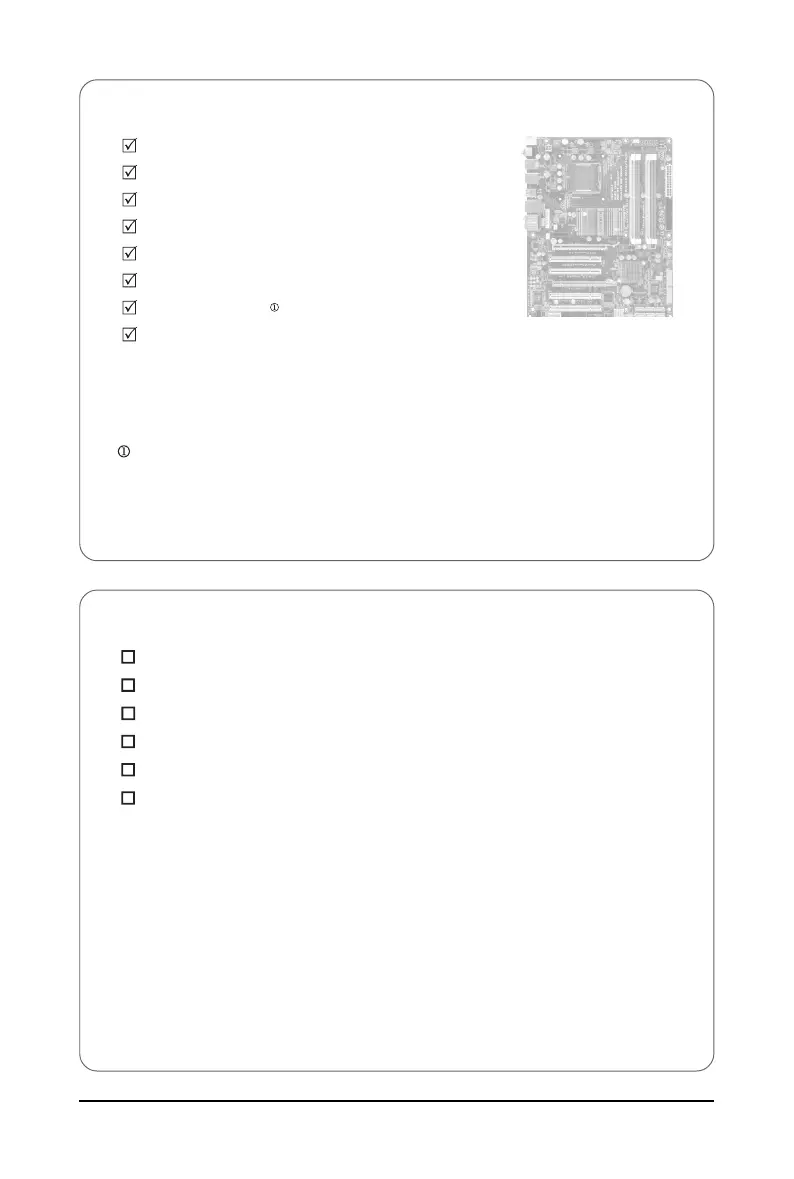
- 6 -
Box Contents
GA-EP43-DS3R or GA-EP43-DS3 motherboard
Motherboard driver disk
User's Manual
Quick Installation Guide
One IDE cable and one floppy disk drive cable
Four SATA 3Gb/s cables
One SATA bracket
I/O Shield
Optional Items
2-port USB 2.0 bracket (Part No. 12CR1-1UB030-51R)
2-port IEEE 1394a bracket (Part No. 12CF1-1IE008-01R)
2-port SATA power cable (Part No. 12CF1-2SERPW-01R)
S/PDIF in cable (Part No. 12CR1-1SPDIN-01R)
COM port cable (Part No. 12CF1-1CM001-32R)
LPT port cable (Part No. 12CF1-1LP001-01R)
• The box contents above are for reference only and the actual items shall depend on product package you obtain.
The box contents are subject to change without notice.
• The motherboard image is for reference only.
Only for GA-EP43-DS3R.
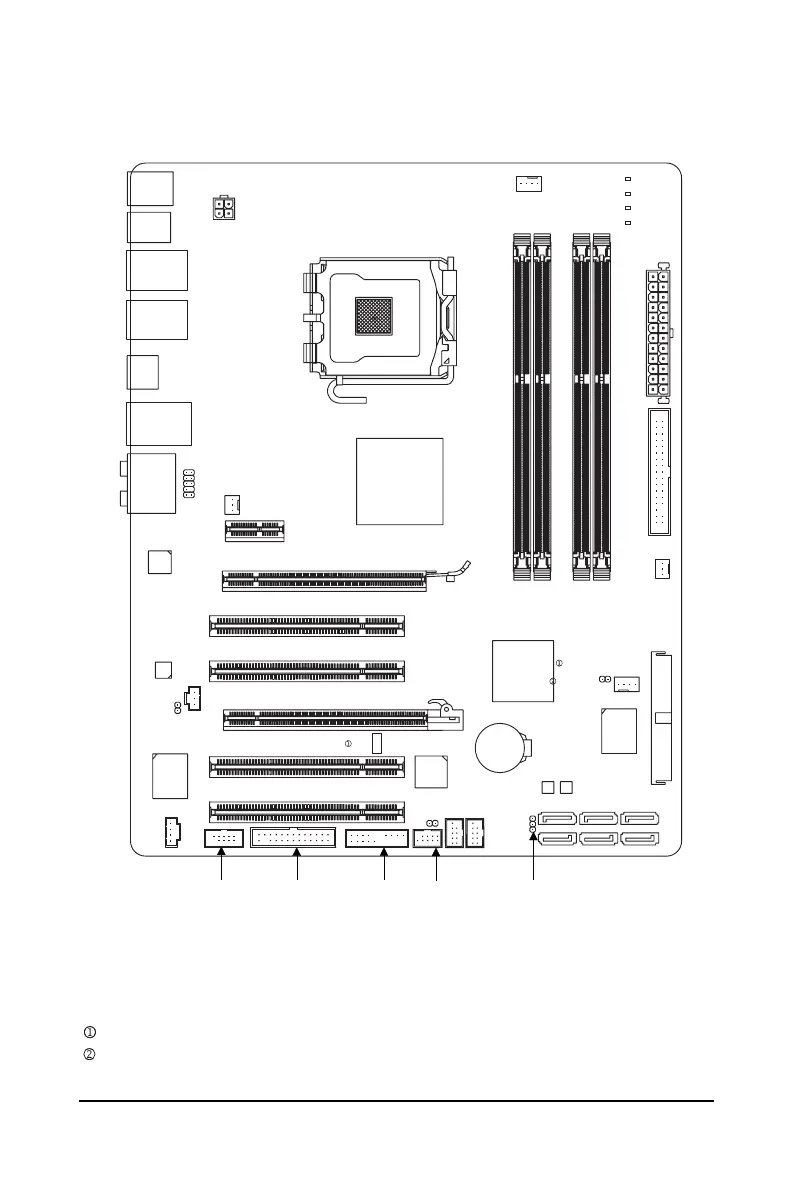
- 7 -
GA-EP43-DS3R/DS3 Motherboard Layout
Only for GA-EP43-DS3R.
Only for GA-EP43-DS3.
(Note) This feature is optional due to different regional policy.
KB_MS
CPU_FAN
LGA775
ATX
GA-EP43-DS3R/DS3
F_AUDIO
ATX_12V
Intel
®
P43
PCIEX1
SYS_FAN2
F1_1394F_PANEL PWR_LED
F_USB2
IDE
F_USB1
CD_IN
FDD
PCIEX4_1
CODEC
TSB43AB23
PCI1
PCI2
BAT
IT8718
Intel
®
ICH10R
Intel
®
ICH10
CLR_CMOS
CI
DDR2_1
DDR2_2
DDR2_3
DDR2_4
SPDIF_I
SATA2_3
RTL8111C
SATA2_2
SATA2_1
SATA2_0
PHASE LED
R_USB
AUDIO
R_SPDIF
USB_1394_2
USB_1394_1
USB_LAN
PWR_FAN
IT8213
M_BIOS
B_BIOS
SATA2_5
SATA2_4
LPTCOMA
TPM IC
(Note)
SPDIF_O
PCIEX16_1
SYS_FAN1
PCI3
PCI4
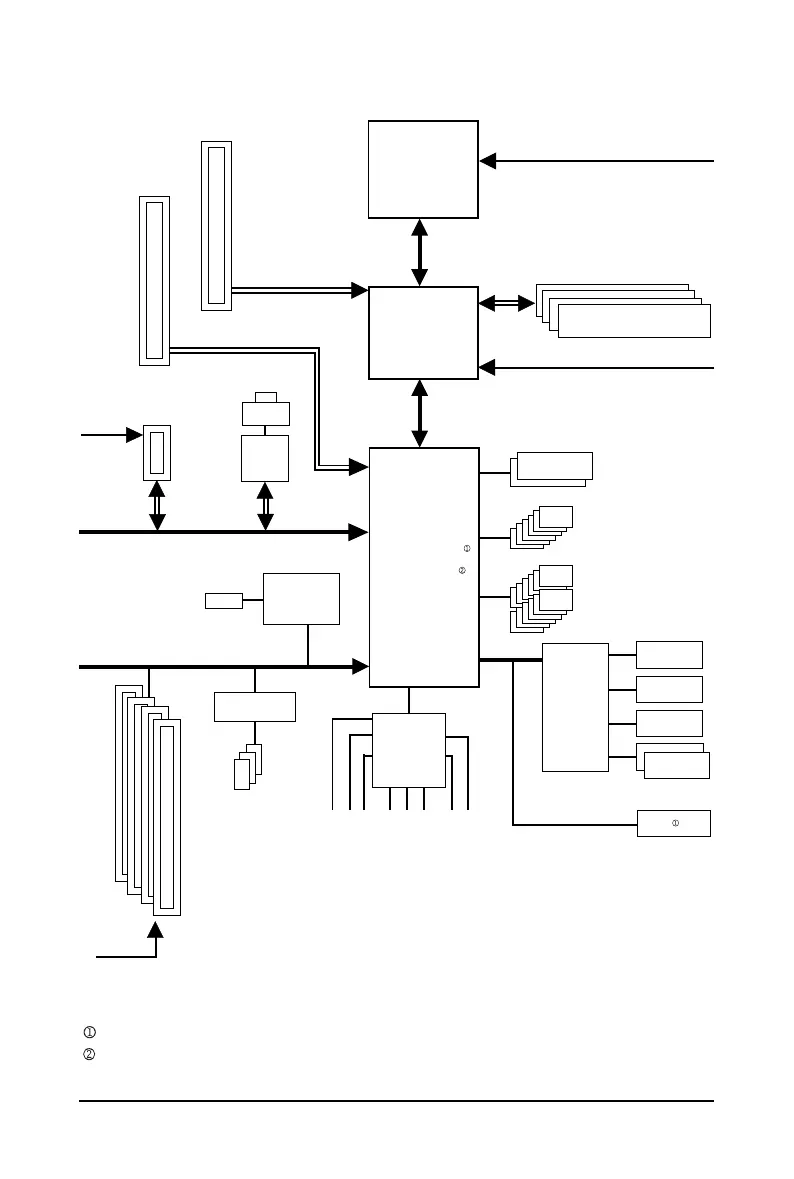
- 8 -
Block Diagram
Only for GA-EP43-DS3R.
Only for GA-EP43-DS3.
(Note) This feature is optional due to different regional policy.
1 PCI Express x16
LGA775
Processor
Host
Interface
Intel
®
P43
MCH CLK
(400 (O.C.)/333/266/200 MHz)
DDR2 1200 (O.C.)/1066/800/667 MHz
Dual BIOS
4 PCI
PCI Bus
Dual Channel Memory
6 SATA 3Gb/s
PCI CLK
(33 MHz)
3 IEEE 1394a
12 USB Ports
CPU CLK+/-
(400 (O.C.)/333/266/200 MHz)
TSB43AB23
Center/Subwoofer Speaker Out
Line-Out
MIC
Line-In
SPDIF In
SPDIF Out
Side Speaker Out
Surround Speaker Out
CODEC
PCIe CLK
(100 MHz)
PCI Express x16
Intel
®
ICH10R
Intel
®
ICH10
TPM
(Note)
1 PCI Express x1
PCI Express Bus
x1
x1
ATA-133/100/66/
33 IDE Channel
IT8213
PCIe CLK
(100 MHz)
RTL
8111C
LAN
RJ45
1 PCI Express x4
PCIe CLK
(100 MHz)
PCI Express x4
Floppy
PS/2 KB/Mouse
LPT Port
COM Port
IT8718
LPC Bus

Hardware Installation- 9 -
1-1 Installation Precautions
The motherboard contains numerous delicate electronic circuits and components which can become
damaged as a result of electrostatic discharge (ESD). Prior to installation, carefully read the user's
manual and follow these procedures:
• Prior to installation, do not remove or break motherboard S/N (Serial Number) sticker or
warranty sticker provided by your dealer. These stickers are required for warranty validation.
• Always remove the AC power by unplugging the power cord from the power outlet before
installing or removing the motherboard or other hardware components.
• When connecting hardware components to the internal connectors on the motherboard,
make sure they are connected tightly and securely.
• When handling the motherboard, avoid touching any metal leads or connectors.
• It is best to wear an electrostatic discharge (ESD) wrist strap when handling electronic
components such as a motherboard, CPU or memory. If you do not have an ESD wrist strap,
keep your hands dry and first touch a metal object to eliminate static electricity.
• Prior to installing the motherboard, please have it on top of an antistatic pad or within an
electrostatic shielding container.
• Before unplugging the power supply cable from the motherboard, make sure the power supply
has been turned off.
• Before turning on the power, make sure the power supply voltage has been set according to
the local voltage standard.
• Before using the product, please verify that all cables and power connectors of your hardware
components are connected.
• To prevent damage to the motherboard, do not allow screws to come in contact with the
motherboard circuit or its components.
• Make sure there are no leftover screws or metal components placed on the motherboard or
within the computer casing.
• Do not place the computer system on an uneven surface
.
• Do not place the computer system in a high-temperature environment.
• Turning on the computer power during the installation process can lead to damage to system
components as well as physical harm to the user.
• If you are uncertain about any installation steps or have a problem related to the use of the
product, please consult a certified computer technician.
Chapter 1 Hardware Installation
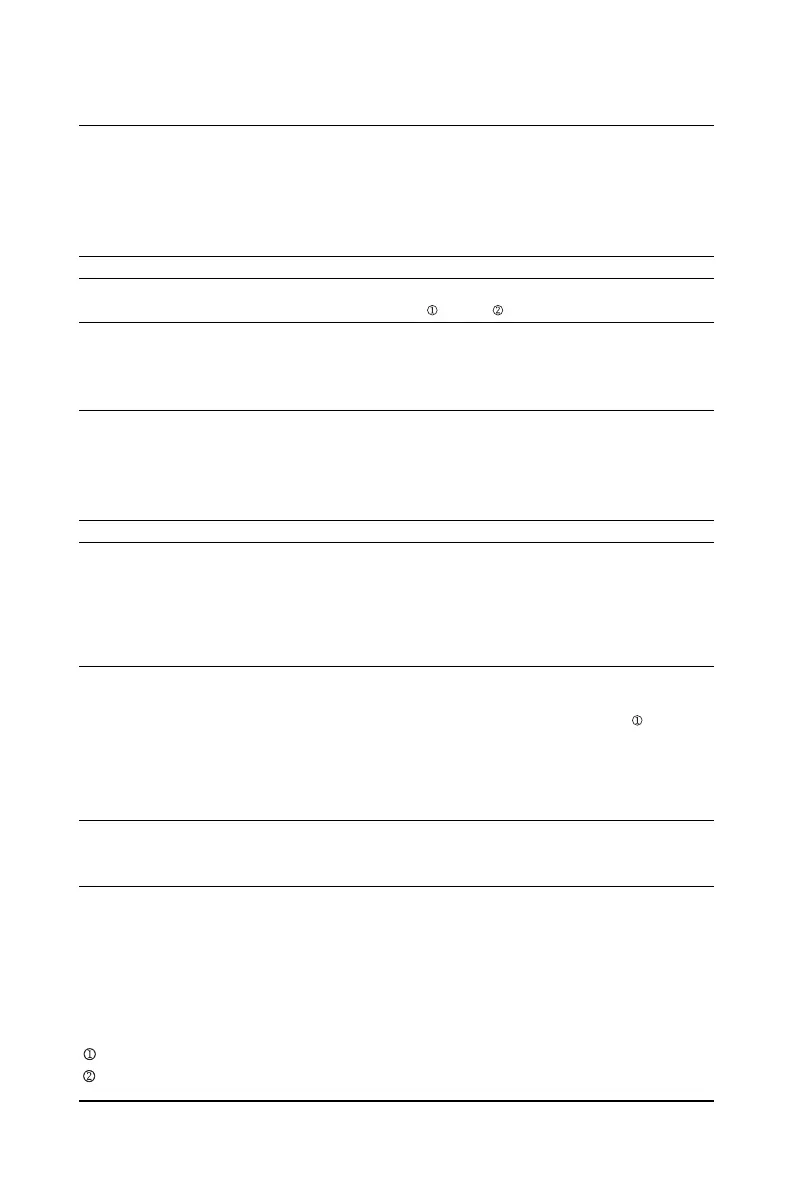
GA-EP43-DS3R/DS3 Motherboard - 10 -
1-2 Product Specifications
CPU Support for an Intel
®
Core
TM
2 Extreme processor/
Intel
®
Core
TM
2 Quad processor/Intel
®
Core
TM
2 Duo processor/
Intel
®
Pentium
®
Dual-Core processor/Intel
®
Celeron
®
processor
in the LGA 775 package
(Go to GIGABYTE's website for the latest CPU support list.)
L2 cache varies with CPU
Front Side Bus 1600 (O.C.)/1333/1066/800 MHz FSB
Chipset North Bridge: Intel
®
P43 Express Chipset
South Bridge: Intel
®
ICH10R / ICH10
Memory 4 x 1.8V DDR2 DIMM sockets supporting up to 16 GB of system memory
(Note 1)
Dual channel memory architecture
Support for DDR2 1200 (O.C.)/1066/800/667 MHz
memory modules
(Go to GIGABYTE's website for the latest memory support list.)
Audio Realtek ALC888 codec
High Definition Audio
2/4/5.1/7.1-channel
Support for S/PDIF In/Out
Support for CD In
LAN Realtek 8111C chip (10/100/1000 Mbit)
Expansion Slots 1 x PCI Express p10-x16 slot
(Note 2)
(The PCI Express p10-x16 slot conform to PCI Express 2.0 standard)
1 x PCI Express p10-x4 slot
(The PCI Express p10-x4 slot conform to PCI Express 1.0/1.1 standard)
1 x PCI Express p10-x1 slot
4 x PCI slots
Storage Interface South Bridge:
- 6 x SATA 3Gb/s connectors supporting up to 6 SATA 3Gb/s devices
- Support for SATA RAID 0, RAID 1, RAID 5 and RAID 10
iTE IT8213 chip:
- 1 x IDE connector supporting ATA-133/100/66/33 and up to 2 IDE devices
iTE IT8718 chip:
- 1 x floppy disk drive connector supporting up to 1 floppy disk drive
IEEE 1394 T.I. TSB43AB23 chip
Up to 3 IEEE 1394a ports (2 on the back panel, 1 via the IEEE 1394a bracket
connected to the internal IEEE 1394a header)
Only for GA-EP43-DS3R.
Only for GA-EP43-DS3.
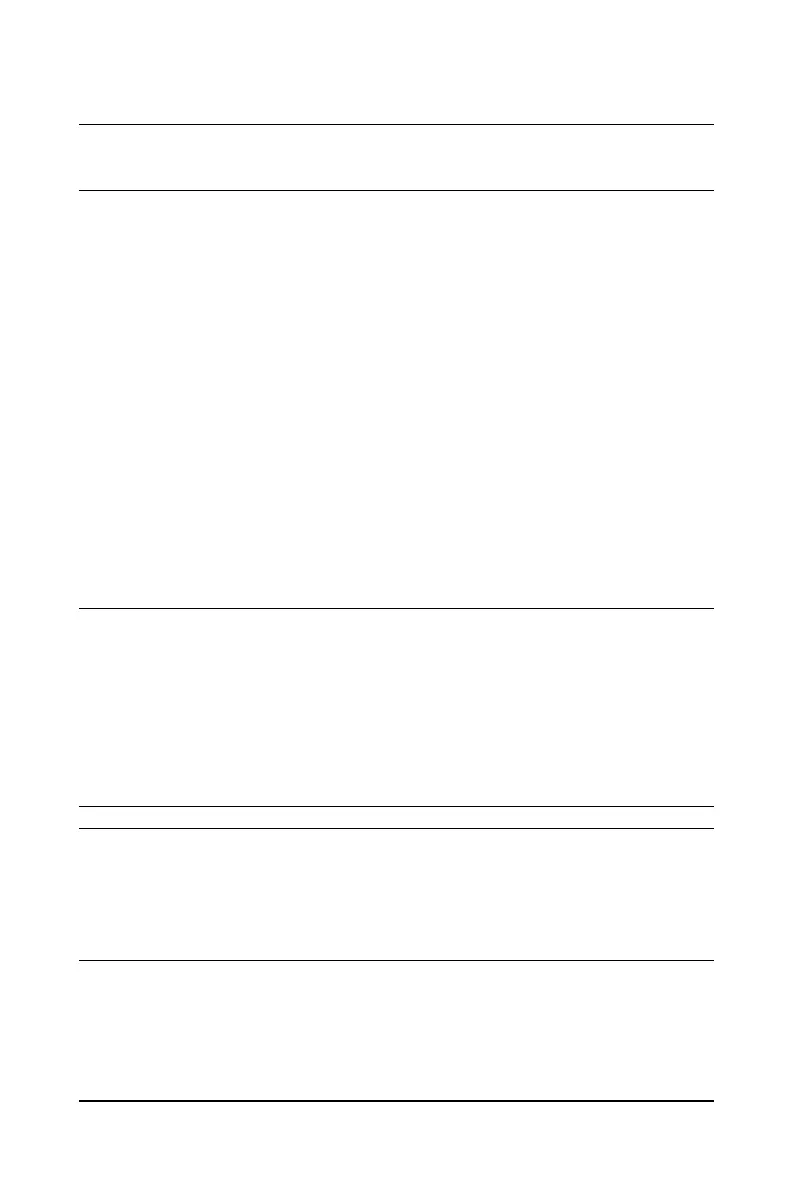
Hardware Installation- 11 -
USB Integrated in the South Bridge
Up to 12 USB 2.0/1.1 ports (8 on the back panel, 4 via the USB brackets
connected to the internal USB headers)
Internal Connectors 1 x 24-pin ATX main power connector
1 x 4-pin ATX 12V power connector
1 x floppy disk drive connector
1 x IDE connector
6 x SATA 3Gb/s connectors
1 x CPU fan header
2 x system fan headers
1 x power fan header
1 x front panel header
1 x front panel audio header
1 x CD In connector
1 x S/PDIF In header
1 x S/PDIF Out header
2 x USB 2.0/1.1 headers
1 x IEEE 1394a header
1 x parallel port header
1 x serial port header
1 x power LED header
1 x chassis intrusion header
Back Panel 1 x PS/2 keyboard port
Connectors 1 x PS/2 mouse port
1 x coaxial S/PDIF Out connector
1 x optical S/PDIF Out connector
8 x USB 2.0/1.1 ports
2 x IEEE 1394a ports
1 x RJ-45 port
6 x audio jacks (Center/Subwoofer Speaker Out/Rear Speaker Out/Side
Speaker Out/Line In/Line Out/Microphone)
I/O Controller iTE IT8718 chip
Hardware Monitor System voltage detection
CPU/System temperature detection
CPU/System/Power fan speed detection
CPU overheating warning
CPU/System/Power fan fail warning
CPU/System fan speed control
(Note 3)
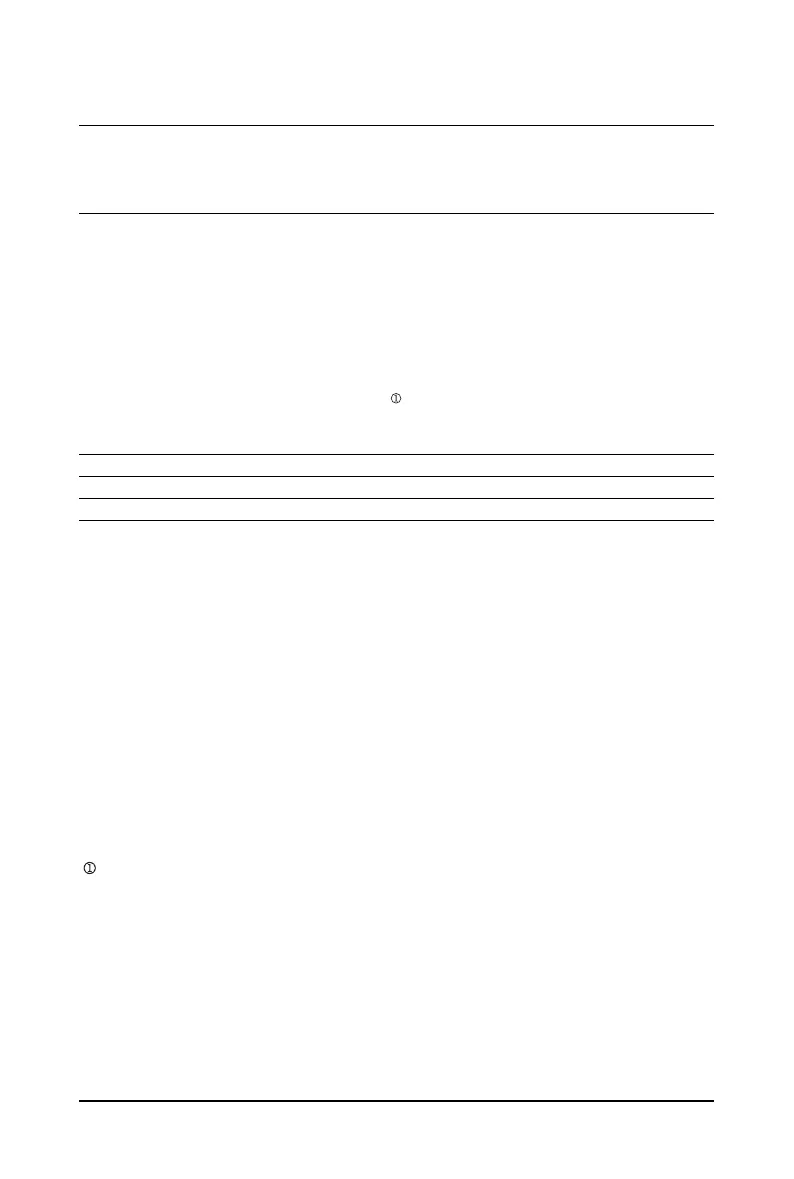
GA-EP43-DS3R/DS3 Motherboard - 12 -
BIOS 2 x 8 Mbit flash
Use of licensed AWARD BIOS
Support for DualBIOS
TM
PnP 1.0a, DMI 2.0, SM BIOS 2.4, ACPI 1.0b
Unique Features Support for @BIOS
Support for Q-Flash
Support for Virtual Dual BIOS
Support for Download Center
Support for Xpress Install
Support for Xpress Recovery2
Support for EasyTune
(Note 4)
Support for Dynamic Energy Saver Advanced
Support for Ultra TPM
(Note 5)
Support for Time Repair
Support for Q-Share
Bundled Software Norton Internet Security (OEM version)
Operating System Support for Microsoft
®
Windows
®
Vista/XP
Form Factor ATX Form Factor; 30.5cm x 24.4cm
(Note 1) Due to Windows XP/Vista 32-bit operating system limitation, when more than 4 GB of physical
memory is installed, the actual memory size displayed will be less than 4 GB.
(Note 2) If you are installing one PCI Express graphics card, be sure to install it in the PCIEX16_1 slot
for optimum performance. When two graphics cards are installed, the PCIEX16_1 slot will
operate at p12-x4 mode and support PCI Express 1.0/1.1 standard only.
(Note 3) Whether the CPU/system fan speed control function is supported will depend on the CPU/
system cooler you install.
(Note 4) Available functions in EasyTune may differ by motherboard model.
(Note 5) This feature is optional due to different regional policy.
Only for GA-EP43-DS3R.
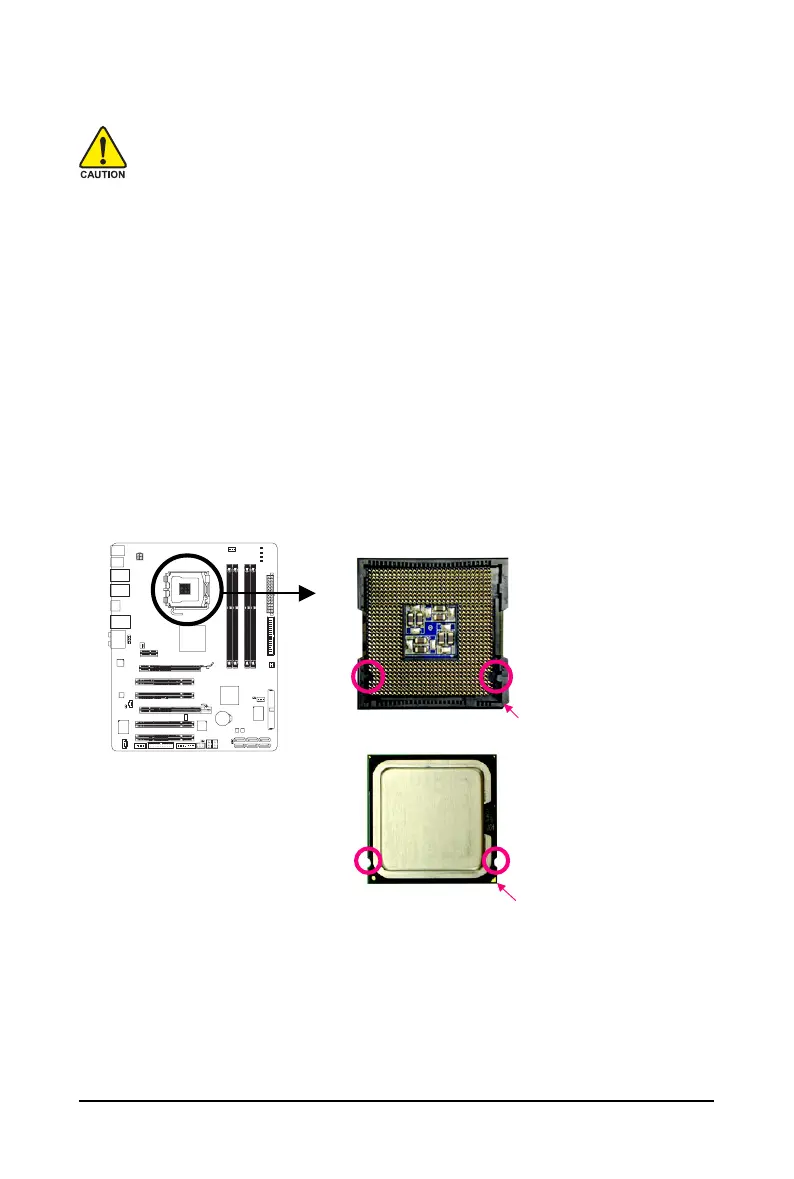
Hardware Installation- 13 -
1-3 Installing the CPU and CPU Cooler
Read the following guidelines before you begin to install the CPU:
• Make sure that the motherboard supports the CPU.
(Go to GIGABYTE's website for the latest CPU support list.)
• Always turn off the computer and unplug the power cord from the power outlet before
installing the CPU to prevent hardware damage.
• Locate the pin one of the CPU. The CPU cannot be inserted if oriented incorrectly. (Or you
may locate the notches on both sides of the CPU and alignment keys on the CPU socket.)
• Apply an even and thin layer of thermal grease on the surface of the CPU.
• Do not turn on the computer if the CPU cooler is not installed, otherwise overheating and
damage of the CPU may occur.
• Set the CPU host frequency in accordance with the CPU specifications. It is not recom-
mended that the system bus frequency be set beyond hardware specifications since it
does not meet the standard requirements for the peripherals. If you wish to set the fre-
quency beyond the standard specifications, please do so according to your hardware
specifications including the CPU, graphics card, memory, hard drive, etc.
1-3-1 Installing the CPU
A. Locate the alignment keys on the motherboard CPU socket and the notches on the CPU.
NotchNotch
Alignment Key
LGA 775 CPU
LGA775 CPU Socket
Pin One Corner of the CPU Socket
Triangle Pin One Marking on the CPU
Alignment Key

GA-EP43-DS3R/DS3 Motherboard - 14 -
Step 5:
Once the CPU is properly inserted, replace
the load plate and push the CPU socket lever
back into its locked position.
B. Follow the steps below to correctly install the CPU into the motherboard CPU socket.
Before installing the CPU, make sure to turn off the computer and unplug the power
cord from the power outlet to prevent damage to the CPU.
Step 1:
Completely raise the CPU socket lever.
Step 3:
Remove the protective socket cover from the
load plate. (To protect the CPU socket, always
replace the protective socket cover when the
CPU is not installed.)
Step 2:
Lift the metal load plate from the CPU socket.
(DO NOT touch socket contacts.)
Step 4:
Hold the CPU with your thumb and index
fingers. Align the CPU pin one marking (triangle)
with the pin one corner of the CPU socket (or
you may align the CPU notches with the socket
alignment keys) and gently insert the CPU
into position.
CPU Socket Lever
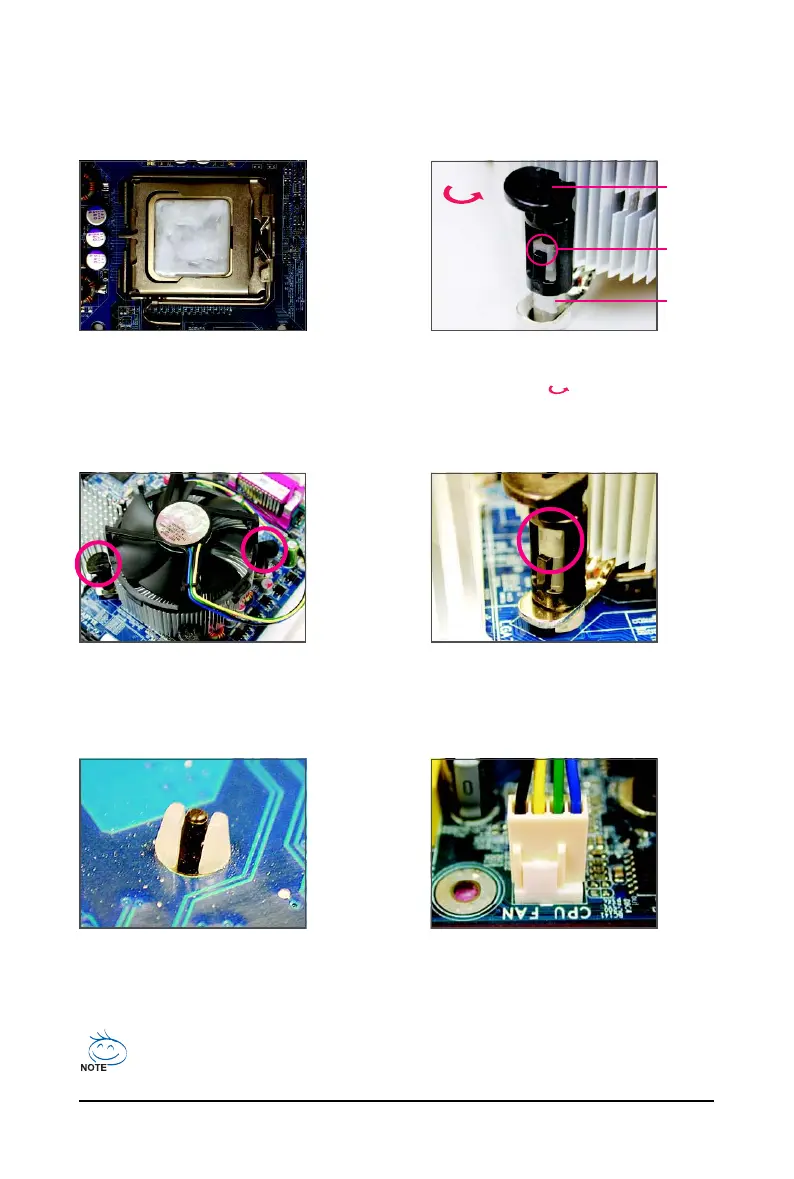
Hardware Installation- 15 -
1-3-2 Installing the CPU Cooler
Follow the steps below to correctly install the CPU cooler on the motherboard. (The following procedure
uses Intel
®
boxed cooler as the example cooler.)
Step 1:
Apply an even and thin layer of thermal grease
on the surface of the installed CPU.
Step 2:
Before installing the cooler, note the direction
of the arrow sign on the male push pin.
(Turning the push pin along the direction of
arrow is to remove the cooler, on the contrary,
is to install.)
Male
Push Pin
Female
Push Pin
The Top
of Female
Push Pin
Direction of
the Arrow Sign
on the Male
Push Pin
Step 3:
Place the cooler atop the CPU, aligning the
four push pins through the pin holes on the
motherboard. Push down on the push pins
diagonally.
Step 4:
You should hear a "click" when pushing down each
push pin. Check that the Male and Female push pins
are joined closely. (Refer to your CPU cooler instal-
lation manual for instructions on installing the cooler.)
Use extreme care when removing the CPU cooler because the thermal grease/tape between
the CPU cooler and CPU may adhere to the CPU. Inadequately removing the CPU cooler may
damage the CPU.
Step 5:
After the installation, check the back of the
motherboard. If the push pin is inserted as the
picture above, the installation is complete.
Step 6:
Finally, attach the power connector of the CPU
cooler to the CPU fan header (CPU_FAN) on
the motherboard.

GA-EP43-DS3R/DS3 Motherboard - 16 -
1-4 Installing the Memory
Read the following guidelines before you begin to install the memory:
• Make sure that the motherboard supports the memory. It is recommended that memory of
the same capacity, brand, speed, and chips be used.
(Go to GIGABYTE's website for the latest memory support list.)
• Always turn off the computer and unplug the power cord from the power outlet before
installing the memory to prevent hardware damage.
• Memory modules have a foolproof design. A memory module can be installed in only one
direction. If you are unable to insert the memory, switch the direction.
Due to chipset limitation, read the following guidelines before installing the memory in Dual Channel mode.
1. Dual Channel mode cannot be enabled if only one DDR2 memory module is installed.
2. When enabling Dual Channel mode with two or four memory modules, it is recommended that
memory of the same capacity, brand, speed, and chips be used and installed in the same
colored DDR2 sockets for optimum performance.
When memory modules of different capacity and chips are installed, a message which says
memory is operating in Flex Memory Mode will appear during the POST. Intel
®
Flex Memory
Technology offers greater flexibility to upgrade by allowing different memory sizes to be
populated and remain in Dual Channel mode/performance.
Two Modules
Four Modules
DDR2_1 DDR2_2 DDR2_3 DDR2_4
DS/SS - - DS/SS - -
- - DS/SS - - DS/SS
DS/SS DS/SS DS/SS DS/SS
Dual Channel Memory Configurations Table
(SS=Single-Sided, DS=Double-Sided, "- -"=No Memory)
1-4-1 Dual Channel Memory Configuration
This motherboard provides four DDR2 memory sockets and supports Dual Channel
Technology. After the memory is installed, the BIOS will automatically detect the
specifications and capacity of the memory. Enabling Dual Channel memory mode
will double the original memory bandwidth.
The four DDR2 memory sockets are divided into two channels and each channel has two memory
sockets as following:
Channel 0: DDR2_1, DDR2_2
Channel 1: DDR2_3, DDR2_4
DDR2_1
DDR2_2
DDR2_3
DDR2_4
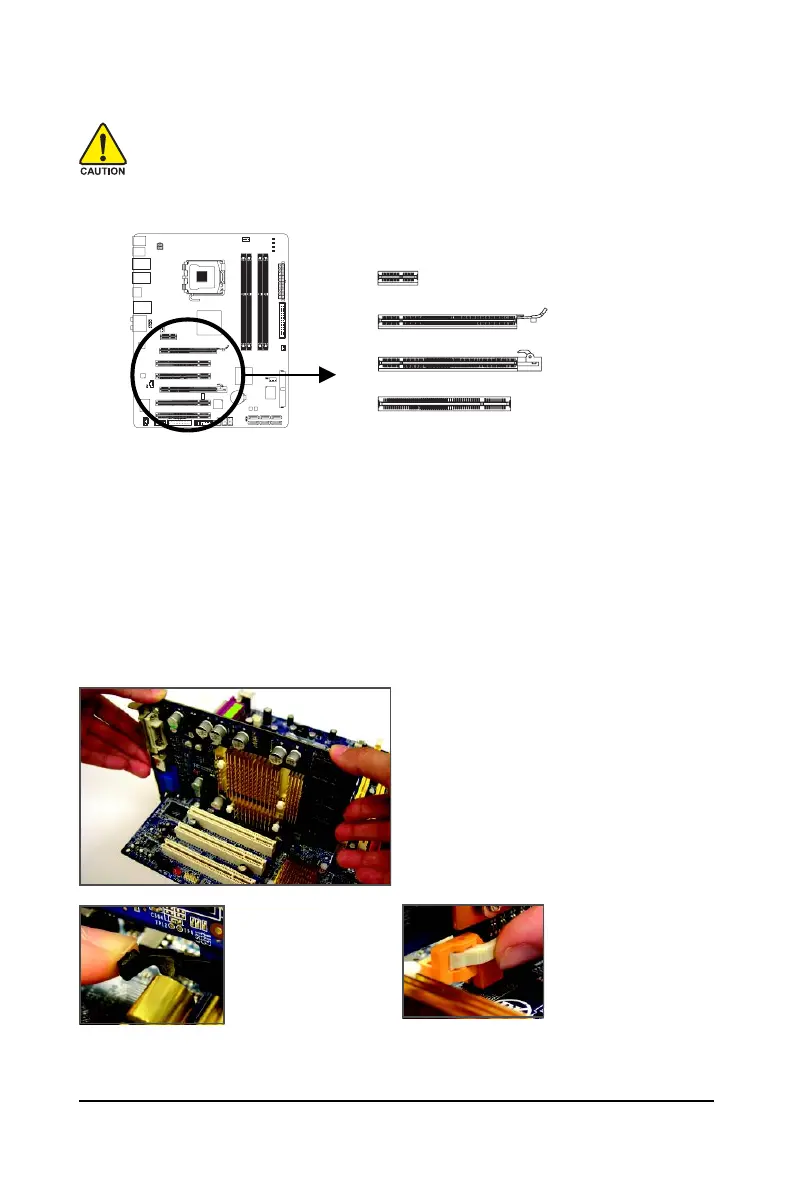
GA-EP43-DS3R/DS3 Motherboard - 18 -
1-5 Installing an Expansion Card
Read the following guidelines before you begin to install an expansion card:
• Make sure the motherboard supports the expansion card. Carefully read the manual that
came with your expansion card.
• Always turn off the computer and unplug the power cord from the power outlet before
installing an expansion card to prevent hardware damage.
Follow the steps below to correctly install your expansion card in the expansion slot.
1. Locate an expansion slot that supports your card. Remove the metal slot cover from the chassis back panel.
2. Align the card with the slot, and press down on the card until it is fully seated in the slot.
3. Make sure the metal contacts on the card are completely inserted into the slot.
4. Secure the card's metal bracket to the chassis back panel with a screw.
5. After installing all expansion cards, replace the chassis cover(s).
6. Turn on your computer. If necessary, go to BIOS Setup to make any required BIOS changes for
your expansion card(s).
7. Install the driver provided with the expansion card in your operating system.
Example: Installing and Removing a PCI Express Graphics Card:
• Installing a Graphics Card:
Gently push down on the top edge of the card
until it is fully inserted into the PCI Express slot.
Make sure the card is securely seated in the
slot and does not rock.
• Removing the Card from
the PCIEX16_1 slot:
Gently push back on
the lever on the slot
and then lift the card
straight out from the slot.
• Removing the Card
from the PCIEX4_1 slot:
Press the white latch at
the end of the PCI Ex-
press slot to release the
card and then pull the
card straight up from the
slot.
PCI Express x16 Slot
PCI Express p18-x4 Slot
PCI Slot
PCI Express p18-x1 Slot

Hardware Installation- 19 -
1-6 Installing the SATA Bracket
The SATA bracket includes one SATA bracket, one
SATA signal cable, and one SATA power cable.
Step 1:
Locate one free PCI
slot and secure the
SATA bracket to the
chassis back panel
with a screw.
Follow the steps below to install the SATA bracket:
Step 2:
Connect the SATA
cable from the bracket
to the SATA port on
your motherboard.
Step 3:
Connect the power
cable from the bracket
to the power supply.
Step 4:
Plug one end of the
SATA signal cable into
the external SATA con-
nector on the bracket.
Then attach the SATA
power cable to the
power connector on
the bracket.
The SATA bracket allows you to connect external SATA device(s) to your system by expanding the
internal SATA port(s) to the chassis back panel.
• Turn off your system and the power switch on the power supply before installing or
removing the SATA bracket and SATA power cable to prevent damage to hardware.
• Insert the SATA signal cable and SATA power cable securely into the corresponding connec-
tors when installing.
Step 5:
Connect the other ends of the SATA signal cable and SATA power cable
to your SATA device. For SATA device in external enclosure, you only
need to connect the SATA signal cable. Before connecting the SATA signal
cable, make sure to turn off the power of the external enclosure.
SATA Bracket
External
SATA
Connector
Power
Connector
External SATA
Connector
SATA Signal Cable SATA Power Cable
Only for GA-EP43-DS3R.
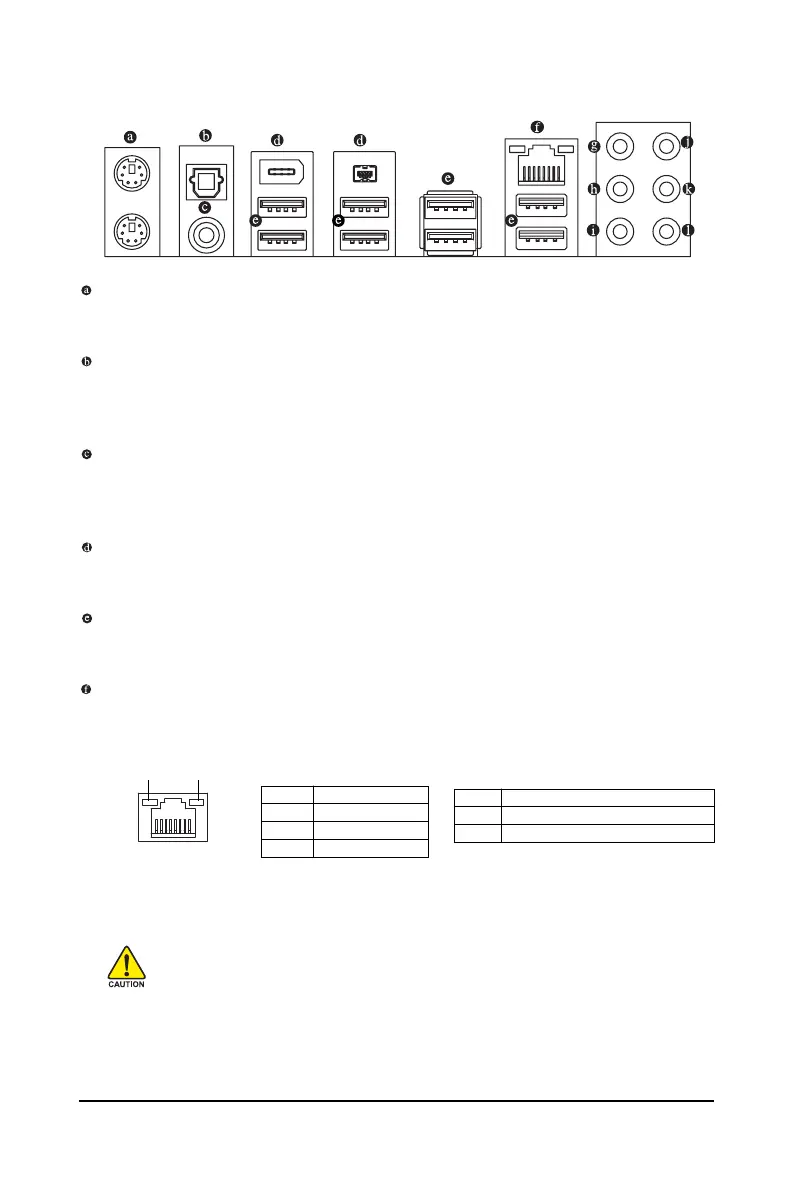
GA-EP43-DS3R/DS3 Motherboard - 20 -
• When removing the cable connected to a back panel connector, first remove the cable
from your device and then remove it from the motherboard.
• When removing the cable, pull it straight out from the connector. Do not rock it side to side
to prevent an electrical short inside the cable connector.
Activity LED
Connection/
Speed LED
LAN Port
Activity LED:
State Description
Blinking Data transmission or receiving is occurring
Off No data transmission or receiving is occurring
Connection/Speed LED:
State Description
Orange 1 Gbps data rate
Green 100 Mbps data rate
Off 10 Mbps data rate
1-7 Back Panel Connectors
PS/2 Keyboard and PS/2 Mouse Port
Use the upper port (green) to connect a PS/2 mouse and the lower port (purple) to connect a PS/2
keyboard.
Optical S/PDIF Out Connector
This connector provides digital audio out to an external audio system that supports digital optical
audio. Before using this feature, ensure that your audio system provides an optical digital audio in
connector.
Coaxial S/PDIF Out Connector
This connector provides digital audio out to an external audio system that supports digital coaxial
audio. Before using this feature, ensure that your audio system provides a coaxial digital audio in
connector.
IEEE 1394a Port
The IEEE 1394 port supports the IEEE 1394a specification, featuring high speed, high bandwidth
and hotplug capabilities. Use this port for an IEEE 1394a device.
USB Port
The USB port supports the USB 2.0/1.1 specification. Use this port for USB devices such as an
USB keyboard/mouse, USB printer, USB flash drive and etc.
RJ-45 LAN Port
The Gigabit Ethernet LAN port provides Internet connection at up to 1 Gbps data rate. The following
describes the states of the LAN port LEDs.
Produktspecifikationer
| Varumärke: | Gigabyte |
| Kategori: | moderkort |
| Modell: | GA-EP43-DS3 |
| Bredd: | 305 mm |
| Djup: | 244 mm |
| Hörlursutgångar: | 1 |
| Maximalt internminne: | 8 GB |
| Kompatibla operativsystem: | Microsoft Windows Vista/XP |
| Ljudutgångskanaler: | 7.1 kanaler |
| S/PDIF-utgång: | Ja |
| Expansionsplatser: | - 1 x PCI Express x16\n- 1 x PCI Express x4\n- 1 x PCI Express x1\n- 4 x PCI |
| Antal minnesplatser: | 4 |
| BIOS-typ: | AWARD |
| processortillverkare: | Intel |
| Nätverksegenskaper: | 10/100/1000 Gigabit Ethernet |
| Antal LAN (RJ-45) anslutningar: | 1 |
| processorsockel: | LGA 775 (Socket T) |
| Antal PS/2-portar: | 2 |
| Strömkälla av typen: | ATX |
| Antal USB 2.0 anslutningar: | 8 |
| USB 2.0 anslutning: | 2 |
| ATX strömkontakt (24-pin): | Ja |
| Fläktanslutning: | Ja |
| Antalet Seriella ATA anslutningar: | 6 |
| LAN-styrenhet: | Realtek RTL8111C |
| Moderkort formfaktor: | ATX |
| Medföljande programvara: | Norton Internet Security |
| Uttag för mikrofon/linje in: | Ja |
| Digital optisk utgång för ljud: | 1 |
| Ljudchipp: | Realtek ALC888 |
| CPU-fläktsanslutning: | Ja |
| Antal anslutningar för fläktar: | 2 |
| Ljudanslutning på framsidan: | Ja |
| S/PDIF ut anslutning: | Ja |
| Antalet COM-anslutningar: | 1 |
| Chassits genomgångsanslutning: | Ja |
| Kontroll, gränssnitt: | SATA |
| Antalet parallella ATA-anslutningar: | 1 |
| Anta IEEE 1394/Firewire anslutningar: | 2 |
| Antal IEEE1394-anslutningar: | 1 |
| CD/AUX ljudingång: | Ja |
| Anslutning för diskettenhet: | Ja |
| Kontroll 2, gränssnitt: | ATA-133/100/66/33 |
Behöver du hjälp?
Om du behöver hjälp med Gigabyte GA-EP43-DS3 ställ en fråga nedan och andra användare kommer att svara dig
moderkort Gigabyte Manualer
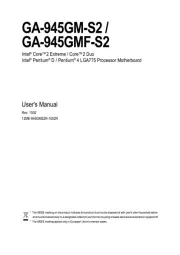
11 Augusti 2025
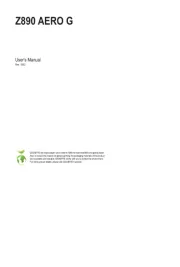
11 Augusti 2025
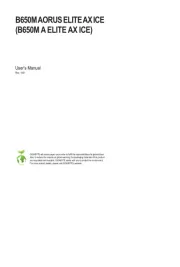
11 Augusti 2025
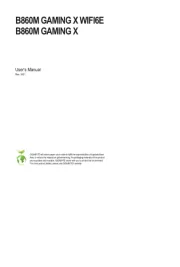
11 Augusti 2025
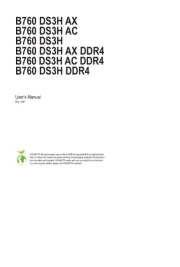
10 Augusti 2025

10 Augusti 2025
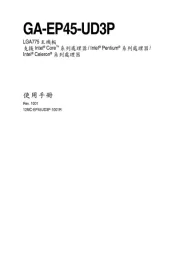
10 Augusti 2025
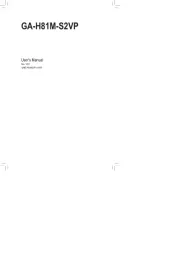
10 Augusti 2025
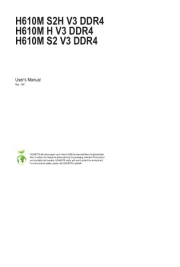
10 Augusti 2025
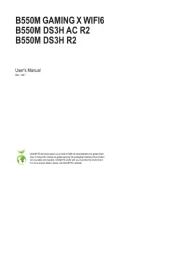
10 Augusti 2025
moderkort Manualer
- Elitegroup
- Asrock
- EPoX
- Evga
- Asus
- ECS
- Abit
- Festo
- Sharkoon
- Intel
- AOpen
- Advantech
- Biostar
- Supermicro
- MSI
Nyaste moderkort Manualer

21 Oktober 2025

21 Oktober 2025

7 Oktober 2025

6 Oktober 2025

6 Oktober 2025

6 Oktober 2025

5 Oktober 2025

5 Oktober 2025

5 Oktober 2025

3 Oktober 2025