Gigabyte GA-Z77X-UD3H-WB WIFI Bruksanvisning
Läs gratis den bruksanvisning för Gigabyte GA-Z77X-UD3H-WB WIFI (124 sidor) i kategorin moderkort. Guiden har ansetts hjälpsam av 9 personer och har ett genomsnittsbetyg på 4.3 stjärnor baserat på 5 recensioner. Har du en fråga om Gigabyte GA-Z77X-UD3H-WB WIFI eller vill du ställa frågor till andra användare av produkten? Ställ en fråga
Sida 1/124

GA-Z77X-UD3H
User's Manual
Rev. 1003
12ME-Z77XU3H-1003R
Produktspecifikationer
| Varumärke: | Gigabyte |
| Kategori: | moderkort |
| Modell: | GA-Z77X-UD3H-WB WIFI |
| Färg på produkten: | Aqua-kleur |
| Sladdlängd: | 1 m |
| Certifiering: | TIA/EIA-568-C.3\nTIA-604-5 (FOCIS-5)\nTIA/EIA-568-C.1 |
| Hållbarhetscertifikat: | RoHS |
| Antal per paket: | 1 stuk(s) |
| Innehåller inte: | Halogeen |
| Förvaringstemperatur: | -40 - 70 °C |
| Överföringshastighet: | 10 Gbit/s |
| Drifttemperatur (TT): | -10 - 60 °C |
| Anslutning 1: | PanMPO |
| Anslutning 2: | PanMPO |
| Anslutning 1 typ: | Vrouwelijk |
| Anslutning 2 typ: | Vrouwelijk |
| Förlust av införande: | 0.5 dB |
| Struktur för trådläge: | Multimode |
| Yttre mantelmaterial: | Halogeenvrij |
| Reflektionsförlust: | 26 dB |
| Kern diameter: | 50 µm |
| Klädselns diameter: | 125 µm |
| Fiberoptisk typ: | OM3 |
Behöver du hjälp?
Om du behöver hjälp med Gigabyte GA-Z77X-UD3H-WB WIFI ställ en fråga nedan och andra användare kommer att svara dig
moderkort Gigabyte Manualer
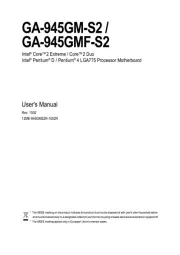
11 Augusti 2025
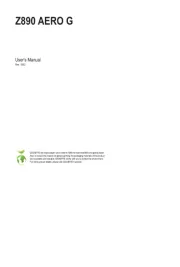
11 Augusti 2025
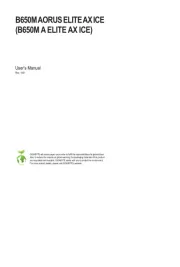
11 Augusti 2025
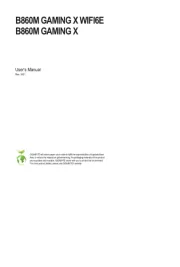
11 Augusti 2025
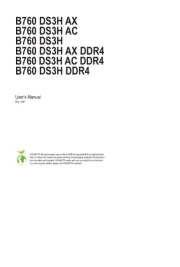
10 Augusti 2025

10 Augusti 2025
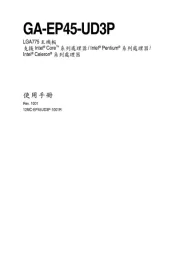
10 Augusti 2025
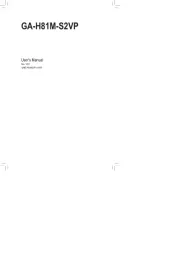
10 Augusti 2025
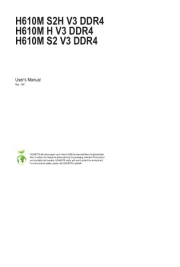
10 Augusti 2025
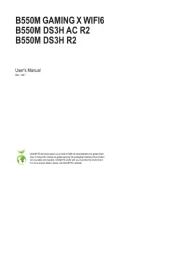
10 Augusti 2025
moderkort Manualer
- Biostar
- Evga
- NZXT
- Sharkoon
- Elitegroup
- Supermicro
- AOpen
- EPoX
- Advantech
- Intel
- Asrock
- Abit
- Foxconn
- MSI
- ECS
Nyaste moderkort Manualer

21 Oktober 2025

21 Oktober 2025

7 Oktober 2025

6 Oktober 2025

6 Oktober 2025

6 Oktober 2025

5 Oktober 2025

5 Oktober 2025

5 Oktober 2025

3 Oktober 2025