Gigabyte H310M H Bruksanvisning
Läs gratis den bruksanvisning för Gigabyte H310M H (39 sidor) i kategorin moderkort. Guiden har ansetts hjälpsam av 11 personer och har ett genomsnittsbetyg på 5.0 stjärnor baserat på 6 recensioner. Har du en fråga om Gigabyte H310M H eller vill du ställa frågor till andra användare av produkten? Ställ en fråga
Sida 1/39

For more product details, please visit GIGABYTE's website.
To reduce the impacts on global warming, the packaging materials of this product
are recyclable and reusable. GIGABYTE works with you to protect the environment.
H310M H
User's Manual
Rev. 1201
Produktspecifikationer
| Varumärke: | Gigabyte |
| Kategori: | moderkort |
| Modell: | H310M H |
| Bredd: | 226 mm |
| Djup: | 174 mm |
| Maximal upplösning: | 4096 x 2160 pixlar |
| Antal HDMI-portar: | 1 |
| Hörlursutgångar: | 1 |
| Maximalt internminne: | 32 GB |
| Ljudutgångskanaler: | 7.1 kanaler |
| Komponent för: | PC |
| Kompatibla processorer: | Intel Celeron, Intel Core i3, Intel Core i5, Intel Core i7, Intel Pentium |
| Minnestyper som stöds: | DDR4-SDRAM |
| Antal minnesplatser: | 2 |
| BIOS-typ: | UEFI AMI |
| ACPI-version: | 5.0 |
| Obuffrat minne: | Ja |
| bruksanvisning: | Ja |
| processortillverkare: | Intel |
| Windows-operativsystem som stöds: | Windows 10 |
| Typ av ethernet-gränssnitt: | Gigabit Ethernet |
| Antal LAN (RJ-45) anslutningar: | 1 |
| processorsockel: | LGA 1151 (uttag H4) |
| Kabel inkluderad: | SATA |
| Antal PS/2-portar: | 1 |
| Nätverksansluten (Ethernet): | Ja |
| Strömkälla av typen: | ATX |
| Antal USB 2.0 anslutningar: | 4 |
| Minnesplatser, typ: | DIMM |
| Minneskanaler: | Dubbla kanaler |
| Minnets hastigheter: | 2133,2400,2666 MHz |
| Max antal processorer: | 1 |
| USB 2.0 anslutning: | 1 |
| ATX strömkontakt (24-pin): | Ja |
| TPM-anslutning: | Ja |
| Antal USB 3.2 Gen 1 (3.1 Gen 1) typ A-portar: | 2 |
| BIOS minnesstorlek: | 16 mbit |
| Moderkort, chipsetfamilj: | Intel |
| Moderkortets chipset: | Intel® H310 |
| Moderkort formfaktor: | micro ATX |
| PCI Express x16 (Gen 3.x)-kortplatser: | 1 |
| Plug & Play-kompatibel: | Ja |
| Harmonized System (HS)-kod: | 84733020 |
| Kvalitet på VGA (D-Sub) porten: | 1 |
| Grafikadapterfamilj: | Intel |
| Ombord grafikkort: | Ja |
| Uttag för mikrofon/linje in: | Ja |
| Drivrutiner medföljer: | Ja |
| Lagringsenhetsgränssnitt som stöds: | SATA III |
| Ljudchipp: | Realtek ALC887 |
| USB 3.2 Gen 1 (3.1 Gen 1)-anslutningar: | 1 |
| Antal SATA III kontakter: | 4 |
| CPU-fläktsanslutning: | Ja |
| Antal anslutningar för fläktar: | 1 |
| Ljudanslutning på framsidan: | Ja |
| PCI Express x1 (Gen 2.x)-kortplatser: | 2 |
| Intel Extreme Memory Profile (XMP): | Ja |
| Chassits genomgångsanslutning: | Ja |
| Intel® Core i3/i5/i7/i9 serien: | i3-8xxx, i5-8xxx, i7-8xxx |
| Systemhantering BIOS (SMBIOS)-version: | 2.7 |
| Diskret grafik stöd: | Ja |
Behöver du hjälp?
Om du behöver hjälp med Gigabyte H310M H ställ en fråga nedan och andra användare kommer att svara dig
moderkort Gigabyte Manualer
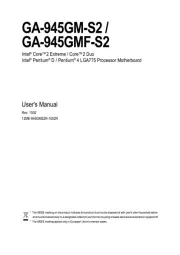
11 Augusti 2025
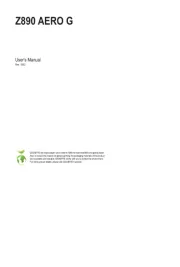
11 Augusti 2025
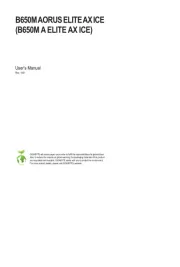
11 Augusti 2025
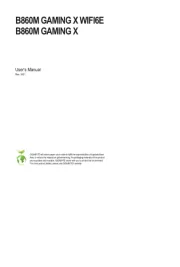
11 Augusti 2025
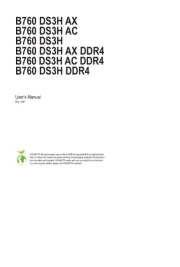
10 Augusti 2025

10 Augusti 2025
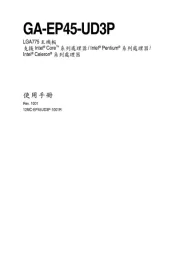
10 Augusti 2025
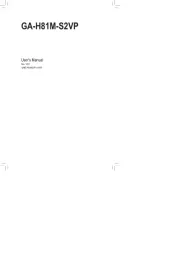
10 Augusti 2025
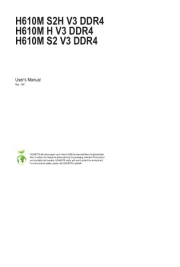
10 Augusti 2025
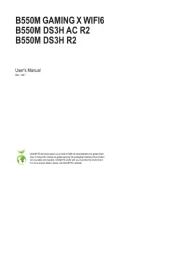
10 Augusti 2025
moderkort Manualer
- Foxconn
- ECS
- Intel
- Elitegroup
- Biostar
- Asus
- Asrock
- Abit
- Evga
- Advantech
- AOpen
- EPoX
- NZXT
- Supermicro
- Festo
Nyaste moderkort Manualer

21 Oktober 2025

21 Oktober 2025

7 Oktober 2025

6 Oktober 2025

6 Oktober 2025

6 Oktober 2025

5 Oktober 2025

5 Oktober 2025

5 Oktober 2025

3 Oktober 2025