Gigabyte Z490 GAMING X AX Bruksanvisning
Läs gratis den bruksanvisning för Gigabyte Z490 GAMING X AX (52 sidor) i kategorin moderkort. Guiden har ansetts hjälpsam av 15 personer och har ett genomsnittsbetyg på 4.7 stjärnor baserat på 8 recensioner. Har du en fråga om Gigabyte Z490 GAMING X AX eller vill du ställa frågor till andra användare av produkten? Ställ en fråga
Sida 1/52
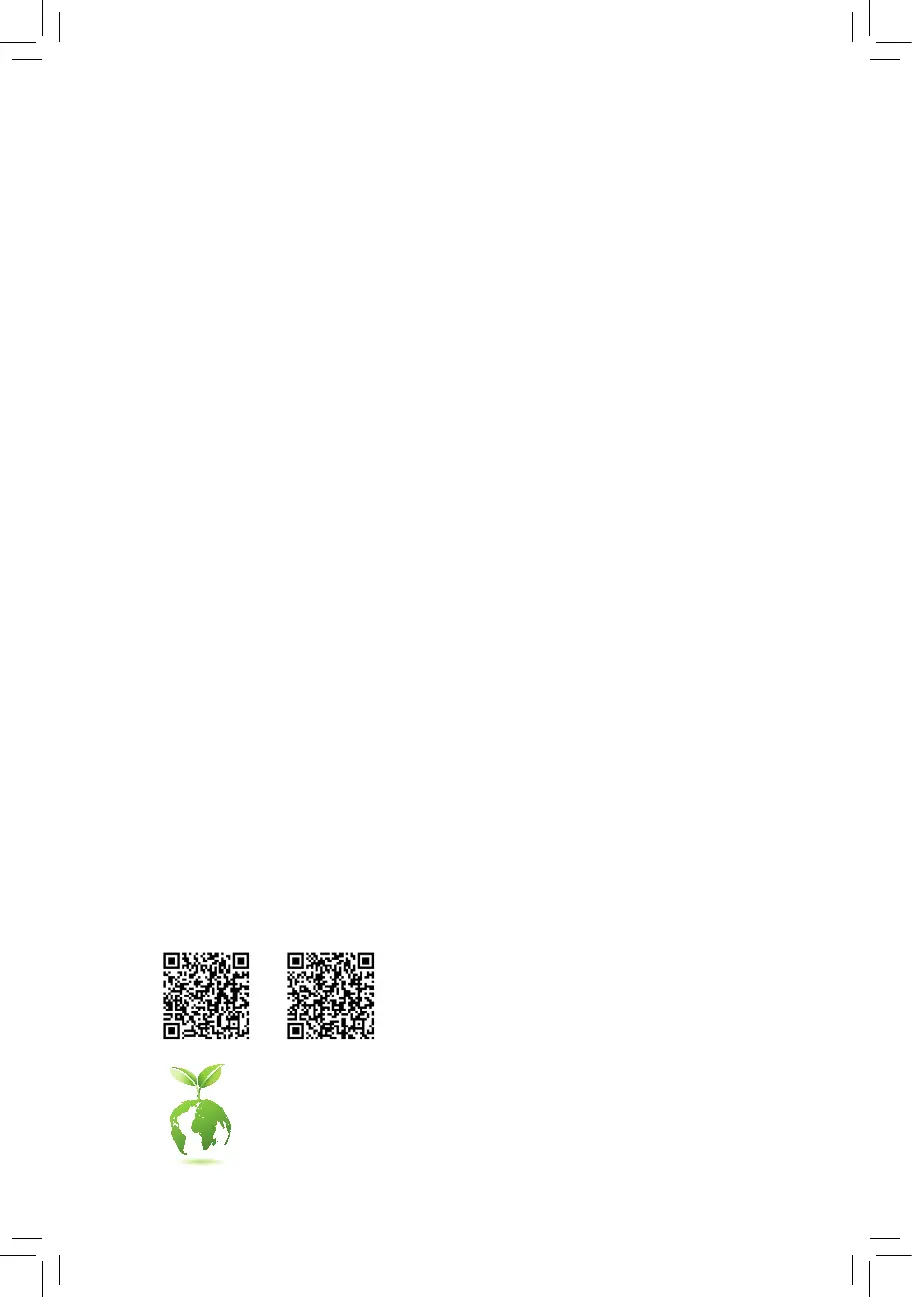
To reduce the impacts on global warming, the packaging materials of this product
are recyclable and reusable. GIGABYTE works with you to protect the environment.
For more product details, please visit GIGABYTE's website.
Z490 GAMING XZ490 GAMING X AX
Z490 GAMING X AX
Z490 GAMING X
User's Manual
Rev. 1002
12ME-Z49GX-1002R
Produktspecifikationer
| Varumärke: | Gigabyte |
| Kategori: | moderkort |
| Modell: | Z490 GAMING X AX |
| Bredd: | 305 mm |
| Djup: | 230 mm |
| Wi-Fi: | Ja |
| Wi-Fi-standarder: | 802.11a, 802.11b, 802.11g, Wi-Fi 4 (802.11n), Wi-Fi 5 (802.11ac), Wi-Fi 6 (802.11ax) |
| Bluetooth-version: | 5.0 |
| Maximal upplösning: | 4096 x 2160 pixlar |
| Antal HDMI-portar: | 1 |
| HDCP: | Ja |
| HDMI-version: | 1.4 |
| Maximalt internminne: | 128 GB |
| Ljudutgångskanaler: | 7.1 kanaler |
| Komponent för: | PC |
| Kompatibla processorer: | Intel Celeron, Intel Core i3, Intel Core i5, Intel Core i7, Intel Core i9, Intel Pentium |
| Minnestyper som stöds: | DDR4-SDRAM |
| Typer av lagringsenheter som stöds: | HDD & SSD |
| Antal minnesplatser: | 4 |
| BIOS-typ: | UEFI AMI |
| ACPI-version: | 5.0 |
| Obuffrat minne: | Ja |
| WiFi-AP antennuttag: | 2 |
| processortillverkare: | Intel |
| Windows-operativsystem som stöds: | Windows 10 x64 |
| Typ av ethernet-gränssnitt: | Gigabit Ethernet |
| Antal LAN (RJ-45) anslutningar: | 1 |
| processorsockel: | LGA 1200 (Socket H5) |
| Antal PS/2-portar: | 1 |
| Nätverksansluten (Ethernet): | Ja |
| Antal USB 2.0 anslutningar: | 2 |
| RAID-nivåer: | 0, 1,5, 10 |
| Minnesplatser, typ: | DIMM |
| Minneskanaler: | Dubbla kanaler |
| Minnets hastigheter: | 2133,2400,2666,2800,2933,3000,3200,3300,3333,3400,3466,3600,3666,3733,3800,3866,4000,4133,4266,4300,4400,4500,4600 MHz |
| Max antal processorer: | 1 |
| USB 2.0 anslutning: | 1 |
| ATX strömkontakt (24-pin): | Ja |
| Kontakter på framsidan: | Ja |
| TPM-anslutning: | Ja |
| Antal USB 3.2 Gen 1 (3.1 Gen 1) typ A-portar: | 5 |
| Antal USB 3.2 Gen 2 (3.1 Gen 2) typ A-portar: | 1 |
| BIOS minnesstorlek: | 256 mbit |
| Moderkort, chipsetfamilj: | Intel |
| Moderkortets chipset: | Intel Z490 Express |
| Moderkort formfaktor: | ATX |
| PCI Express x16 (Gen 3.x)-kortplatser: | 2 |
| Antal M.2 (M)-platser: | 2 |
| Bluetooth: | Ja |
| Medföljande programvara: | Norton Internet Security (OEM)\ncFosSpeed |
| Lagringsenhetsgränssnitt som stöds: | SATA III |
| Ljudchipp: | Realtek ALC1200 |
| Klar CMOS-bygel: | Ja |
| USB 3.2 Gen 1 (3.1 Gen 1)-anslutningar: | 1 |
| Antal SATA III kontakter: | 6 |
| CPU-fläktsanslutning: | Ja |
| Antal anslutningar för fläktar: | 4 |
| 12V-kontakt: | Ja |
| Ljudanslutning på framsidan: | Ja |
| Stöd för parallellprocessteknik: | 2-Way CrossFireX, Quad-GPU CrossFireX |
| RGB LED stiftlist: | Ja |
| S/PDIF ut anslutning: | Ja |
| Thunderbolt-anslutningar: | 2 |
| PCI Express x1 (Gen 3.x)-kortplatser: | 3 |
| PC hälsoövervakning: | FAN, Temperature, Voltage |
| Maximalt minne på grafikkort: | 512 MB |
| Serieport headers: | 1 |
| Systemhantering BIOS (SMBIOS)-version: | 2.7 |
| Version av Desktop Management Interface (DMI): | 2.7 |
Behöver du hjälp?
Om du behöver hjälp med Gigabyte Z490 GAMING X AX ställ en fråga nedan och andra användare kommer att svara dig
moderkort Gigabyte Manualer
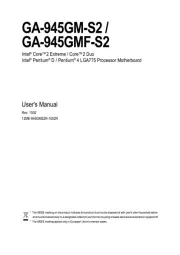
11 Augusti 2025
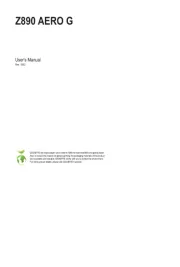
11 Augusti 2025
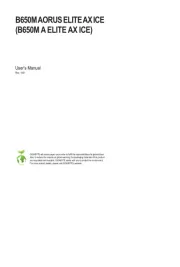
11 Augusti 2025
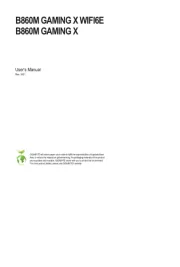
11 Augusti 2025
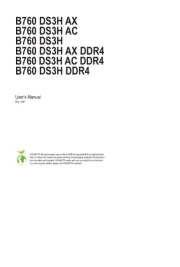
10 Augusti 2025

10 Augusti 2025
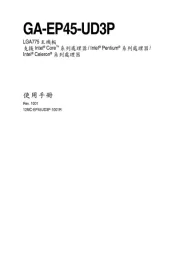
10 Augusti 2025
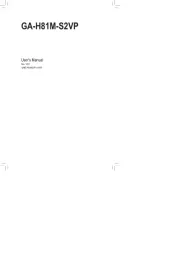
10 Augusti 2025
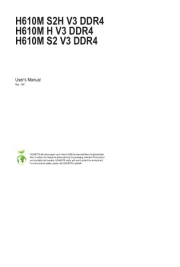
10 Augusti 2025
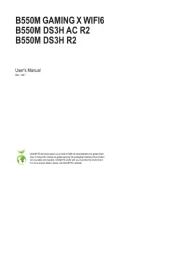
10 Augusti 2025
moderkort Manualer
Nyaste moderkort Manualer

21 Oktober 2025

21 Oktober 2025

7 Oktober 2025

6 Oktober 2025

6 Oktober 2025

6 Oktober 2025

5 Oktober 2025

5 Oktober 2025

5 Oktober 2025

3 Oktober 2025