Grandstream GXV3275 Bruksanvisning
Grandstream
Kontorstelefon
GXV3275
Läs gratis den bruksanvisning för Grandstream GXV3275 (1 sidor) i kategorin Kontorstelefon. Guiden har ansetts hjälpsam av 14 personer och har ett genomsnittsbetyg på 4.7 stjärnor baserat på 7.5 recensioner. Har du en fråga om Grandstream GXV3275 eller vill du ställa frågor till andra användare av produkten? Ställ en fråga
Sida 1/1
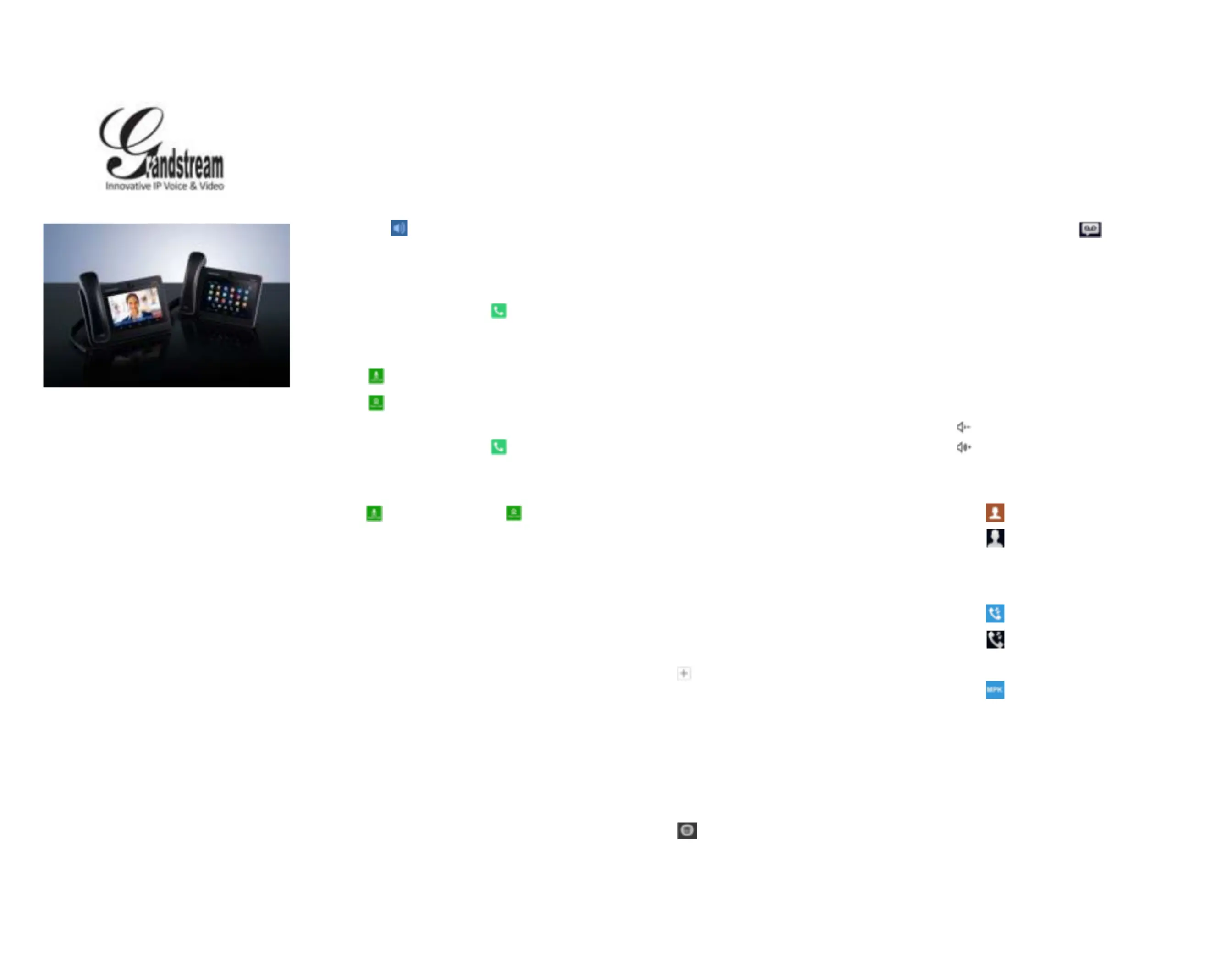
Grandstream
GXV3275
IP Multimedia Phone for Android
TM
Quick User Guide
Basic Phone Operation
For detailed information, please consult
the GXV3275 User Manual available at:
www.grandstream.com
©2014 Grandstream Networks, Inc.
All rights reserved.
Reproduction or transmittal of the entire or any part,
in any form or by any means, electronic or print, for
any purpose without the express written permission
of Grandstream Networks, Inc. is not permitted.
Information in this document is subject to change
without notice.
U E , H , S SE ARPHONE EADSET PEAKERPHONE OR
HANDSET
Slide down the top status bar of the GXV3275 screen
and select “System Settings”. There are 4 media
channel options:
1) Select “3.5mm Earphone” to use earphone once the
earphone is connected to the 3.5mm headset port.
2) Select “RJ9 Headset” to use headset once the
headset is connected to the RJ9 port.
3) Select “Speaker” to use speaker. Or tap on the
Speakerphone icon on the dial screen.
4) Select “Handset” or take handset off hook to use the
handset.
M C AKE A ALL
1) Take handset off hook, or tap on icon on phone’s
desktop to open dial screen.
2) Select account on the left panel.
3) Enter the number to dial out.
4) Tap on icon to make an audio call;
Or
Tap on icon to make a video call.
R EDIAL
1) Take handset off hook, or tap on icon on phone’s
desktop to open dial screen.
2) Tap on the last dialed number from the call log list on
the left side of the dial pad.
3) Tap on icon to redial as audio call or to redial
as video call.
ANSWER A ALL C
A) Single Incoming Call
1) Incoming Video Call: When the phone rings, tap on
“Audio Answer”, “Video Answer” or “Reject” softkey.
2) Incoming Audio Call: When the phone rings, tap on
“Answer” or “Reject” softkey.
3) Missed Call: If a call is not answered, a missed call
message will show up in idle screen. Users could tap on
the missed call to access the details.
B) Multiple Incoming Call
1) When there is another incoming call during active
call, users will hear call waiting tone.
2) The incoming call screen will show the caller name
and ID. Similar to single incoming call, users can tap on
“Audio Answer” or “Video Answer” softkey on the
screen to answer audio call or video call.
3) When the new call is answered, the previous active
call will be placed on hold.
4) To toggle between the calls, select the call on the left
panel of the screen. Then tap on “Unhold” softkey to
resume the call.
C H ALL OLD
1) Hold: During an active call, tap on softkey “Hold” on
the screen.
2) Resume: When the call is on hold, tap on softkey
“Unhold” on the screen to resume the call.
E C ND ALL
End a call by tapping on “End” softkey or hanging up
handset of the phone.
C T ALL RANSFER
A) Blind Transfer
1) During an active call, tap on “More” softkey and
select “Transfer” to bring up the transfer screen.
2) Select “Blind” on the upper left of the screen.
3) Enter the digits and tap on “Send” softkey.
B) Attended Transfer
1) During an active call, tap on “More” softkey and
select “Transfer” to bring up the transfer screen.
2) Select transfer mode as “Attended” on the upper left
of the screen.
3) Enter the digits and tap on “Send” softkey.
4) After the call is answered, tap on “Transfer” softkey
on the prompt dialog to complete the transfer.
Note:
After step 2, if there is a call on hold on the phone, it
will be displayed on the transfer screen. If users would
like to transfer the call to it, tap on the call on hold to
complete the attended transfer.
After step 3, a dialog will prompt on the screen with
“Cancel” softkey. If “Cancel” softkey is pressed, the call
will not be transferred. If users hang up the call (e.g.,
hang up the handset) without pressing the “Cancel”
softkey, the transfer will be completed before answer.
6-W CAY ONDFERENCE
A) Initiate Conference
1) During an active call, tap on “More” softkey and
select “Conf”.
2) Tap on icon on the conference screen.
3) Enter the number or directly select the number from
the left of the dial pad. If there is a call on hold, users
can also tap on it to add to the conference.
4) Tap on “INVITE” softkey to add the party.
5) Repeat the previous steps to add more parties in.
B) Remove Party From Conference
1) Tap on the party you would like to remove on the
conference screen.
2) Tap on icon to remove the party.
C) End Conference
Tap on “End” softkey to disconnect all the parties from
the conference.
D) Auto Conference
1) Log in GXV3275 web GUI.
2) Go to Advanced Settings->Call Features page and
set “Auto Conference” to “Yes”.
3) When there are multiple calls on the GXV3275, tap
on “More” softkey and select “CONF” to establish
conference with all parties.
V OICEMAIL
1) When there is a new voicemail, MWI LED will blink in
red and voicemail icon will show on the top status bar.
2) On the idle screen, tap on icon on the bottom of
the screen.
3) Voicemail screen with all the registered accounts and
the number of voicemails will be displayed.
4) Tap on the account to dial into the voicemail box.
Note: For each account, configure Voicemail User ID
under GXV3275 web GUI->Account->General Settings:
“Voice Mail UserID”.
MUTE/UNMUTE
To mute/unmute the phone, tap on “Mute”/“Unmute”
softkey during active call.
V AOLUME DJUSTMENT
1) Press key to decrease the volume.
2) Press key to increase the volume.
CONTACTS
To access Contacts:
1) Tap on icon in the phone’s menu or desktop.
Or,
2) Tap on icon on the bottom of the idle screen or
menu screen.
C HALL ISTORY
To access Call History:
1) Tap on icon in the phone’s menu or desktop.
Or,
2) Tap on icon on the bottom of the idle screen or
menu screen.
BLF
1) Tap on icon from phone’s menu, or tap on MPK
widget on the idle screen.
2) The configured BLF virtual key will be displayed in
the MPK application as well as the MPK widget on the
idle screen. Users will see the BLF status (idle, ringing
or busy) of the monitored extensions on the LCD.
3) The BLF virtual keys can be configured from LCD
MPK application or GXV3275 web GUI->Advanced
Settings->MPK LCD settings.
C AAMERA DJUSTMENT
The GXV3275 has a built-in camera. Scroll the wheel
up/down on the back of the camera to adjust camera
angle during the video call.
Produktspecifikationer
| Varumärke: | Grandstream |
| Kategori: | Kontorstelefon |
| Modell: | GXV3275 |
| Produkttyp: | IP-telefon |
| Vikt: | 1770 g |
| Bredd: | 252 mm |
| Djup: | 211 mm |
| Höjd: | 84 mm |
| Skärm diagonal: | 7 " |
| Upplösning: | 1024 x 600 pixlar |
| Pekskärm: | Ja |
| Wi-Fi: | Ja |
| Wi-Fi-standarder: | 802.11b, 802.11g, Wi-Fi 4 (802.11n) |
| Bluetooth-version: | 4.0 |
| Snabbstartsguide: | Ja |
| DHCP-klient: | Ja |
| Telefonbokskapacitet: | 1000 poster |
| Videoinspelningshastighet: | 30 fps |
| röstigenkänning: | G.711, G.726, G.729, iLBC |
| Full duplex: | Ja |
| Samtalsöverföring: | Ja |
| Ethernet-kabel: | Ja |
| Antal VoIP-konton: | 6 |
| Skype: | Ja |
| Produktens färg: | Svart |
| Strömförsörjning via Ethernet (PoE) stöd: | Ja |
| Antal LAN (RJ-45) anslutningar: | 2 |
| Strömförbrukning (vanlig): | 18 W |
| Temperatur vid drift: | 0 - 40 ° C |
| Intervall för relativ operativ luftfuktighet: | -10 - 60 % |
| Fuktighet (förvaring): | 10 - 90 % |
| Vidarekoppling: | Ja |
| Kryptering/säkerhet: | 256-bit AES, HTTPS, MD5, SRTP, SSL/TLS |
| Samtal väntar: | Ja |
| Nätverksansluten (Ethernet): | Ja |
| Stöd för nätverksprotokoll: | SIP RFC3261, TCP/IP/UDP, RTP/RTCP, HTTP/HTTPS, ARP, ICMP, DNS (A record, SRV, NAPTR), DHCP, PPPoE, SSH, TFTP, NTP, STUN, SIMPLE, LLDP-MED, LDAP, TR-069, 802.1x, TLS, SRTP |
| Likströmsingång: | Ja |
| Firmware kan uppgraderas: | Ja |
| Högtalartelefon: | Ja |
| Displaytyp: | LCD |
| Antal USB 2.0 anslutningar: | 2 |
| Snabbuppringning: | Ja |
| Upplösning (numerisk), främre kamera: | 1 MP |
| Bildupplösning vid videoinspelning (max): | 1280 x 720 pixlar |
| Bluetooth: | Ja |
| Stöd för garanterad tjänstekvalitet (QoS): | Ja |
| Främre kamera: | Ja |
| Namn och uppringnings-ID: | Ja |
| Konnektivitet på headset: | 3,5 mm |
| Klarar konferenssamtal: | Ja |
| Pausat samtal: | Ja |
| Handenhet typ: | Trådbunden telefonlur |
| Antal linjer: | 6 linjer |
| AC-adapter, nätspänning: | 12 V |
| AC-adapter, maxbelastning: | 1.5 A |
| Antal medföljande handenheter: | 1 styck |
| Ekodämpning: | Ja |
| Internet-anslutning: | Ja |
| AC-adapter, inspänning: | 100 - 240 V |
| Ringpark: | Ja |
| Upptagning av samtal: | Ja |
| Främrehögtalare dimension (B x D x H): | H.264 BP/MP/HP |
Behöver du hjälp?
Om du behöver hjälp med Grandstream GXV3275 ställ en fråga nedan och andra användare kommer att svara dig
Kontorstelefon Grandstream Manualer

Grandstream GXV3275 IP Multimedia Phone for Android Bruksanvisning
11 September 2024
29 Augusti 2024

28 Augusti 2024

25 Augusti 2024
Kontorstelefon Manualer
- DSS
- Futiro
- Fysic
- Akg
- Fortinet
- Belgacom
- Polycom
- ClearOne
- DeTeWe
- Snom
- Topcom
- Beyerdynamic
- Ascom
- Engenius
- Aspi
Nyaste Kontorstelefon Manualer

25 Januari 2025

1 Januari 2025

1 Januari 2025

1 Januari 2025

30 December 2025

30 December 2025

22 December 2024

11 December 2024

19 Oktober 2024

18 Oktober 2024