Haier LB32R3A Bruksanvisning
Läs gratis den bruksanvisning för Haier LB32R3A (47 sidor) i kategorin Tv. Guiden har ansetts hjälpsam av 13 personer och har ett genomsnittsbetyg på 4.6 stjärnor baserat på 7 recensioner. Har du en fråga om Haier LB32R3A eller vill du ställa frågor till andra användare av produkten? Ställ en fråga
Sida 1/47

Please READ this manual carefully before
operating your TV, and retain it for future
reference.
OWNER’S MANUAL
LED-LCD TELEVISION
LE32A300/LE42A300/LE55A300
LB32R3A/LB42R3A/LB46R3A/LB55R3A
LE32H300/LE42H300/L32K3/L42K3
Produktspecifikationer
| Varumärke: | Haier |
| Kategori: | Tv |
| Modell: | LB32R3A |
| Bredd: | 226 mm |
| Djup: | 188 mm |
| Grafikadapter: | UHD Graphics |
| Ethernet LAN: | Ja |
| Maximal upplösning: | 4096 x 2160 Pixels |
| Medföljande kablar: | SATA |
| Antal USB 2.0-portar: | 4 |
| VGA (D-Sub) port(ar): | 1 |
| Antal HDMI-portar: | 1 |
| Mikrofon, linjeingång: | Ja |
| Antal Ethernet LAN (RJ-45)-portar: | 1 |
| Hörlursutgångar: | 1 |
| Certifiering: | FCC, CE, ErP/EuP ready (ErP/EuP ready power supply is required) |
| HDCP: | Ja |
| HDMI-version: | 1.4 |
| DVI-D-portar: | 1 |
| Inkluderad programvara: | Software\n- ASRock A-Tuning\n- ASRock XFast LAN\nUEFI\n- ASRock EZ Mode\n- ASRock Full HD UEFI\n- ASRock My Favorites in UEFI\n- ASRock Instant Flash\n- ASRock Internet Flash |
| Stöder Windows: | Windows 10 x64 |
| Antal portar USB 3.2 Gen 1 (3.1 Gen 1) Typ A: | 2 |
| Processoruttag: | LGA 1151 (Socket H4) |
| Processorfabrikant: | Intel |
| Maximalt internminne: | 32 GB |
| Intel® Turbo Boost-teknik: | 2.0 |
| Intel® Quick Sync-videoteknik: | Ja |
| Intel® InTru™ 3D-teknik: | Ja |
| Intel® Insider™: | Ja |
| Intel® Clear Video-teknik: | Ja |
| Ljudutgångskanaler: | 7.1 kanalen |
| Snabbinstallationsguide: | Ja |
| Ethernet-gränssnittstyp: | Gigabit Ethernet |
| Chipset moderkort: | Intel® H310 |
| Typ av minnesplats: | DIMM |
| Medföljande drivrutiner: | Ja |
| Grafikkortsfamilj: | Intel |
| Minneskanal: | Dubbelkanaals |
| PCI Express x16 (Gen 3.x)-platser: | 1 |
| PS/2-port(ar): | 1 |
| Komponent för: | PC |
| LAN-kontroller: | Intel® I219-V |
| Antal SATA III-kontakter: | 4 |
| Icke-ECC: | Ja |
| Vakna på LAN: | Ja |
| Minnestyper som stöds: | DDR4-SDRAM |
| PCI Express x1 (Gen 2.x)-platser: | 2 |
| Harmoniserad systemkod (HS): | 84733020 |
| Moderkort chipset familj: | Intel |
| Moderkorts formfaktor: | micro ATX |
| Antal minnesplatser: | 2 |
| Minnesklockhastigheter som stöds: | 2133,2400,2666 MHz |
| BIOS-typ: | UEFI AMI |
| BIOS-minnesstorlek: | 16 Mbit |
| ACPI-version: | 6.0 |
| System Management BIOS (SMBIOS) version: | 2.7 |
| Stöd för parallell bearbetning: | Quad-GPU CrossFireX |
| Anslutning för CPU-kylare: | Ja |
| Anslutningar för husfläktar: | 2 |
| ATX-strömkontakt (24-stift): | Ja |
| Anslutning för ljudpanel på framsidan: | Ja |
| Obuffrat minne: | Ja |
| EPS-strömkontakt (8-stift): | Ja |
| Intel® Extreme Memory Profile (XMP): | Ja |
| Antal M.2 (M) platser: | 1 |
Behöver du hjälp?
Om du behöver hjälp med Haier LB32R3A ställ en fråga nedan och andra användare kommer att svara dig
Tv Haier Manualer
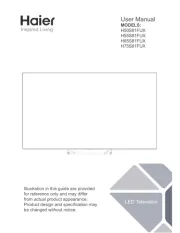
11 Oktober 2025
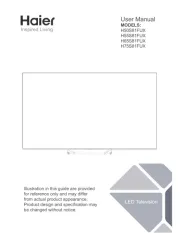
11 Oktober 2025

5 Oktober 2025

5 Oktober 2025
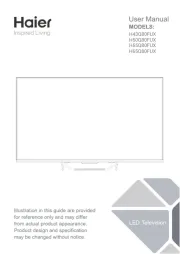
26 September 2025
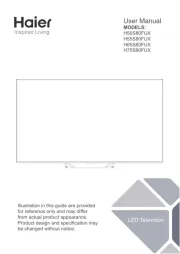
26 September 2025
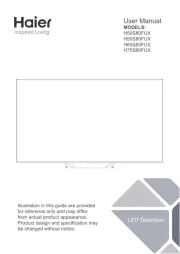
30 Juli 2025
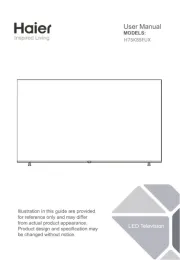
30 Juli 2025
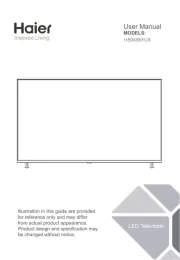
29 Juli 2025
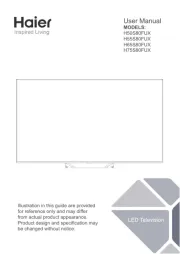
29 Juli 2025
Tv Manualer
Nyaste Tv Manualer

21 Oktober 2025

20 Oktober 2025

20 Oktober 2025

20 Oktober 2025

20 Oktober 2025

19 Oktober 2025

19 Oktober 2025

19 Oktober 2025

19 Oktober 2025

19 Oktober 2025