Haier LE42H300 Bruksanvisning
Läs gratis den bruksanvisning för Haier LE42H300 (28 sidor) i kategorin Tv. Guiden har ansetts hjälpsam av 31 personer och har ett genomsnittsbetyg på 4.3 stjärnor baserat på 16 recensioner. Har du en fråga om Haier LE42H300 eller vill du ställa frågor till andra användare av produkten? Ställ en fråga
Sida 1/28

Please READ this manual carefully before
operating your TV, and retain it for future
reference.
OWNER’S MANUAL
LED-LCD TELEVISION
LE32A300/LE42A300/LE55A300
LB32R3A/LB42R3A/LB46R3A/LB55R3A
LE32H300/LE42H300/L32K3/L42K3
Produktspecifikationer
| Varumärke: | Haier |
| Kategori: | Tv |
| Modell: | LE42H300 |
Behöver du hjälp?
Om du behöver hjälp med Haier LE42H300 ställ en fråga nedan och andra användare kommer att svara dig
Tv Haier Manualer
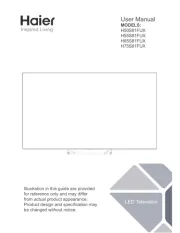
11 Oktober 2025
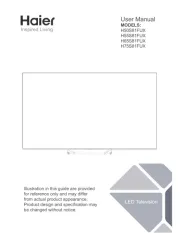
11 Oktober 2025

5 Oktober 2025

5 Oktober 2025
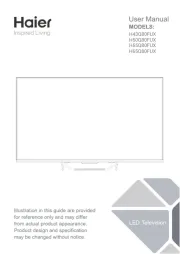
26 September 2025
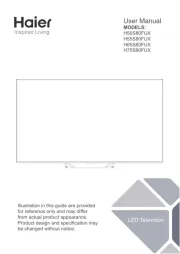
26 September 2025
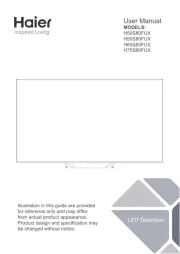
30 Juli 2025
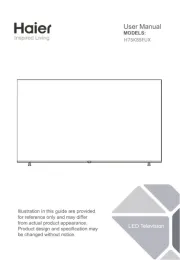
30 Juli 2025
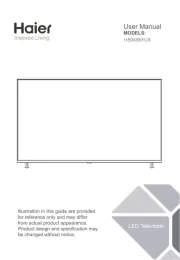
29 Juli 2025
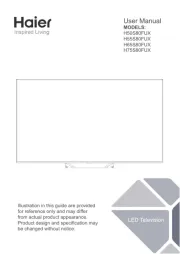
29 Juli 2025
Tv Manualer
Nyaste Tv Manualer

21 Oktober 2025

20 Oktober 2025

20 Oktober 2025

20 Oktober 2025

20 Oktober 2025

19 Oktober 2025

19 Oktober 2025

19 Oktober 2025

19 Oktober 2025

19 Oktober 2025