Hannspree HC 281 HPB Bruksanvisning
Läs gratis den bruksanvisning för Hannspree HC 281 HPB (22 sidor) i kategorin Övervaka. Guiden har ansetts hjälpsam av 24 personer och har ett genomsnittsbetyg på 4.4 stjärnor baserat på 12.5 recensioner. Har du en fråga om Hannspree HC 281 HPB eller vill du ställa frågor till andra användare av produkten? Ställ en fråga
Sida 1/22
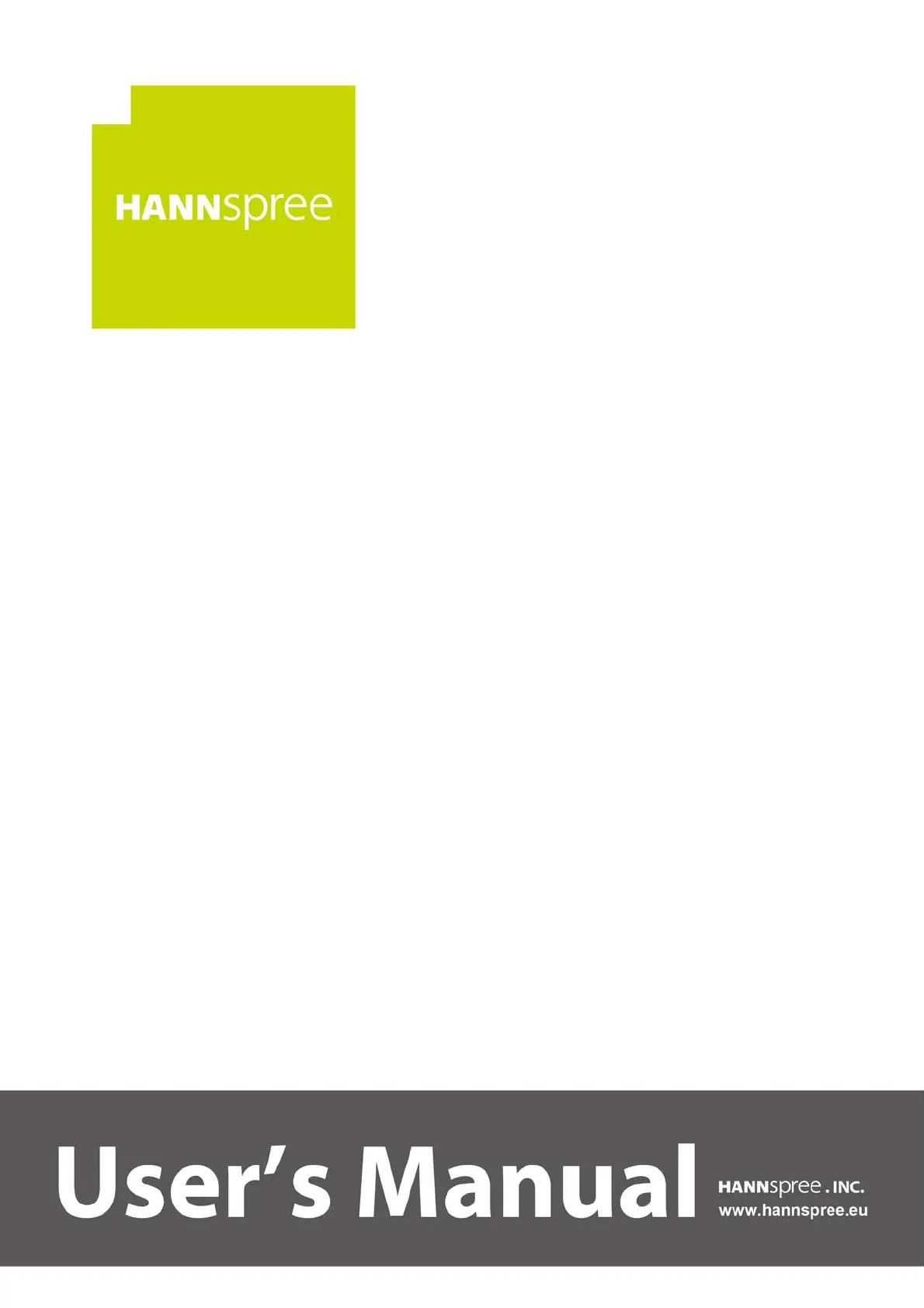
HC281HPB (HSG1413)
LCD Monitor
OSD[V6.0]
Produktspecifikationer
| Varumärke: | Hannspree |
| Kategori: | Övervaka |
| Modell: | HC 281 HPB |
| Färg på produkten: | Crème |
| Höjd: | 445 mm |
| Förpackningens bredd: | 720 mm |
| Tillgångar: | - W |
| Antal skivor: | 2 snede(n) |
| Hög huvudmekanism: | Ja |
| Avtagbar smulbricka: | Ja |
| Skärm diagonal: | 28 " |
| Upplösning: | 1920 x 1080 pixlar |
| Pekskärm: | Nej |
| Skärmform: | Platt |
| Antal färger: | 1,073 miljarder färger |
| Antal HDMI-portar: | 1 |
| DVI-port: | Nej |
| Inbyggda högtalare: | Ja |
| Hörlursutgångar: | 1 |
| HDMI: | Ja |
| HDMI-version: | 1.4 |
| Antal lås: | 2 |
| Grafikupplösningar som stöds: | 1920 x 1080 (HD 1080) |
| Bild-i-bild: | Ja |
| Kontrastförhållande (dynamisk): | 10000000:1 |
| Inbyggd kamera: | Nej |
| Energieffektivitetsklass (SDR): | F |
| AMD FreeSync: | Nej |
| NVIDIA G-SYNC: | Nej |
| Typ av bakgrundsbelysning: | LED |
| Smörgåsställ: | Ja |
| Lång slits: | Ja |
| Värmeställ: | Ja |
| Inbyggd USB-hubb: | Nej |
| Fötter färg: | Svart |
| Lutningsvinkel: | -5 - 15 ° |
| Produktens färg: | Svart |
| HD-typ: | Full HD |
| Betraktningsvinkel (horisontell): | 170 ° |
| Lutningsjustering: | Ja |
| Hörlursutgång: | Ja |
| Bredd (utan stativ): | 650 mm |
| Höjd (utan stativ): | 372 mm |
| Vikt (utan stativ): | 4700 g |
| Bredd (med stativ): | 650 mm |
| Djup (med stativ): | 182 mm |
| Höjd (med stativ): | 463 mm |
| Hörlursanslutning: | 3,5 mm |
| VESA-fäste: | Ja |
| Låddjup: | 110 mm |
| Vikt inkl. förpackning: | 6200 g |
| Uteffekt (RMS): | 2 W |
| Djup (utan stativ): | 55 mm |
| Löstagbart stativ: | Ja |
| Paneltyp: | TN |
| Energiförbrukning (SDR) per 1 000 timmar: | 25 kWh |
| Strömförbrukning (vanlig): | 29.9 W |
| AC-inspänning: | 100 - 240 V |
| Kabel inkluderad: | AC, HDMI |
| Likströmsingång: | Ja |
| Växelström Frekvens: | 50 - 60 hz |
| Energieffektivitetsskalning: | A till G |
| Strömförbrukning i vänteläge: | 0.38 W |
| Kontrastförhållande (medel): | 1000:1 |
| Native bildförhållande: | 16:9 |
| Max uppdateringsfrekvens: | 60 hz |
| Harmonized System (HS)-kod: | 85285210 |
| Produktvikt (oz): | Ja |
| Typ av kabellåsanslutning: | Kensington |
| Strömförbrukning i avslaget läge: | 0.13 W |
| Positionering på marknaden: | Spela |
| Svarstid (medel): | 5 ms |
| Ljusstyrka (normal): | 300 cd/m² |
| Synfältsvinkel (vertikal): | 160 ° |
| Kvalitet på VGA (D-Sub) porten: | 1 |
| Gränsssnitt för panelmontering: | 100 x 100 mm |
| Vertikalt sökområde: | 60 - 75 hz |
| Horisontellt sökområde: | 30 - 83 kHz |
| Antal talare: | 2 |
| Bildstorlek diagonalt: | 711 mm |
| Skärmgränssnitt (OSD): | Ja |
| Antal OSD språk: | 7 |
| Bildpunktavstånd: | 0.2715 x 0.2715 mm |
| Stå ingår: | Ja |
| Ljudanslutning: | Nej |
| Höjdjustering: | Nej |
| sRGB-täckning (typisk): | 125 % |
| Flimmerfriteknik: | Ja |
| Låg blåljus-teknik: | Ja |
| NTSC-täckning (typisk): | 90 % |
| Främre infattning: | Svart |
| Ytans hårdhet: | 3H |
| HDMI-kabelns längd: | 1.5 m |
Behöver du hjälp?
Om du behöver hjälp med Hannspree HC 281 HPB ställ en fråga nedan och andra användare kommer att svara dig
Övervaka Hannspree Manualer

8 Januari 2025

30 December 2025

26 December 2024

13 Oktober 2024

5 Oktober 2024

2 Oktober 2024

30 September 2024

30 September 2024

27 September 2024

27 September 2024
Övervaka Manualer
- Tesla
- Bosch
- Viotek
- Planet Audio
- DoubleSight
- Triton
- Toshiba
- MSI
- Eurolite
- Vimar
- Alpine
- Extron
- Mitsubishi
- Newline
- Hitachi
Nyaste Övervaka Manualer

9 April 2025

9 April 2025

8 April 2025

8 April 2025

7 April 2025

5 April 2025

5 April 2025

4 April 2025

4 April 2025

2 April 2025