Honeywell RCHSKF1/U Bruksanvisning
Honeywell
övervakningskamera
RCHSKF1/U
Läs gratis den bruksanvisning för Honeywell RCHSKF1/U (2 sidor) i kategorin övervakningskamera. Guiden har ansetts hjälpsam av 26 personer och har ett genomsnittsbetyg på 3.8 stjärnor baserat på 13.5 recensioner. Har du en fråga om Honeywell RCHSKF1/U eller vill du ställa frågor till andra användare av produkten? Ställ en fråga
Sida 1/2

321
Let’s Get
Started
Download the Home App
Search for app in the Honeywell Home
App Store or Google Play. Download and
open the app. The app will guide you
step-by-step through the install.
FCC Regulations
§ 15.19 (a)(3)
This device complies with part 15 of the FCC Rules. Operation is subject to the following two
conditions: (1) This device may not cause harmful interference, and (2) this device must accept
any interference received, including interference that may cause undesired operation.
§ 15.21
Changes or modifications not expressly approved by the party responsible for compliance
could void the user’s authority to operate the equipment.
§ 15.105
This equipment has been tested and found to comply with the limits for a Class B digital
device, pursuant to part 15 of the FCC Rules. These limits are designed to provide reasonable
protection against harmful interference in a residential installation. This equipment generates,
uses and can radiate radio frequency energy and, if not installed and used in accordance with
the instructions, may cause harmful interference to radio communications. However, there is
no guarantee that interference will not occur in a particular installation. If this equipment does
cause harmful interference to radio or televions reception, which can be dtermined by turning
the equipment off and on, the user is encouraged to try to correct the interference by one or
more of the following measures:
• Reorient or relocate the receiving antenna.
• Increase the separation between the equipment and receiver.
• Connect the equipment into an outlet on a circuit different from that to which the receiver is
connected.
• Consult the dealer or an experienced radio/TV technician for help.
FCC Radiation Exposure Statement:
This equipment complies with FCC radiation exposure limits set forth for an uncontrolled
environment. This equipment should be installed and operated with minimum distance 20cm
between the radiator & your body.
IC Regulations
This device complies with Industry Canada license-exempt RSS standard(s). Operation is
subject to the following two conditions: (1) this device may not cause interference, and
(2) this device must accept any interference, including interference that may cause undesired
operation of the device.
IC Radiation Exposure Statement:
This equipment complies with IC RSS102 radiation exposure limits set forth for an
uncontrolled environment. This equipment should be installed and operated with minimum
distance 20cm between the radiator & your body.
Contains lithium ion batteries. Please dispose of properly and in accordance with local law.
Understanding your System
Base Station: Access Sensor:
Key Fob
Key Fob can be used inside your
home to change your security
mode with the press of a button.
Placement Tips
Camera Base Station:
Lights and Sounds
Here are some ways your Camera Base Station uses light and sound
to draw your attention and keep you aware of system status.
Voice commands
(Range for commands is 68 ft).
Say “OK Security,” then say one of the
commands listed in the app.
Go to device settings for list of commands.
To tell base station to start listening:
“OK Security...”
Tell Base station to switch to Away mode:
“OK Security, Away”
“OK Security, I’m Leaving”
Tell Base station to switch to Night mode:
“OK Security, Bed Time”
Install Tip
Create your app
account or login to
an existing account
before plugging in
your Camera Base
Station. Install Tip
Your Camera
Base Station
will flash blue
when it’s ready
to be setup
with the app.
Microphone Off
Action Button
Adjust Volume
Camera
Privacy Ring
Speaker
Light
Large Half
Small Half
(with magnet)
Optional Small
Half Extender
(for doors and
windows with
uneven frames)
Choose an area where your
Camera Base Station has
the widest view of the home:
• Near the main entrance
• In the main living area
• On a kitchen counter
• On a mantle
Home
Off
Away
Sleep
Install Tip
Don’t pull the red
battery tabs until
the app tells you.
Use App to Setup Camera
Base Station
Place your where it Camera Base Station
gets the widest view of your home.
Use App to Set up Sensors
The app will have detailed step-by-step
instructions to make sure the sensor is installed
and functioning correctly.
Event Sounds like Looks like
Microphone Off
This button temporarily disables
the microphone. When Away,
microphone will reactivate.
Single tone Red steady glow
Entry Countdown
Use this time to cancel the siren
when in Night or Away.
Accelerating tone
followed by siren if
not disarmed
White pulsing light
during countdown
Departure Countdown
Use this time to leave the home
after Away is set.
Recurring tone
every second
Green pulsing light
during countdown
Notice
Keeps you aware of any minor
issues. Tap Action Button for
additional information.
Silent until you tap
the Action Button Amber flutter
Urgent Notice
Keeps you aware of any critical
issues. Tap Action Button for
additional information.
Silent until you tap
the Action Button Red flutter
Mode Looks like
Home
In this mode, you will hear a chime when doors and
windows open. Motion sensors are disabled.
White single pulse of light
fading to off to let you know
your sensors are disabled
Away
In this mode, opening a window or motion will trigger an
alarm, opening a door will start the Entry Countdown.
Green steady glow to let you
know all sensors are active
Night
In this mode, opening a window will trigger an alarm,
opening a door will start the Entry Countdown. Motion
sensors are disabled.
Purple steady glow to let you
know door and window sensors
are active
Use the optional Small Half Extender if the
frame is uneven with the door or window.
The Large Half can hang
off the edge of the frame,
if the space between the
frame and door is greater
than ¼ inch.
The Large Half can
be mounted inside
the frame, if it is too
deep or if a door opens
outwards.
For french doors, mount
one sensor half on each
door as shown.
About 1/4 inch
+1/2”
+ 1/2” difference
between door
and frame
Depending on how your door or window is constructed, you may need to place the sensors in
one of the ways shown below (As long as the marks lineup, and the halves are close enough
and move apart when the door/window is opened, the sensor will work):
Access Sensors
Vocal assistant in French version available later in 2019.
33-00333EF-05
RCHS5230WF, CHS5200WF
Read before installing.
Resideo Inc., 1985 Douglas Drive North
Golden Valley, MN 55422
www.resideo.com
©2019 Resideo Technologies, Inc.
This product is manufactured by Resideo Technologies, Inc., Golden
Valley, MN, 1-800-633-3991.
The Honeywell Home trademark is used under license from Honeywell
International Inc. All rights reserved.
33-00333EF—05 M.S. Rev. 06-19
Printed in U.S.A.
The operation of this equipment is subject
to the following two conditions: (1) this
equipment or device may not cause harmful
interference, and (2) this equipment or
device must accept any interference,
including interference that may cause
undesired operation.
Produktspecifikationer
| Varumärke: | Honeywell |
| Kategori: | övervakningskamera |
| Modell: | RCHSKF1/U |
Behöver du hjälp?
Om du behöver hjälp med Honeywell RCHSKF1/U ställ en fråga nedan och andra användare kommer att svara dig
övervakningskamera Honeywell Manualer
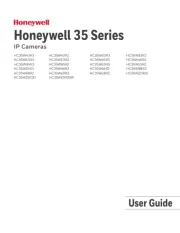
5 Oktober 2025
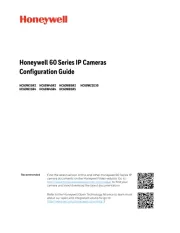
5 Oktober 2025

21 December 2024

21 December 2024

23 September 2024

20 September 2024

2 September 2024

1 September 2024

30 Augusti 2024

29 Augusti 2024
övervakningskamera Manualer
- Sentry360
- Blink
- Stabo
- Revo
- Enabot
- Hombli
- Western Digital
- Blow
- Atlantis Land
- Nedis
- Nextech
- Gembird
- Aritech
- V-Tac
Nyaste övervakningskamera Manualer

23 Oktober 2025

20 Oktober 2025

20 Oktober 2025

19 Oktober 2025

19 Oktober 2025

19 Oktober 2025

19 Oktober 2025

18 Oktober 2025

14 Oktober 2025

14 Oktober 2025