HP ProLiant ML110 Gen9 Bruksanvisning
Läs gratis den bruksanvisning för HP ProLiant ML110 Gen9 (138 sidor) i kategorin Server. Guiden har ansetts hjälpsam av 18 personer och har ett genomsnittsbetyg på 4.6 stjärnor baserat på 9.5 recensioner. Har du en fråga om HP ProLiant ML110 Gen9 eller vill du ställa frågor till andra användare av produkten? Ställ en fråga
Sida 1/138

HP ProLiant ML110 Gen9 Server
User Guide
Abstract
This document is for the person who installs, administers, and troubleshoots servers and storage systems. HP assumes you are qualified in the
servicing of computer equipment and trained in recognizing hazards in products with hazardous energy levels.
Part Number: 781889- 001
March 2015
Edition: 1
Produktspecifikationer
| Varumärke: | HP |
| Kategori: | Server |
| Modell: | ProLiant ML110 Gen9 |
Behöver du hjälp?
Om du behöver hjälp med HP ProLiant ML110 Gen9 ställ en fråga nedan och andra användare kommer att svara dig
Server HP Manualer

22 December 2024

24 Oktober 2024

24 Oktober 2024

1 Oktober 2024

18 September 2024

4 September 2024

1 September 2024

19 Augusti 2024

16 Augusti 2024

14 Augusti 2024
Server Manualer
- MSI
- GeoVision
- QNAP
- TAIDEN
- Emerson
- Flir
- Axis
- Asrock
- Telestar
- Extron
- Iomega
- Raidsonic
- Infortrend
- Rocstor
- Dual Bay
Nyaste Server Manualer
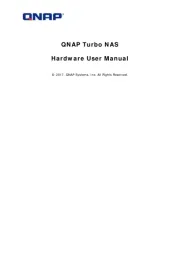
20 Oktober 2025
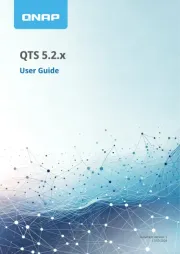
19 Oktober 2025
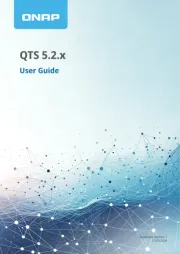
19 Oktober 2025
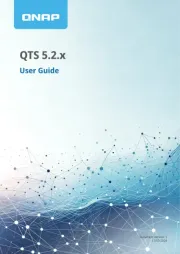
19 Oktober 2025
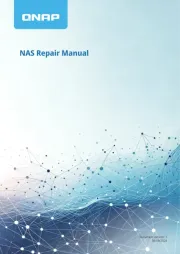
19 Oktober 2025
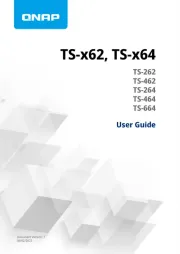
19 Oktober 2025
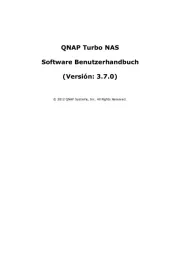
16 Oktober 2025
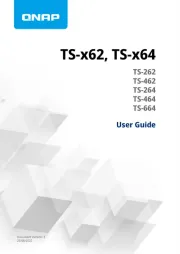
16 Oktober 2025
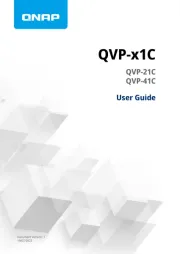
16 Oktober 2025

16 Oktober 2025