Huawei MatePad SE Bruksanvisning
Läs gratis den bruksanvisning för Huawei MatePad SE (55 sidor) i kategorin Tablett. Guiden har ansetts hjälpsam av 22 personer och har ett genomsnittsbetyg på 4.4 stjärnor baserat på 11.5 recensioner. Har du en fråga om Huawei MatePad SE eller vill du ställa frågor till andra användare av produkten? Ställ en fråga
Sida 1/55

MatePad SE
User Guide
Produktspecifikationer
| Varumärke: | Huawei |
| Kategori: | Tablett |
| Modell: | MatePad SE |
Behöver du hjälp?
Om du behöver hjälp med Huawei MatePad SE ställ en fråga nedan och andra användare kommer att svara dig
Tablett Huawei Manualer
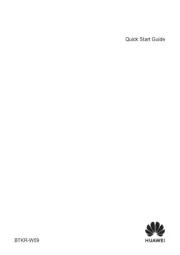
20 September 2025
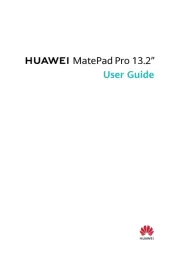
4 September 2025
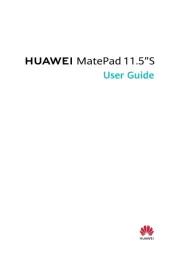
29 Juli 2025
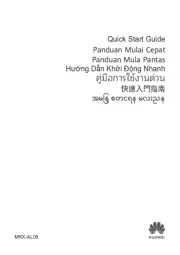
29 Juli 2025
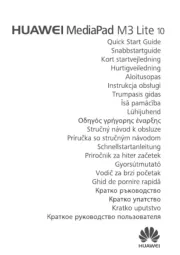
28 Juli 2025
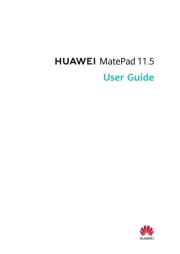
18 Juli 2025

25 Februari 2025

21 Augusti 2024

15 Augusti 2024

5 Augusti 2024
Tablett Manualer
- Wacom
- Nokia
- Best Buy
- Archos
- Lava
- Lark
- Audiosonic
- Zebra
- Manta
- Exagerate
- Empire Electronix
- T-Mobile
- Mymaga
- Butler
- Primux
Nyaste Tablett Manualer

18 Oktober 2025

8 Oktober 2025

7 Oktober 2025

7 Oktober 2025

4 Oktober 2025

4 Oktober 2025

4 Oktober 2025

3 Oktober 2025

27 September 2025

26 September 2025