Huion Kamvas Pro 24 Bruksanvisning
Läs gratis den bruksanvisning för Huion Kamvas Pro 24 (26 sidor) i kategorin Ritplatta. Guiden har ansetts hjälpsam av 26 personer och har ett genomsnittsbetyg på 4.9 stjärnor baserat på 13.5 recensioner. Har du en fråga om Huion Kamvas Pro 24 eller vill du ställa frågor till andra användare av produkten? Ställ en fråga
Sida 1/26

GT-240
KAMVAS Pro 24
User Manual
User Manual
User Manual
User ManualUser Manual
Produktspecifikationer
| Varumärke: | Huion |
| Kategori: | Ritplatta |
| Modell: | Kamvas Pro 24 |
Behöver du hjälp?
Om du behöver hjälp med Huion Kamvas Pro 24 ställ en fråga nedan och andra användare kommer att svara dig
Ritplatta Huion Manualer

8 December 2024

23 September 2024

22 September 2024

21 September 2024

21 September 2024

21 September 2024

21 September 2024

17 September 2024

14 September 2024

2 September 2024
Ritplatta Manualer
- BakkerElkhuizen
- Motion
- InFocus
- Laser
- Getac
- Bea-fon
- Creative
- Denver
- Cydle
- RCA
- Sylvania
- Sungale
- BOOX
- Barnes And Noble
- Zebra
Nyaste Ritplatta Manualer

20 Oktober 2025
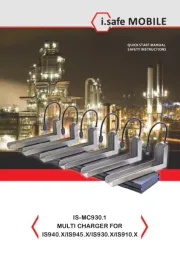
11 Oktober 2025
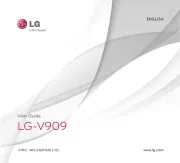
25 September 2025

24 September 2025
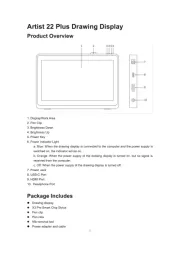
20 September 2025
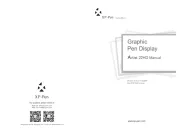
19 September 2025

17 September 2025
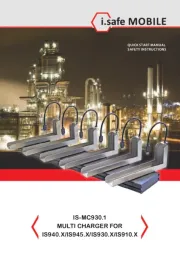
16 September 2025

10 September 2025
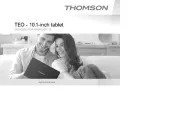
9 September 2025