Ikan PT19-T Bruksanvisning
Läs gratis den bruksanvisning för Ikan PT19-T (5 sidor) i kategorin bildskärm. Guiden har ansetts hjälpsam av 32 personer och har ett genomsnittsbetyg på 3.7 stjärnor baserat på 16.5 recensioner. Har du en fråga om Ikan PT19-T eller vill du ställa frågor till andra användare av produkten? Ställ en fråga
Sida 1/5
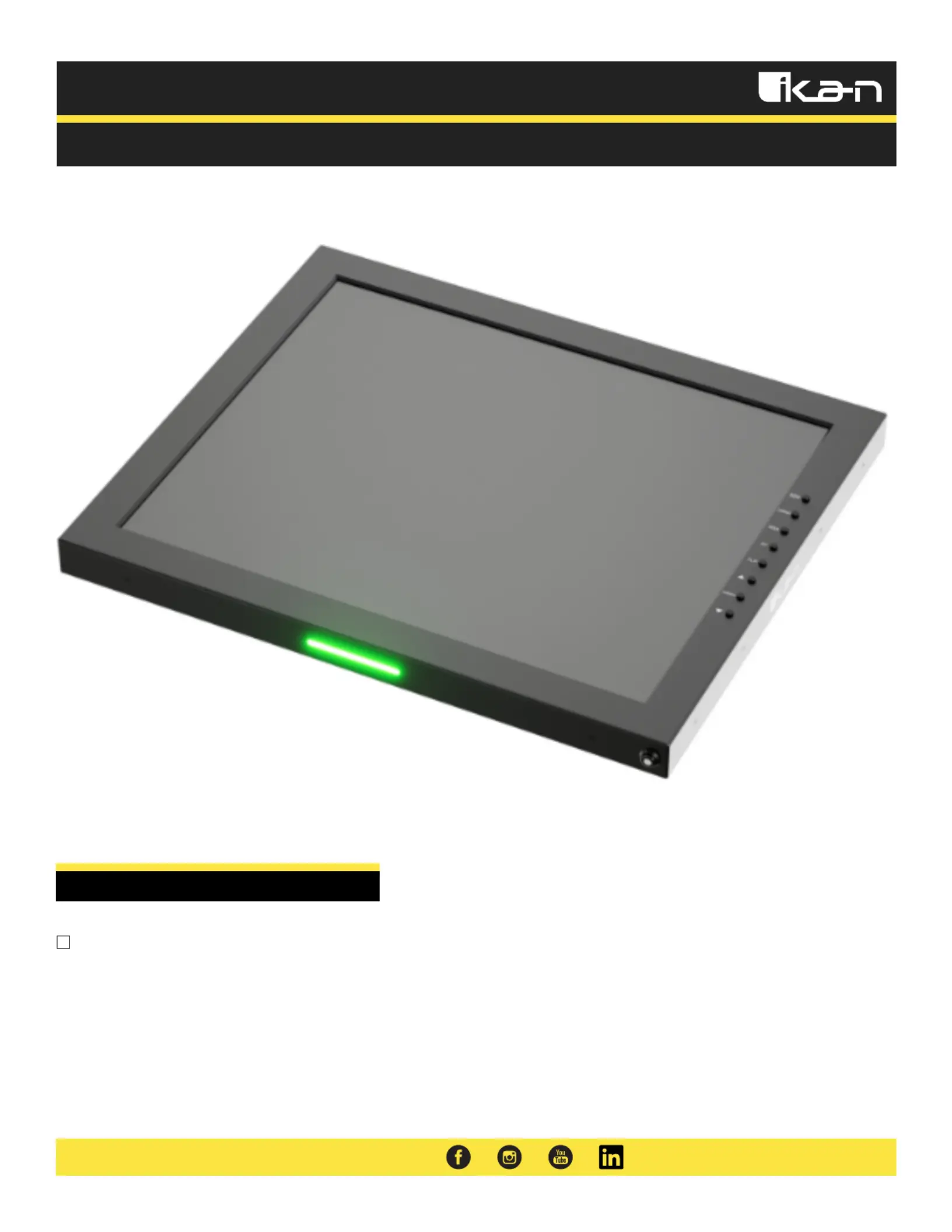
PT19-T | Quick Start Guide
Quick Start Guide
19 High Bright SDI Teleprompter LED Monitor w/ Tally″
What’s Included
1 x Teleprompter Monitor w/ Tally
1 x Power Adapter
www.ikancorp.com | 1.713.272.8822 | sales@ikancorp.com
Produktspecifikationer
| Varumärke: | Ikan |
| Kategori: | bildskärm |
| Modell: | PT19-T |
Behöver du hjälp?
Om du behöver hjälp med Ikan PT19-T ställ en fråga nedan och andra användare kommer att svara dig
bildskärm Ikan Manualer

9 Augusti 2025

9 Augusti 2025
bildskärm Manualer
- Vigitron
- Gigabyte
- Rollei
- Starboard
- Renkforce
- Elvid
- Daewoo
- Westinghouse
- Dragon Touch
- Alogic
- Postium
- Ag Neovo
- Amazon
- Phoenix Contact
- Desview
Nyaste bildskärm Manualer

21 Oktober 2025
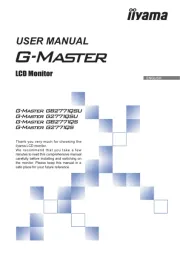
20 Oktober 2025
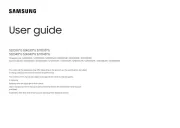
19 Oktober 2025

19 Oktober 2025

19 Oktober 2025

18 Oktober 2025
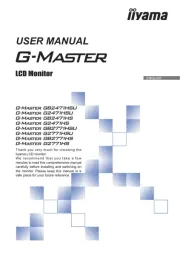
18 Oktober 2025
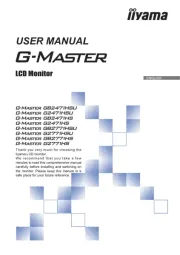
18 Oktober 2025
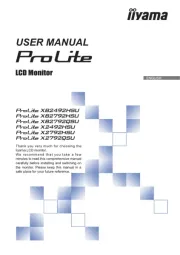
18 Oktober 2025

18 Oktober 2025