InFocus INF6502WB Bruksanvisning
Läs gratis den bruksanvisning för InFocus INF6502WB (48 sidor) i kategorin Övervaka. Guiden har ansetts hjälpsam av 25 personer och har ett genomsnittsbetyg på 3.7 stjärnor baserat på 13 recensioner. Har du en fråga om InFocus INF6502WB eller vill du ställa frågor till andra användare av produkten? Ställ en fråga
Sida 1/48
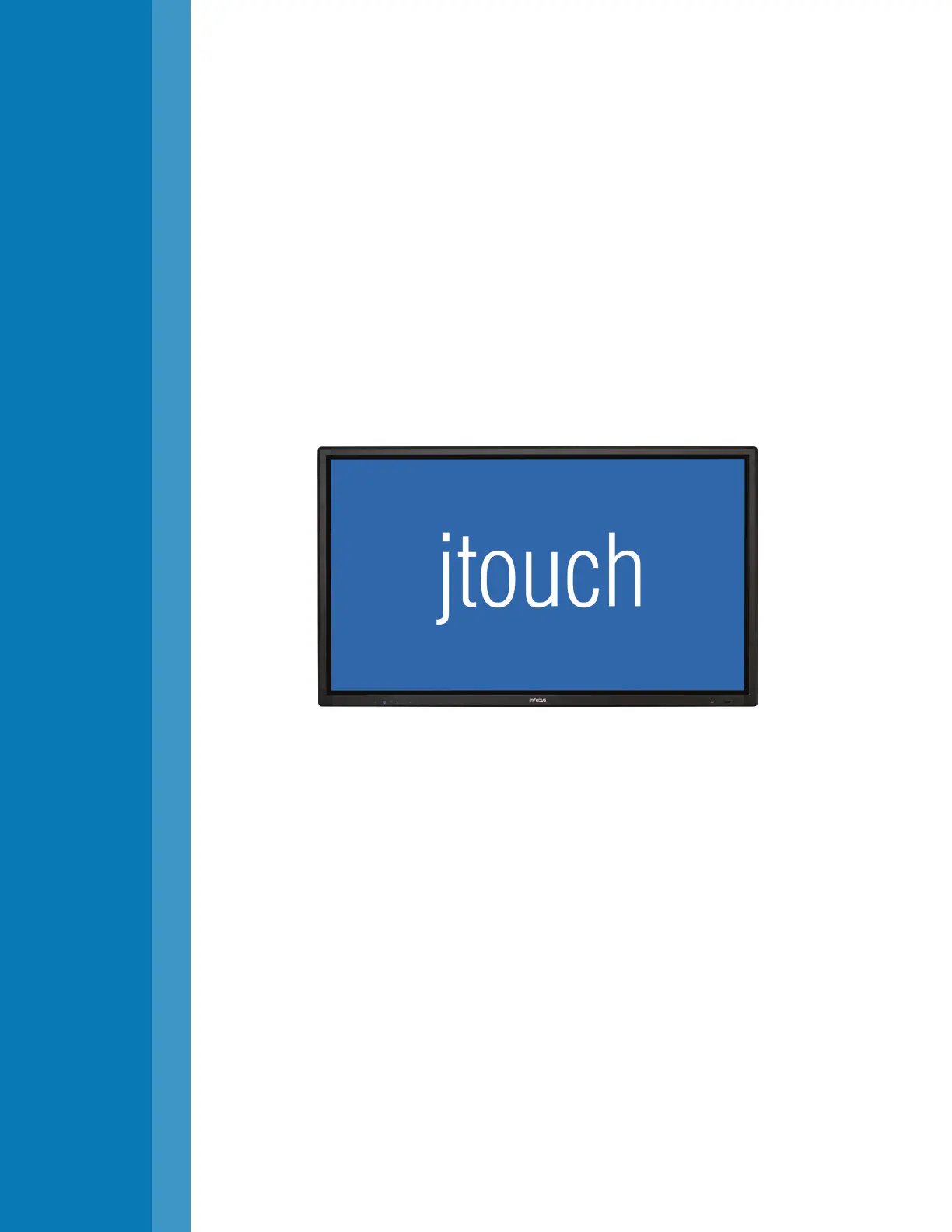
INF6502WB
User Guide
65吋液晶顯示器
009-1609-05
Produktspecifikationer
| Varumärke: | InFocus |
| Kategori: | Övervaka |
| Modell: | INF6502WB |
| Vikt: | 53500 g |
| Bredd: | 1520.5 mm |
| Djup: | 83.1 mm |
| Höjd: | 895 mm |
| Skärm diagonal: | 65 " |
| Upplösning: | 1920 x 1080 pixlar |
| Pekskärm: | Ja |
| Videolägen som stöds: | 1080p |
| Skärmform: | Platt |
| Touch-teknik: | Flerpunktsberöring |
| Ljusstyrka: | 350 cd/m² |
| Pekskärmstyp: | Kapacitiv |
| LED-bakgrundsbelysning: | Ja |
| Antal HDMI-portar: | 4 |
| Inbyggda högtalare: | Ja |
| Antal inbyggda högtalare: | 2 |
| Full HD: | Ja |
| RS-232 port: | 1 |
| HDMI: | Ja |
| Grafikupplösningar som stöds: | 1920 x 1080 (HD 1080) |
| Bild-i-bild: | Nej |
| VGA (D-Sub) ingångsportar: | 1 |
| AMD FreeSync: | Nej |
| NVIDIA G-SYNC: | Nej |
| Typ av bakgrundsbelysning: | W-LED |
| USB-anslutning: | USB Type-A, USB Type-B |
| Pekskärmsteknik: | Kapacitiv |
| Fjärrkontroll ingår: | Ja |
| Produktens färg: | Svart |
| Antal USB-portar: | 6 |
| HD-typ: | Full HD |
| Betraktningsvinkel (horisontell): | 176 ° |
| Bredd (utan stativ): | 1520.5 mm |
| Höjd (utan stativ): | 895 mm |
| Vikt (utan stativ): | 53500 g |
| Skärmtyp: | LED |
| VESA-fäste: | Ja |
| Uteffekt (RMS): | 20 W |
| Djup (utan stativ): | 83.1 mm |
| Antal LAN (RJ-45) anslutningar: | 1 |
| Temperatur vid drift: | 0 - 40 ° C |
| AC-inspänning: | 100 - 240 V |
| PC-ljud in: | Ja |
| Kabel inkluderad: | AC, USB, VGA |
| Nätverksansluten (Ethernet): | Ja |
| Antal ljudutgångar vänster/höger: | 1 |
| Växelström Frekvens: | 50 - 60 hz |
| Typ av LED-bakgrundsbelysning: | Direct-LED |
| RS-232-gränssnitt: | Ja |
| Strömförbrukning i vänteläge: | - W |
| Kontrastförhållande (medel): | 5000:1 |
| Svarstid (medel): | 6.5 ms |
| Synfältsvinkel (vertikal): | 176 ° |
| Gränsssnitt för panelmontering: | 400 x 400 mm |
| Komponentvideo in (YPbPr / YCbCr): | 1 |
| Komponentvideo (YPbPr / YCbCr) ut: | 1 |
| Antal talare: | 2 |
| Ljudingång (vänster och höger): | 1 |
| Bildpunktavstånd: | 0.744 x 0.744 mm |
| RS-232-ingångar: | 1 |
| Antal USB 2.0 typ A-portar: | 5 |
| Antalet samtidiga beröringspunkter: | 16 |
| Funktionell livslängd: | - h |
Behöver du hjälp?
Om du behöver hjälp med InFocus INF6502WB ställ en fråga nedan och andra användare kommer att svara dig
Övervaka InFocus Manualer

14 September 2024

3 September 2024

29 Augusti 2024

25 Augusti 2024

23 Augusti 2024

23 Augusti 2024

20 Augusti 2024

18 Augusti 2024

10 Augusti 2024

8 Augusti 2024
Övervaka Manualer
- Olympus
- Razer
- Newstar
- Dell
- Cooler Master
- Plantronics
- Provision ISR
- MicroTouch
- Hanwha
- Iiyama
- AMCV
- Datacolor
- Ganz
- Vidi-Touch
- Honeywell
Nyaste Övervaka Manualer

9 April 2025

9 April 2025

8 April 2025

8 April 2025

7 April 2025

5 April 2025

5 April 2025

4 April 2025

4 April 2025

2 April 2025