IOGEAR GUD300 Bruksanvisning
IOGEAR
datatillbehör
GUD300
Läs gratis den bruksanvisning för IOGEAR GUD300 (8 sidor) i kategorin datatillbehör. Guiden har ansetts hjälpsam av 11 personer och har ett genomsnittsbetyg på 4.5 stjärnor baserat på 6 recensioner. Har du en fråga om IOGEAR GUD300 eller vill du ställa frågor till andra användare av produkten? Ställ en fråga
Sida 1/8
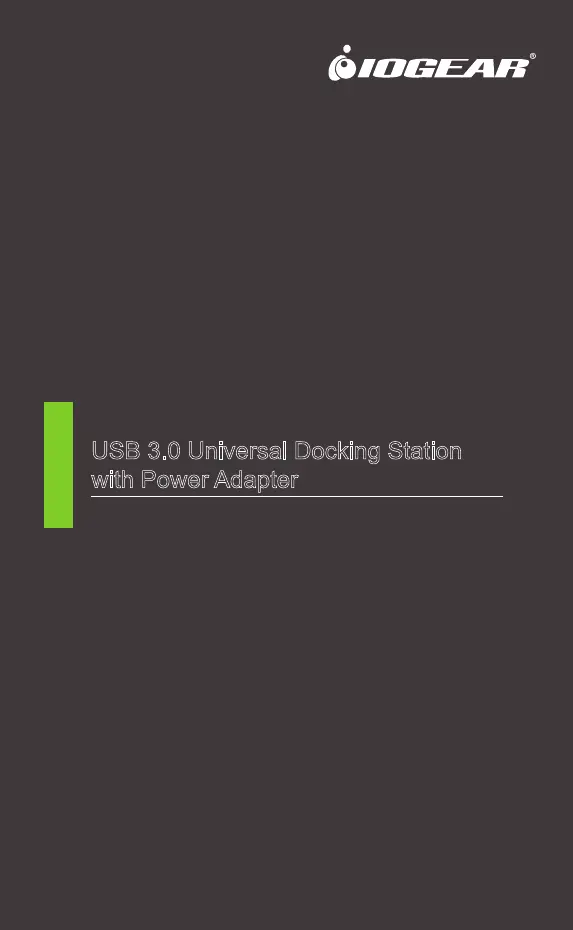
USB 3.0 Universal Docking Station
with Power Adapter
Quick Start Guide
GUD300
PART NO. Q11247-b
www.iogear.com
Windows:
Current Windows 10 builds and Windows 11 builds are plug and play,
no software needed to install.
However, older builds of Windows 10 and legacy Windows versions
may need to install Silicon Motion drivers.
For more information, please visit: www.iogear.com
macOS:
Please download the latest version of Silicon Motion drivers at:
https://www.iogear.com/support/dm/driver/GUD300
To install on a Mac OS product please follow these steps:
STEP 1
Locate the Silicon Motion .dmg driver in your
computer and double click the file.
STEP 2
A window will open up. Follow the instructions by
dragging the macOS InstantView application into
the Applications folder.
STEP 3
Open up your Applications Folder, locate the “macOS InstantView”
application and double click it.
STEP 4
A window will open up and display a message saying the driver would
like to “record this computer’s screen.”
Click on “Open System Preferences”
STEP 5
A window will open up and display your “Security and Privacy” page.
Click on the Lock icon on the bottom left to unlock the “Privacy”
section. Click on the unchecked box that shows the “macOS
Instantview” selection.
STEP 6
A window will open up. Click on the “Quit and Reopen” option.
STEP 7
If successful, the InstantView icon will appear in your top right corner.
Clicking on this icon will open up the InstantView window. If your
Monitor(s) are not connected, a small “Connect” button will appear in
the middle of the window. Please ensure your monitor(s) are
connected, powered on, and set to the right port. If the Monitors are
already configured properly, the InstantView application will instead
show a “Disconnect” button in the middle of the application.
Connect your monitor
Successful connection
Produktspecifikationer
| Varumärke: | IOGEAR |
| Kategori: | datatillbehör |
| Modell: | GUD300 |
| Vikt: | 280 g |
| Bredd: | 222 mm |
| Djup: | 87 mm |
| Höjd: | 35 mm |
| Förpackningens bredd: | 235 mm |
| Inbyggd hårddisk: | Nej |
| Snabbstartsguide: | Ja |
| Antal HDMI-portar: | 1 |
| Hörlursutgångar: | 1 |
| USB-anslutning: | USB Type-A, USB Type-B |
| Fjärrkontroll ingår: | Nej |
| Produktens färg: | Svart |
| Hörlursanslutning: | 3,5 mm |
| Låddjup: | 89 mm |
| Vikt inkl. förpackning: | 700 g |
| Inbyggd kortläsare: | Nej |
| Datahastighet för Ethernet-LAN: | 10,100,1000 Mbit/s |
| Antal LAN (RJ-45) anslutningar: | 1 |
| Kabel inkluderad: | USB |
| Anslutningsteknologi: | Dockning |
| Nätverksansluten (Ethernet): | Ja |
| Likströmsingång: | Ja |
| Optisk enhet ingår: | Nej |
| AC-adapter inkluderad: | Ja |
| Brand kompatibilitet: | Varje varumärke |
| Antal USB 2.0 anslutningar: | 4 |
| Antal USB 3.2 Gen 1 (3.1 Gen 1) typ A-portar: | 3 |
| Uttag för mikrofon/linje in: | Ja |
| Koppar Ethernet-kablar teknik: | 1000BASE-T, 100BASE-T, 10BASE-T |
| Antal DVI-I anslutningar: | 1 |
Behöver du hjälp?
Om du behöver hjälp med IOGEAR GUD300 ställ en fråga nedan och andra användare kommer att svara dig
datatillbehör IOGEAR Manualer
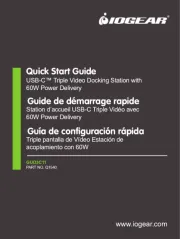
29 September 2025
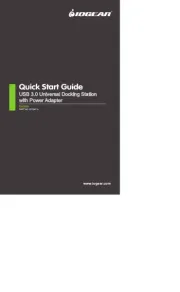
29 September 2025
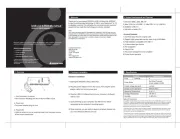
29 September 2025
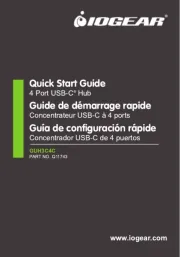
29 September 2025

14 September 2025
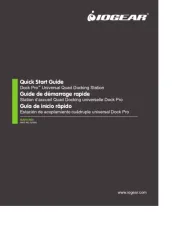
14 September 2025
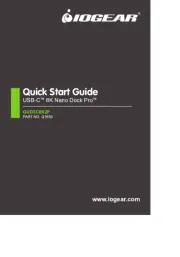
14 September 2025
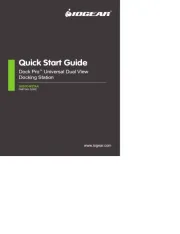
14 September 2025

13 September 2025
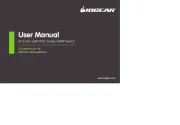
13 September 2025
datatillbehör Manualer
- PureLink
- One For All
- Bose
- Mount-It!
- I-Tec
- Trendnet
- 3M
- Twelve South
- CalDigit
- Sony
- Urban Factory
- Seal Shield
- Dell
- StarTech.com
- HP
Nyaste datatillbehör Manualer
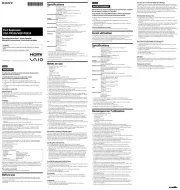
8 Oktober 2025
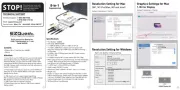
6 Oktober 2025

6 Oktober 2025
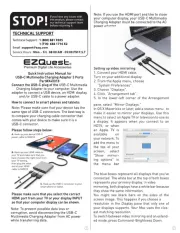
6 Oktober 2025

6 Oktober 2025

5 Oktober 2025

5 Oktober 2025
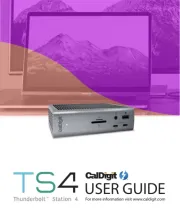
5 Oktober 2025
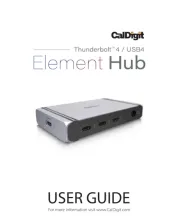
5 Oktober 2025
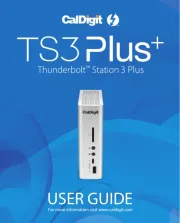
2 Oktober 2025