IRIS IRIScan Express 4 Bruksanvisning
Läs gratis den bruksanvisning för IRIS IRIScan Express 4 (30 sidor) i kategorin Scanner. Guiden har ansetts hjälpsam av 29 personer och har ett genomsnittsbetyg på 4.4 stjärnor baserat på 15 recensioner. Har du en fråga om IRIS IRIScan Express 4 eller vill du ställa frågor till andra användare av produkten? Ställ en fråga
Sida 1/30
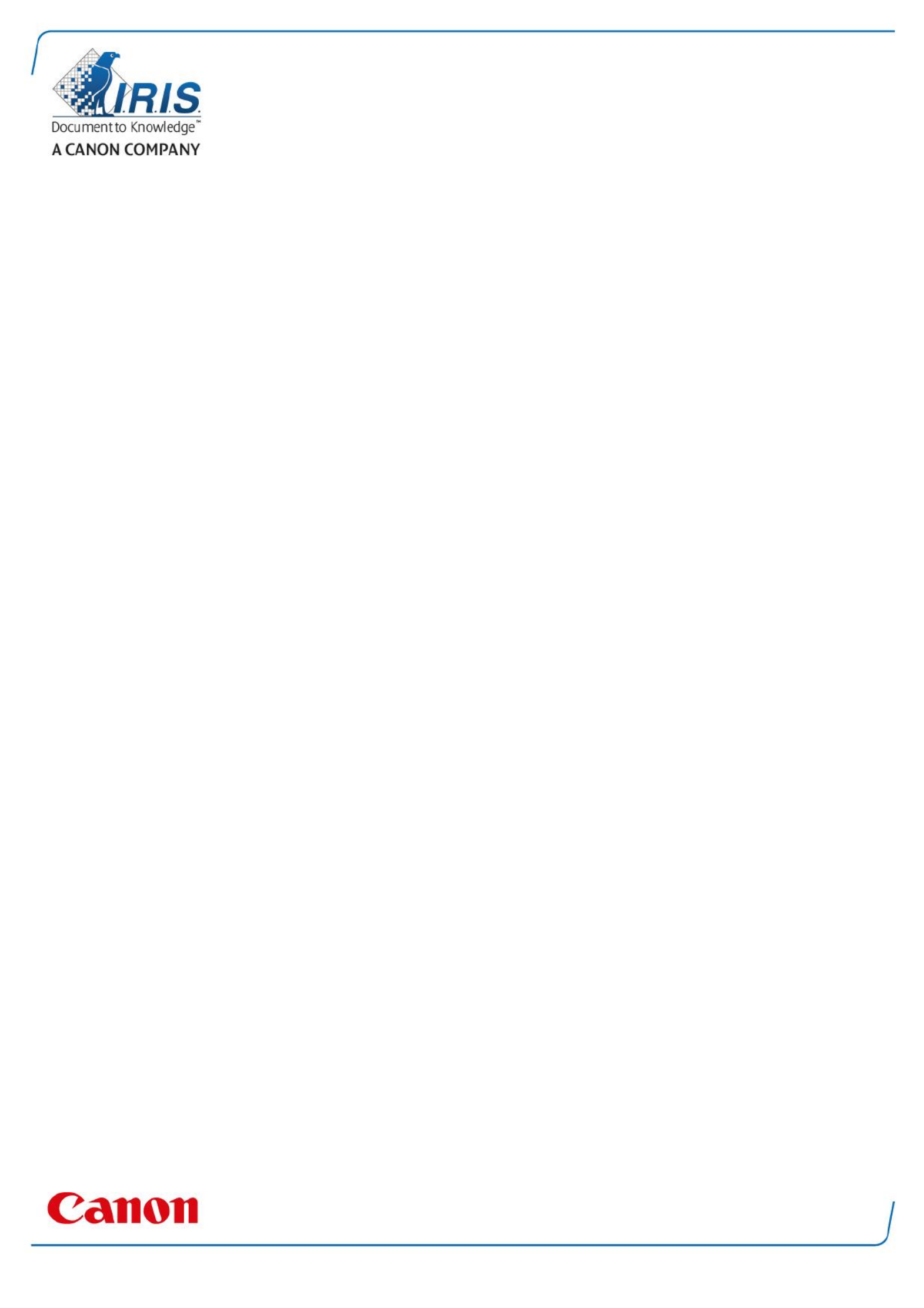
IRIScan Express 4
Capture Tool
User Guide
Produktspecifikationer
| Varumärke: | IRIS |
| Kategori: | Scanner |
| Modell: | IRIScan Express 4 |
Behöver du hjälp?
Om du behöver hjälp med IRIS IRIScan Express 4 ställ en fråga nedan och andra användare kommer att svara dig
Scanner IRIS Manualer

19 Februari 2025

13 September 2024

12 September 2024

12 September 2024

12 September 2024

12 September 2024

12 September 2024

12 September 2024

11 September 2024

11 September 2024
Scanner Manualer
- ICarsoft
- Genius
- Lenco
- Mustek
- Reflecta
- Doxie
- Easypix
- Hella
- Perfect Choice
- Medion
- Dymo
- Panasonic
- Blackmagic Design
- Creality
- Targus
Nyaste Scanner Manualer
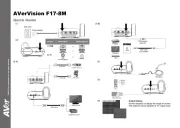
30 Mars 2025

22 Februari 2025

15 Februari 2025

28 Januari 2025

17 Januari 2025

9 Januari 2025

8 Januari 2025

7 Januari 2025

31 December 2025

30 December 2025