IRIS IRISCan Pro 3 Office Bruksanvisning
Läs gratis den bruksanvisning för IRIS IRISCan Pro 3 Office (24 sidor) i kategorin Scanner. Guiden har ansetts hjälpsam av 31 personer och har ett genomsnittsbetyg på 4.0 stjärnor baserat på 16 recensioner. Har du en fråga om IRIS IRISCan Pro 3 Office eller vill du ställa frågor till andra användare av produkten? Ställ en fråga
Sida 1/24

Scanner
PackageContents
HardwareSoftwareDocumentation
IRIScanTMPro3scanner
Poweradapter
USpowercable(USversiononly)
UKpowercable(UKversiononly)
EUpowercable
USBpowercable
USBcable
SpareADFpadassembly
IRIScanTMProOffice3DVD‐ROM:
‐ ScannerdriverandI.R.I.S.
CaptureTool
‐ ReadirisTMCorporate12
(PC&Mac)
‐ CardirisTMPro5(PC)
‐ CardirisTMPro4(Mac)
‐ IRISFileTMPro12(PC)
RoxioPhotosuite®9forI.R.I.S.CD‐
ROM(PC)
QuickUserGuidesfor:
‐ ReadirisTMCorporate12
(PC&Mac)
‐ CardirisTMPro5(PC)
‐ CardirisTMPro4(Mac)
‐ IRISFileTMPro12(PC)
RegistrationCard
I.R.I.S.LicenseAgreement
I.R.I.S.LicenseSheet
Installation
1.Preparation
Unfoldthescannerasshownintheimageabove.
2.InstallingtheButtonManager(PCversiononly)
TheIRIScanTMPro3scannerisequippedwithaScanbuttonandanumberknob.Toeachnumberonthe
knobyoucanassignadifferentscanfunction.Inordertousethesefunctions,youneedtoinstallthe
ButtonManager:
InserttheIRIScan
TM
ProOffice3DVD‐ROMintheDVD‐ROMdrive.
ClickRunmenu.exeintheAutoPlaywindowthatappears.
ClickButtonManagerandfollowtheon‐screeninstructionstoinstallit.
Note:theButtonManagermustbeinstalledbeforeyouinstallthescannerdriveroranysoftware.
HowyoucanusetheButtonManagerisdiscussedinthesectionUsingthescanner.
ENGLISH
Produktspecifikationer
| Varumärke: | IRIS |
| Kategori: | Scanner |
| Modell: | IRISCan Pro 3 Office |
| Färg på produkten: | Meerkleurig |
| Lätt att städa: | Ja |
| Rekommenderad ålder (min): | 1.5 maand(en) |
| Ursprungsland: | Engeland |
| Antal flaskor ingår: | 1 |
| Flescapaciteit: | 340 ml |
Behöver du hjälp?
Om du behöver hjälp med IRIS IRISCan Pro 3 Office ställ en fråga nedan och andra användare kommer att svara dig
Scanner IRIS Manualer

19 Februari 2025

13 September 2024

12 September 2024

12 September 2024

12 September 2024

12 September 2024

12 September 2024

12 September 2024

11 September 2024

11 September 2024
Scanner Manualer
- Voltcraft
- AVerMedia
- Plustek
- Yupiteru
- Lenco
- Technaxx
- Medion
- Targus
- Ross-Tech
- GlobalTronics
- Newland
- Panduit
- Konig
- Zebra
- Trust
Nyaste Scanner Manualer
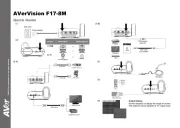
30 Mars 2025

22 Februari 2025

15 Februari 2025

28 Januari 2025

17 Januari 2025

9 Januari 2025

8 Januari 2025

7 Januari 2025

31 December 2025

30 December 2025