JVC GR-DVL310 Bruksanvisning
JVC
Videokamera
GR-DVL310
Läs gratis den bruksanvisning för JVC GR-DVL310 (92 sidor) i kategorin Videokamera. Guiden har ansetts hjälpsam av 16 personer och har ett genomsnittsbetyg på 4.3 stjärnor baserat på 8.5 recensioner. Har du en fråga om JVC GR-DVL310 eller vill du ställa frågor till andra användare av produkten? Ställ en fråga
Sida 1/92

LYT0722-001A
EN
INSTRUCTIONS
GR-DVL915
GR-DVL815
GR-DVL510
GR-DVL310
DIGITAL VIDEO CAMERA
The D.S.C. (Digital Still Camera) features
are available on GR-DVL915, GR-DVL815
and GR-DVL510.
For Customer Use:
Enter below the Model No. and Serial No. which is located on the
bottom of cabinet. Retain this information for future reference.
Model No.
Serial No.
Please visit our Homepage on the World Wide Web and
answer our Consumer Survey (in English only):
http://www.jvc-victor.co.jp/english/index-e.html
ENGLISH
CONTENTS
AUTOMATIC
DEMONSTRATION
6
GETTING STARTED
7 – 14
VIDEO RECORDING &
PLAYBACK
15 – 24
VIDEO RECORDING ............ 16 – 20
VIDEO PLAYBACK .............. 21 – 24
DIGITAL STILL CAMERA (D.S.C.)
RECORDING &
PLAYBACK
25 – 36
D.S.C. RECORDING ............ 26 – 27
D.S.C. PLAYBACK .............. 28 – 36
ADVANCED
FEATURES
37 – 69
FOR RECORDING ................ 38 – 45
USING THE MENU FOR
DETAILED ADJUSTMENT ...... 46 – 51
DUBBING ......................... 52 – 55
USING THE REMOTE
CONTROL UNIT ................ 56 – 67
SYSTEM CONNECTIONS ........ 68 – 69
REFERENCES
70 – 91
DETAILS ................................... 71
TROUBLESHOOTING ............ 72 – 76
USER MAINTENANCE ................... 77
INDEX ............................. 78 – 84
CAUTIONS ........................ 85 – 87
TERMS ............................ 88 – 89
SPECIFICATIONS ................. 90 – 91
The camcorder illustrations
appearing in this instruction
manual are of the GR-DVL915.
Produktspecifikationer
| Varumärke: | JVC |
| Kategori: | Videokamera |
| Modell: | GR-DVL310 |
Behöver du hjälp?
Om du behöver hjälp med JVC GR-DVL310 ställ en fråga nedan och andra användare kommer att svara dig
Videokamera JVC Manualer

11 Juni 2025

22 Oktober 2024

10 Oktober 2024

17 September 2024

8 September 2024

4 September 2024

1 September 2024

1 September 2024

31 Augusti 2024

31 Augusti 2024
Videokamera Manualer
- Prestigio
- Lorex
- Cisco
- Iget
- Advantech
- Samson
- Jay-tech
- Mpman
- Aqua-Vu
- Replay
- SJCAM
- Hamilton Buhl
- Samsung
- Quintezz
- Zoom
Nyaste Videokamera Manualer

15 Oktober 2025
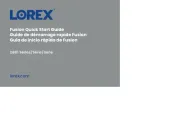
13 Oktober 2025
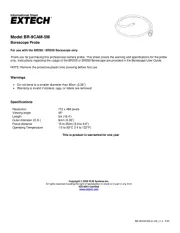
11 Oktober 2025
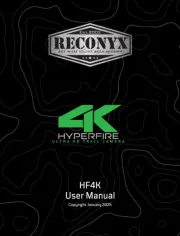
11 Oktober 2025
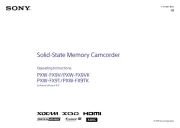
9 Oktober 2025

7 Oktober 2025

7 Oktober 2025
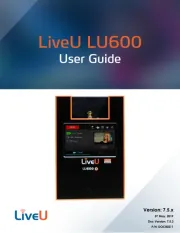
5 Oktober 2025
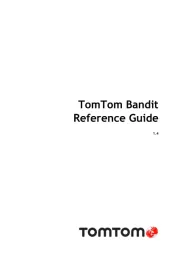
3 Oktober 2025

3 Oktober 2025