Korg PX5D Bruksanvisning
Korg
DJ-utrustning
PX5D
Läs gratis den bruksanvisning för Korg PX5D (164 sidor) i kategorin DJ-utrustning. Guiden har ansetts hjälpsam av 10 personer och har ett genomsnittsbetyg på 5.0 stjärnor baserat på 5.5 recensioner. Har du en fråga om Korg PX5D eller vill du ställa frågor till andra användare av produkten? Ställ en fråga
Sida 1/164

1
E F G
Manuel d’utilisation
Bedienungsanleitung
Owner’s manual
Produktspecifikationer
| Varumärke: | Korg |
| Kategori: | DJ-utrustning |
| Modell: | PX5D |
Behöver du hjälp?
Om du behöver hjälp med Korg PX5D ställ en fråga nedan och andra användare kommer att svara dig
DJ-utrustning Korg Manualer

27 Januari 2025

14 December 2024

14 December 2024

8 Oktober 2024

27 September 2024

26 September 2024

23 September 2024

17 September 2024

17 September 2024

15 September 2024
DJ-utrustning Manualer
- Majestic
- Teac
- Thomson
- Line 6
- Lenco
- Saramonic
- PreSonus
- Marquant
- Envivo
- Eurolite
- ANT
- Skytec
- Thorens
- Muse
- Ecler
Nyaste DJ-utrustning Manualer
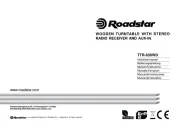
18 Oktober 2025

7 Oktober 2025

7 Oktober 2025
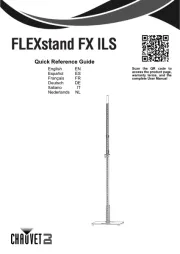
6 Oktober 2025
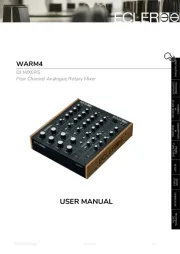
6 Oktober 2025
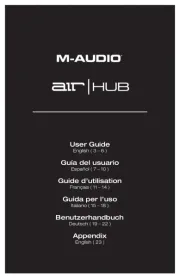
5 Oktober 2025

4 Oktober 2025

4 Oktober 2025

3 Oktober 2025
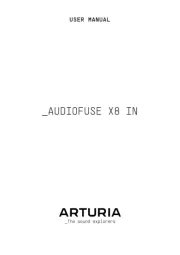
2 Oktober 2025