KRK RoKit 5 G4 Bruksanvisning
Läs gratis den bruksanvisning för KRK RoKit 5 G4 (37 sidor) i kategorin Övervaka. Guiden har ansetts hjälpsam av 29 personer och har ett genomsnittsbetyg på 4.3 stjärnor baserat på 15 recensioner. Har du en fråga om KRK RoKit 5 G4 eller vill du ställa frågor till andra användare av produkten? Ställ en fråga
Sida 1/37
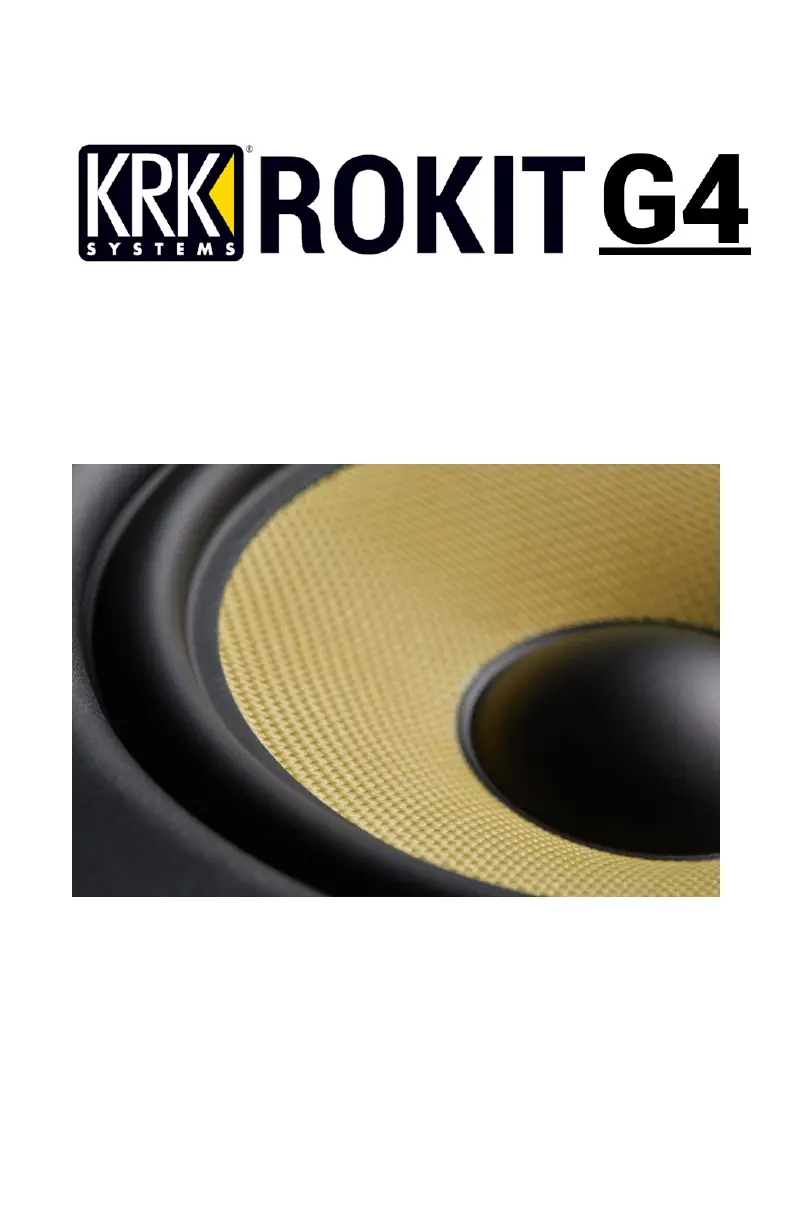
USER MANUAL
DSP CONTROLLED
STUDIO MONITOR
Welcome to ROKIT G4. We wanted to give you some history. In 2016, after working for 2 years with
more than 300 professionals, KRK launched the V Series 4 monitors. They have become very
popular with pro producers, engineers and power users and the reviews have been stellar. As we
developed the ROKIT G4 we started with the goal of bringing the sound and look of the V Series 4
to you, the ROKIT G4 customer. This meant, for the first time in ROKIT history, using drivers
designed with Kevlar® as we have done in our premium monitor lines for over 30 years. Like the V
Series 4, we used a powerful DSP to give you an incredible soundscape as well as deep EQ control
to help you with room acoustics. And this was just the beginning.
Below are some more tips and tricks as well as information to help you get the most out of your
listening experience.
Produktspecifikationer
| Varumärke: | KRK |
| Kategori: | Övervaka |
| Modell: | RoKit 5 G4 |
Behöver du hjälp?
Om du behöver hjälp med KRK RoKit 5 G4 ställ en fråga nedan och andra användare kommer att svara dig
Övervaka KRK Manualer

24 September 2024

21 September 2024

21 September 2024

21 September 2024

21 September 2024

10 September 2024

9 September 2024

9 September 2024

7 September 2024

7 September 2024
Övervaka Manualer
- BOOX
- InFocus
- Peaq
- IBoardTouch
- NZXT
- Marquant
- Triton
- Alogic
- Krom
- AOpen
- Daewoo
- Datacolor
- Denver
- Wimaxit
- Alienware
Nyaste Övervaka Manualer

9 April 2025

9 April 2025

8 April 2025

8 April 2025

7 April 2025

5 April 2025

5 April 2025

4 April 2025

4 April 2025

2 April 2025