Lantronix xPrintServer Home Edition Bruksanvisning
Lantronix
Skrivarserver
xPrintServer Home Edition
Läs gratis den bruksanvisning för Lantronix xPrintServer Home Edition (4 sidor) i kategorin Skrivarserver. Guiden har ansetts hjälpsam av 44 personer och har ett genomsnittsbetyg på 4.8 stjärnor baserat på 22.5 recensioner. Har du en fråga om Lantronix xPrintServer Home Edition eller vill du ställa frågor till andra användare av produkten? Ställ en fråga
Sida 1/4
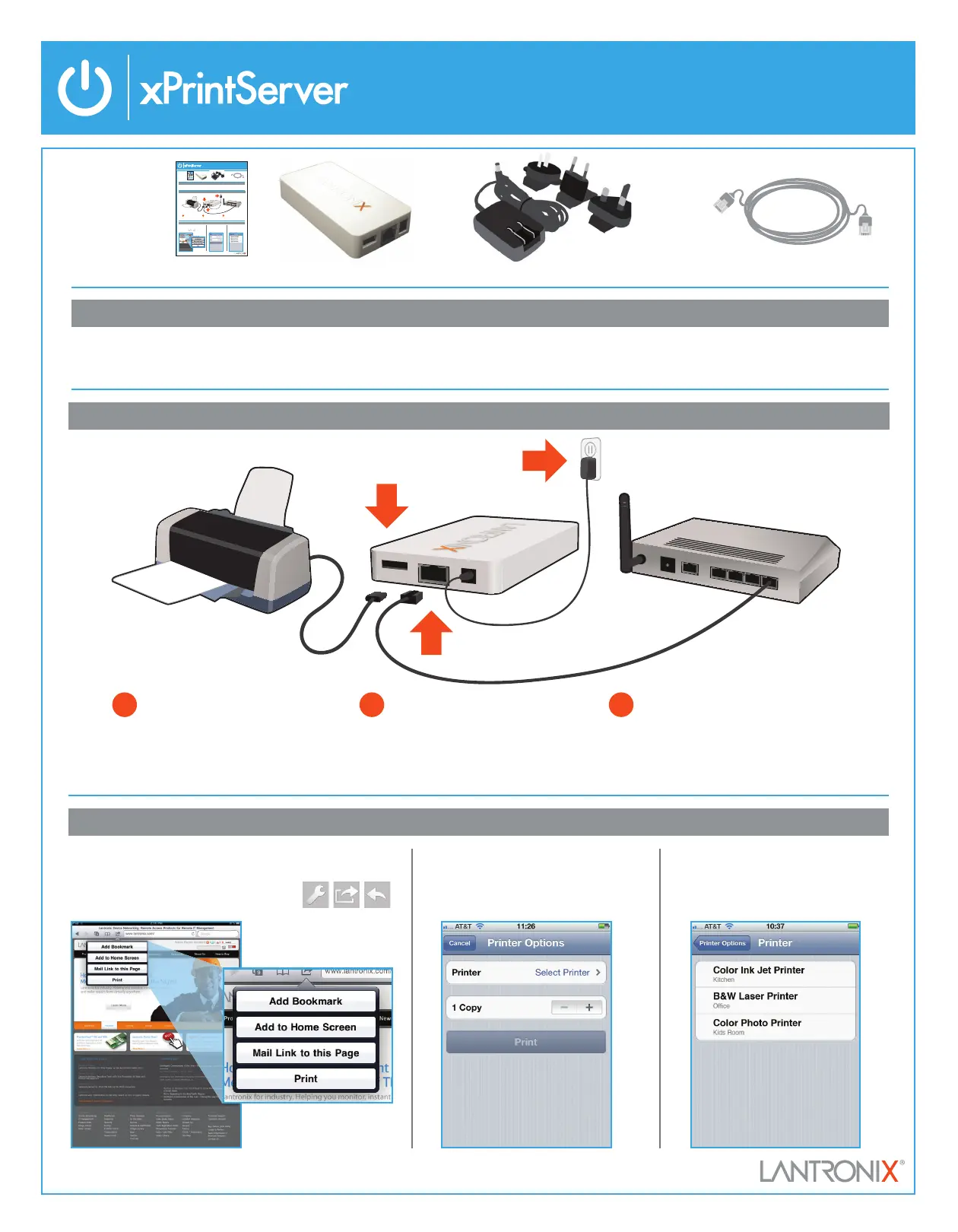
WHAT’S
INSIDE
Power adapter (5VDC) with regional adapters
RJ45 CAT5 Ethernet Cable – 3'
xPrintServerQuick Start Guide
1 BEFORE YOU BEGIN
2 QUICK CONNECT
1. Test printing from a Windows or Mac computer (from which the USB printer is directly attached) is working before proceeding.
2. Internet access is required to download printer drivers.
WHAT’S
INSIDE
Power adapter (5VDC) with regional adapters
RJ45 CAT5 Ethernet Cable – 3'
xPrintServerQuick Start Guide
1 BEFORE YOU BEGIN
2 QUICK CONNECT
1. Test printing from a Windows or Mac computer (from which the USB printer is directly attached) is working before proceeding.
2. Internet access is required to download printer drivers.
WHAT’S
INSIDE
Power adapter (5VDC) with regional adapters
RJ45 CAT5 Ethernet Cable – 3'
xPrintServerQuick Start Guide
Home Edition Quick Start Guide
1 BEFORE YOU BEGIN
2 QUICK CONNECT
1. Test printing from a Windows or Mac computer (from which the USB printer is directly attached) is working before proceeding.
2. Internet access is required to download printer drivers.
2. From the Printer Options menu,
choose Printer to display all avail-
able networked printers.
1. Using your iPad, iPhone or other iOS device,
Open the web page, email, photo, etc. that you
wish to print and choose the icon to open the
native print menu:
3. Select the appropriate printer.
Then, select the number of copies
and choose Print.
3 HOW TO PRINT FROM iOS DEVICES
WhAt’S
inSide
Home Edition Quick Start Guide
1
USB Printer
USB Cable
Network Cable
Wireless Router/
Switch
2
3
1
Connect USB printer cable to USB
port of xPrintServer.
2
Connect network cable from wireless
router/switch to xPrintServer.
3
Power on the xPrintServer with
supplied power adapter.
Before You Begin
1 Ensure USB printer has been tested and functional before proceeding.
2 Internet access is required to download printer drivers.
Home Edition Quick Start Guide
1
USB Printer
USB Cable
Network Cable
Wireless Router/
Switch
2
3
1
Connect USB printer cable to USB
port of xPrintServer.
2
Connect network cable from wireless
router/switch to xPrintServer.
3
Power on the xPrintServer with
supplied power adapter.
Before You Begin
1 Ensure USB printer has been tested and functional before proceeding.
2 Internet access is required to download printer drivers.
Auto Set-Up Process: The xPrintServer will automatically set-up your printers (USB & network) as soon it is connected, as shown above. The
glowing “X” will blink quickly for about 30 seconds, then it will pulse slowly to show it’s ready for printing.
2. From the Printer Options menu,
choose Printer to display all
available networked printers.
1. Using your iPad, iPhone or other iOS device,
Open the web page, email, photo, etc. that you
wish to print and choose the icon to open the
native print menu:
3. Select the appropriate printer.
Then, select the number of copies
and choose Print.
3 HOW TO PRINT FROM iOS DEVICES
Home Edition Quick Start Guide
1
USB Printer
USB Cable
Network Cable
Wireless Router/
Switch
2
3
1
Connect USB printer cable to USB
port of xPrintServer.
2
Connect network cable from wireless
router/switch to xPrintServer.
3
Power on the xPrintServer with
supplied power adapter.
Before You Begin
1 Ensure USB printer has been tested and functional before proceeding.
2 Internet access is required to download printer drivers.
Auto Set-Up Process: The xPrintServer will automatically set-up your printers (USB & network) as soon it is connected, as shown above. The
glowing “X” will blink quickly for about 30 seconds, then it will pulse slowly to show it’s ready for printing.
2. From the Printer Options menu,
choose Printer to display all
available networked printers.
1. Using your iPad, iPhone or other iOS device, Open the web
page, email, photo, etc. that you wish to print and choose
the icon to open the native print menu:
3. Select the appropriate printer.
Then, select the number of copies
and choose Print.
3 HOW TO PRINT FROM iOS DEVICES
Produktspecifikationer
| Varumärke: | Lantronix |
| Kategori: | Skrivarserver |
| Modell: | xPrintServer Home Edition |
| Inbyggd display: | Nej |
| Vikt: | 200 g |
| Bredd: | 60.2 mm |
| Djup: | 114.3 mm |
| Höjd: | 21.6 mm |
| LED-indikatorer: | Ja |
| Återställningsknapp: | Ja |
| Säkerhet: | UL/EN 60950-1 |
| DHCP-klient: | Ja |
| Minsta systemkrav: | AirPrint\r\nZeroconf\r\nMicrosoft Internet Explorer, V 8 / 9\r\nFirefox V 7\r\nSafari V 5\r\nChrome V 16 |
| Typ av nätverksanslutning: | Ethernet LAN |
| IPP-stöd: | Ja |
| Produktens färg: | Vit |
| Windows-operativsystem som stöds: | Ja |
| Mac-operativsystem som stöds: | Ja |
| Andra operativsystem som stöds: | iOS |
| Datahastighet för Ethernet-LAN: | 10, 100 Mbit/s |
| Antal LAN (RJ-45) anslutningar: | 1 |
| Strömförbrukning (vanlig): | 1 W |
| Temperatur vid drift: | 0 - 55 ° C |
| Temperaturintervall (förvaring): | -40 - 70 ° C |
| Intervall för relativ operativ luftfuktighet: | 0 - 90 % |
| Extern strömadapter: | Ja |
| Hållbarhetscertifiering: | RoHS |
| AC-inspänning: | 100-240 V |
| Kabel inkluderad: | LAN (RJ-45) |
| Stöd för nätverksprotokoll: | JetDirect / AppSocket, LPD, IPP |
| Likströmsingång: | Ja |
| Växelström Frekvens: | 50 - 60 hz |
| Antal USB 2.0 anslutningar: | 1 |
| Kommunikationsstandarder: | IEEE 802.3, IEEE 802.3u |
| Intern: | Nej |
| Ingående ström: | 1 A |
| Strömlysdiod: | Ja |
| Koppar Ethernet-kablar teknik: | 100BASE-TX, 10BASE-T |
| Skrivarspråk (standard): | PCL 4, PCL 5, PCL 6, PostScript 3 |
Behöver du hjälp?
Om du behöver hjälp med Lantronix xPrintServer Home Edition ställ en fråga nedan och andra användare kommer att svara dig
Skrivarserver Lantronix Manualer
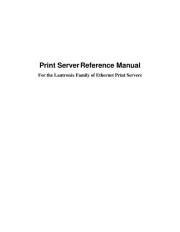
25 September 2025
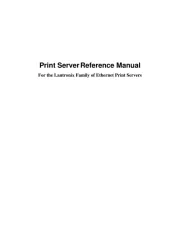
25 September 2025
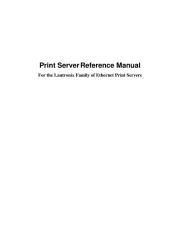
25 September 2025

20 September 2024

20 September 2024

20 September 2024

20 September 2024
Skrivarserver Manualer
- HP
- D-Link
- StarTech.com
- Gembird
- TP Link
- Intellinet
- Lindy
- Edimax
- Silex
- Atlantis Land
- Dymo
- LevelOne
- Sitecom
- Airlive
- EXSYS
Nyaste Skrivarserver Manualer
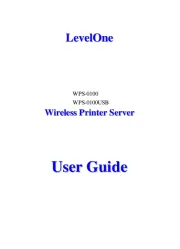
16 Augusti 2025
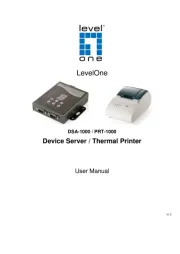
15 Augusti 2025
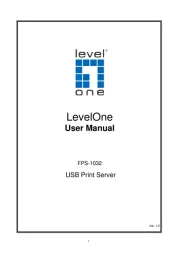
15 Augusti 2025

23 Juli 2025
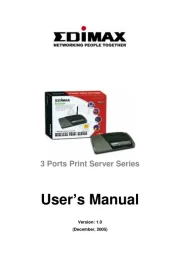
23 Juli 2025
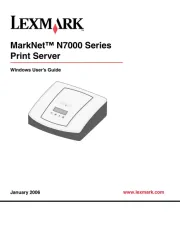
18 Juli 2025
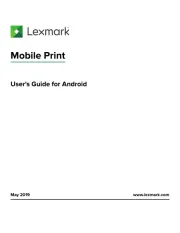
17 Juli 2025

27 Oktober 2024

28 September 2024

26 September 2024