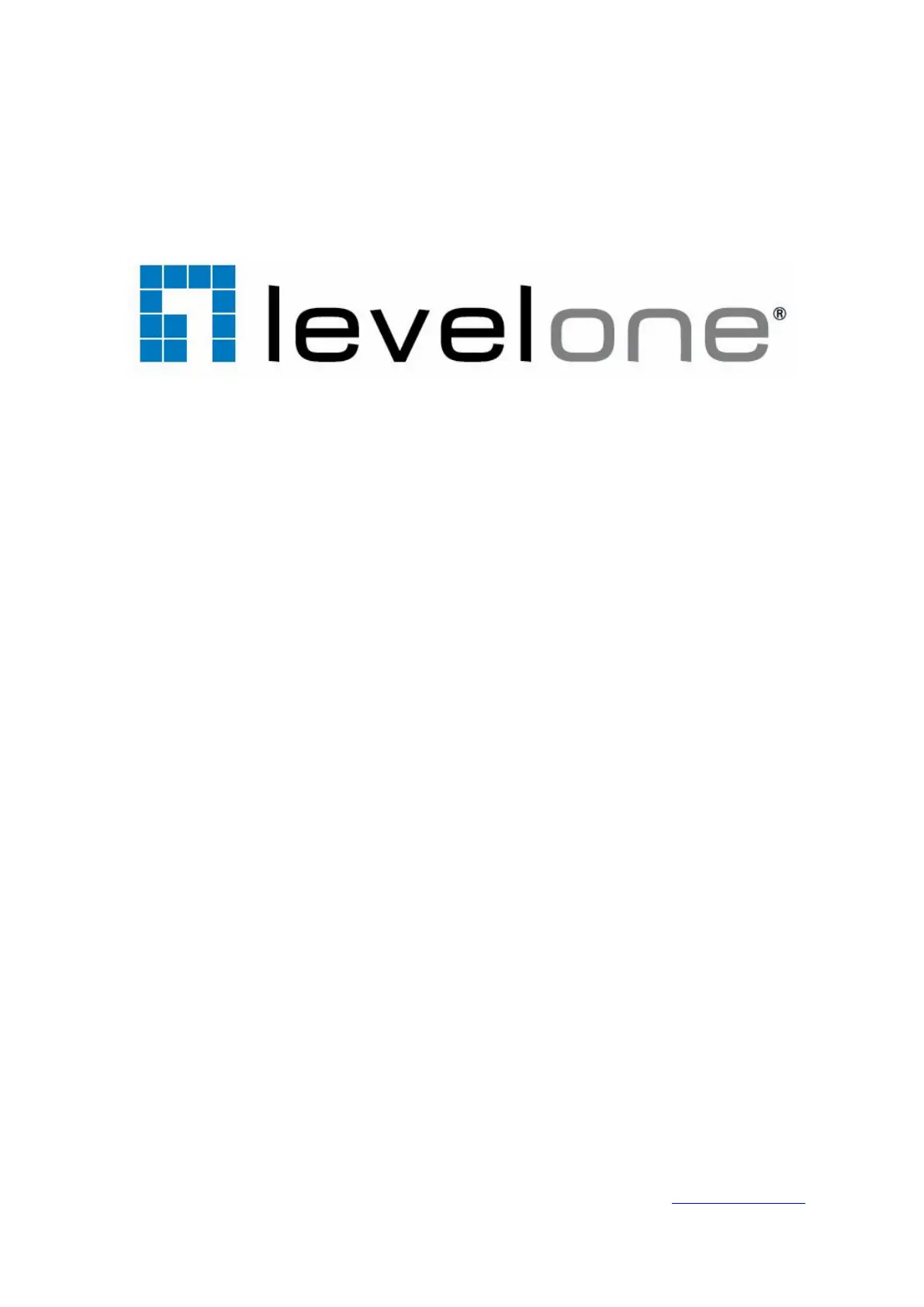LevelOne FCS-9464 Bruksanvisning
LevelOne
Foto- och/eller videoprogramvara
FCS-9464
Läs gratis den bruksanvisning för LevelOne FCS-9464 (141 sidor) i kategorin Foto- och/eller videoprogramvara. Guiden har ansetts hjälpsam av 9 personer och har ett genomsnittsbetyg på 5.0 stjärnor baserat på 5 recensioner. Har du en fråga om LevelOne FCS-9464 eller vill du ställa frågor till andra användare av produkten? Ställ en fråga
Sida 1/141
Produktspecifikationer
| Varumärke: | LevelOne |
| Kategori: | Foto- och/eller videoprogramvara |
| Modell: | FCS-9464 |
| Serveroperativsystem som stöds: | Windows Server 2008 x64 |
| Digital vattenstämpel: | Ja |
| Språkversion: | BUL, CHI (SIMPL), CHI (TR), CZE, DAN, DEU, ENG, ESP, FIN, FRE, GRE, HEB, HUN, ITA, JPN, KOR, NOR, POL, POR, RUS, SLK, SWE, THA, TUR |
| Dynamisk DNS (DDNS): | Ja |
| Händelseloggning: | Ja |
| Antal videokanaler: | 64 |
| Kameratyper som stöds: | CCTV, IP |
| Windows-operativsystem som stöds: | Ja |
| Video rörelsedetektor: | Ja |
| Komprimeringsformat: | H.264, M-JPEG, MPEG4 |
| PTZ-styrning: | Ja |
| Minimum hårddisk utrymme: | 250 GB |
| Minimikrav, RAM: | 1024 MB |
| Minimikrav, processor: | Intel Core 2 Duo E5300 |
| Antal displayer som stöds: | 2 |
| Ljud - Full Duplex: | Ja |
| Typ av larmmeddelande: | E-mail, Phone line, SMS |
| Antal kanaler som kan spelas upp samtidigt: | 16 kanaler |
| Programvaran är uppgraderingsbar: | Ja |
| Minimikrav, grafikadapter: | ATI Radeon 4650, nVIDIA GeForce GF-9600 |
| Minimikrav, moderkort: | Intel 33/35, Intel 55/57, MB vendor Asus, Gigabyte Intel Chipset |
Behöver du hjälp?
Om du behöver hjälp med LevelOne FCS-9464 ställ en fråga nedan och andra användare kommer att svara dig
Foto- och/eller videoprogramvara LevelOne Manualer

25 Augusti 2024

23 Augusti 2024

14 Augusti 2024

11 Augusti 2024

10 Augusti 2024

4 Augusti 2024
Foto- och/eller videoprogramvara Manualer
- Magix
- Xils Lab
- ABBYY
- Lego
- Showpad
- Wireshark
- Ulead
- X-Rite
- Axis
- Paragon
- QSC
- FileMaker
- R-Go Tools
- Nik Software
Nyaste Foto- och/eller videoprogramvara Manualer

21 Februari 2025

28 Januari 2025

26 Januari 2025

26 Oktober 2024

15 Oktober 2024

13 Oktober 2024

6 Oktober 2024

4 Oktober 2024

27 September 2024

25 September 2024