Lexmark X5250 Bruksanvisning
Läs gratis den bruksanvisning för Lexmark X5250 (2 sidor) i kategorin Skrivare. Guiden har ansetts hjälpsam av 28 personer och har ett genomsnittsbetyg på 5.0 stjärnor baserat på 14.5 recensioner. Har du en fråga om Lexmark X5250 eller vill du ställa frågor till andra användare av produkten? Ställ en fråga
Sida 1/2
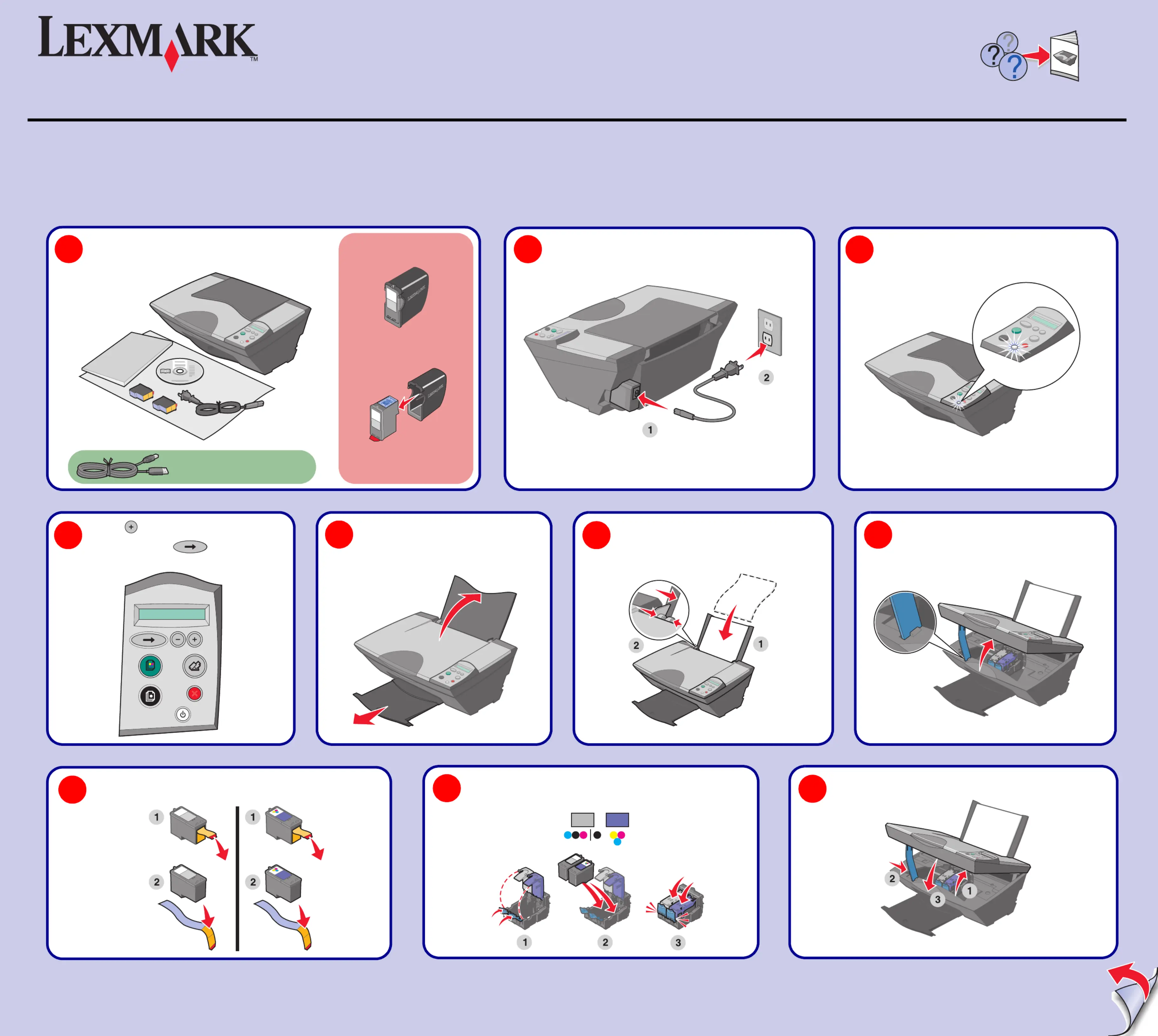
Unpack your All-In-One.
Note: Contents may vary based on geography.
1
Note: You may need to purchase a
USB cable separately.
www.lexmark.com
5200 Series All-In-One
Connect the power cord.
2
Lift the paper support and extend
the paper exit tray.
5
Load paper and adjust the paper guide.
6
21D0070
Make sure the Power light is on.
3
Lift the scanner unit.
7
Remove the sticker and tape from the print cartridges.
8
Open the cartridge lids, insert the cartridges, and
snap the lids closed.
9
Close the scanner unit.
10
Safety information
•Use only the power supply provided with this product or the manufacturer's authorized
replacement power supply.
•Connect the power supply cord to an electrical outlet that is near the product and easily
accessible.
•Refer service or repairs, other than those described in the user documentation, to a professional
service person.
CAUTION: Do not set up this product or make any electrical or cabling connections, such as the
power supply cord or telephone, during a lightning storm.
Your All-In-One may include a
photo cartridge instead of a
black print cartridge.
Before you continue, remove the
photo cartridge from the print
cartridge storage unit.
Reminder: Save the print
cartridge storage unit to protect
unused cartridges.
Press to scroll to your language
and then press .
4
Steps 11 - 15
Produktspecifikationer
| Varumärke: | Lexmark |
| Kategori: | Skrivare |
| Modell: | X5250 |
| Vikt: | 4500 g |
| Kompatibla operativsystem: | Apple Mac OS X (10.1.5) \nMicrosoft Windows 2000 (all versions) \nMicrosoft Windows 98 (All versions) \nMicrosoft Windows Me \nMicrosoft Windows XP (All versions) \nApple Mac OS X (10.2.3-10.2.8) \nApple Mac OS X (10.3.0-10.3.5) |
| Mediatyper som stöds: | Transparencies, envelopes, plain paper, cards, labels, iron-on transfers, greeting cards, photo paper, banner, coated paper |
| Standardgränssnitt: | USB 2.0 |
| Digital avsändare: | Nej |
| Fax: | Nej |
| Utskriftshastighet (färg, utkast, A4/US Letter): | 14 ppm |
| Utskrift: | Färgutskrift |
| Kopiering: | Färgkopiering |
| Produktstorlek (BxDxH): | 441 x 319 x 161 mm |
| USB-port: | Ja |
| Positionering på marknaden: | Hem och kontor |
| Utskriftsteknologi: | Bläckstråleskrivare |
| Utskriftshastighet (Svart, normalkvalitet, A4/US Brev): | 12 ppm |
| Utskriftshastighet (färg, normal kvalitet, A4/US Letter): | 6 ppm |
| Driftcykel per månad: | 3000 sidor per månad |
| Maximal inmatningskapacitet: | 100 ark |
| Högsta ISO A-seriestorlek: | A4 |
| Maximal utskriftstorlek: | 210 x 297 mm |
| Optisk skanningsupplösning: | 600 x 2400 DPI |
| Skanning: | Nej |
| Kopieringshastighet (normalkvalitet, svart, A4): | 15 kopior per minut |
| Kopieringshastighet (färg, normalkvalitet, A4): | 9 kopior per minut |
| Ljudtrycksnivå (utskrivning): | 49 dB |
| Färg allt-i-ett funktionerna: | copy, print |
| Maximalt skanningsområde: | 216 x 297 mm |
| Färg på utskriftsupplösning: | 4800 x 1200 DPI |
| Utskriftshastighet (Svart, utkast, A4/US Brev): | 20 ppm |
Behöver du hjälp?
Om du behöver hjälp med Lexmark X5250 ställ en fråga nedan och andra användare kommer att svara dig
Skrivare Lexmark Manualer

18 September 2025

17 September 2025

17 September 2025
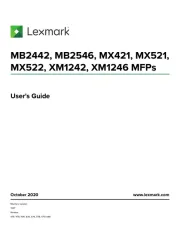
2 September 2025
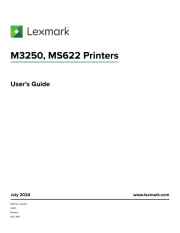
19 Augusti 2025
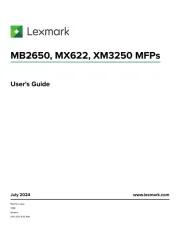
18 Augusti 2025
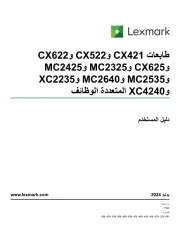
18 Augusti 2025
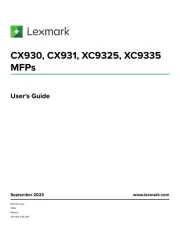
29 Juli 2025
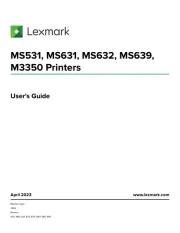
19 Juli 2025
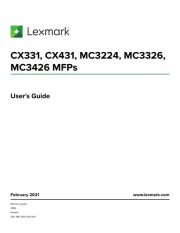
19 Juli 2025
Skrivare Manualer
- GoDEX
- Brother
- Ricoh
- Honeywell
- Seiko
- Mitsubishi
- Sawgrass
- TSC
- Argox
- Primera
- AVM
- Fichero
- Epson 7620
- MSI
- Xiaomi
Nyaste Skrivare Manualer

23 Oktober 2025

20 Oktober 2025

18 Oktober 2025

17 Oktober 2025

14 Oktober 2025

13 Oktober 2025

12 Oktober 2025

12 Oktober 2025

12 Oktober 2025

12 Oktober 2025