Lexmark X945 Bruksanvisning
Läs gratis den bruksanvisning för Lexmark X945 (31 sidor) i kategorin Inte kategoriserad. Guiden har ansetts hjälpsam av 10 personer och har ett genomsnittsbetyg på 4.6 stjärnor baserat på 5.5 recensioner. Har du en fråga om Lexmark X945 eller vill du ställa frågor till andra användare av produkten? Ställ en fråga
Sida 1/31
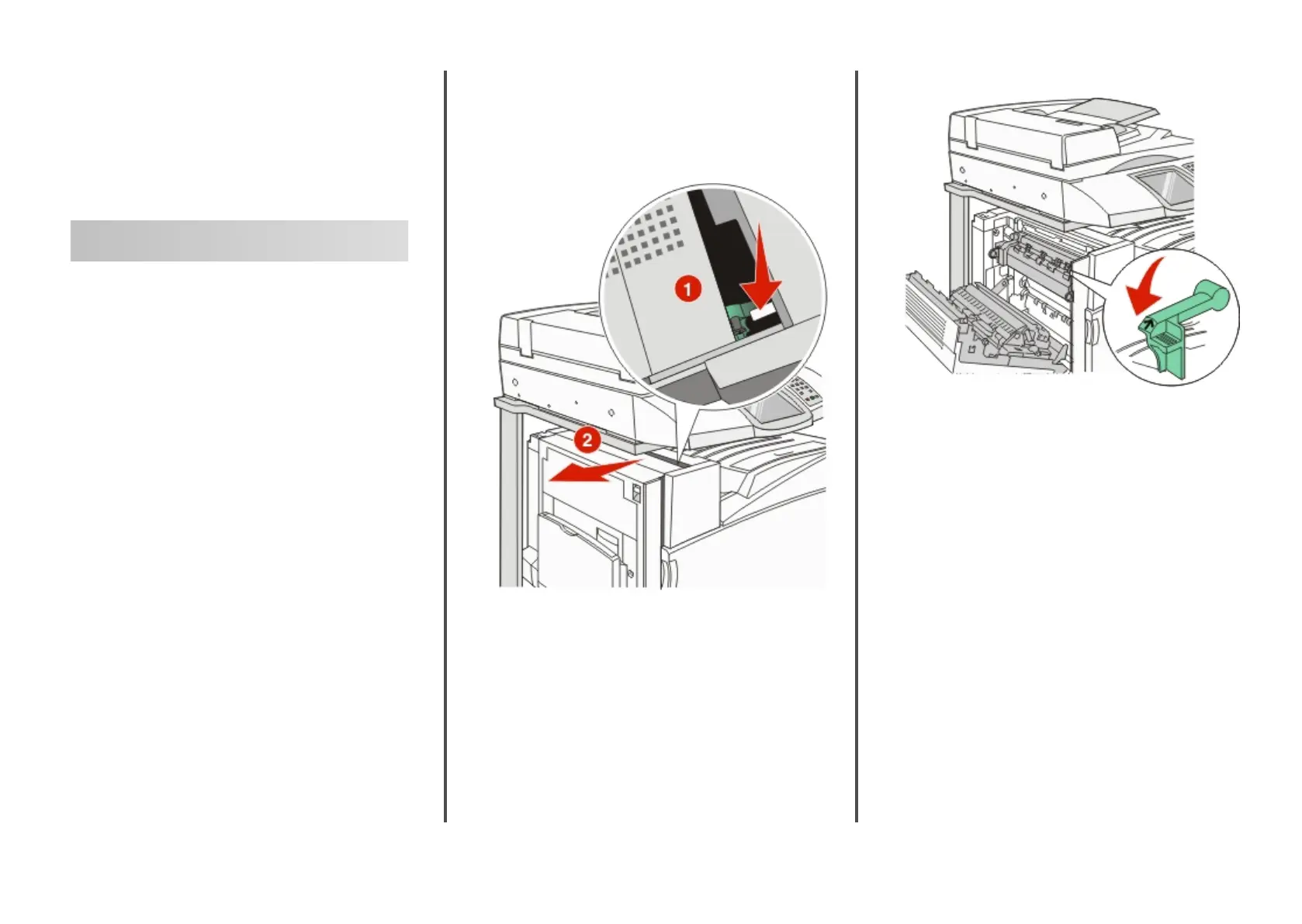
Lexmark ™ X94x
Troubleshooting
Guide
Troubleshooting
Checking an unresponsive
printer
If your printer is not responding, make sure:
• The power cord is plugged into the printer and a properly
grounded electrical outlet.
• The electrical outlet is not turned off by any switch or breaker.
• The Ground Fault Circuit Interrupter (GFCI) has not tripped.
From the back of the printer, press the GFCI Reset button
located above the printer power cord.
• The printer is not plugged into any surge protectors,
uninterrupted power supplies, or extension cords.
• Other electrical equipment plugged into the outlet is working.
• The printer is turned on.
• The printer cable is securely attached to the printer and the
host computer, print server, option, or other network device.
Once you have checked each of these possibilities, turn the printer
off and then back on. This often fixes the problem.
Door A will not shut properly
Make sure the green paper jam clearance lever behind Door A is
in place:
1 Press down on the white release lever beneath Door A at the
top of the printer, and then open the door.
2 Press the A1 green lever down to its normal position.
3 Close Door A.
Solving printing problems
Multiple-language PDFs do not print
The documents contain unavailable fonts.
1 Open the document you want to print in Adobe Acrobat.
2 Click the printer icon.
The Print dialog appears.
3 Select Print as image.
4 Click OK.
Control panel display is blank or
displays only diamonds
The printer self test failed. Turn the printer off, wait about 10
seconds, and then turn the printer back on.
If Performing Self Test and Ready do not appear, turn the
printer off and contact Customer Support.
1
Produktspecifikationer
| Varumärke: | Lexmark |
| Kategori: | Inte kategoriserad |
| Modell: | X945 |
Behöver du hjälp?
Om du behöver hjälp med Lexmark X945 ställ en fråga nedan och andra användare kommer att svara dig
Inte kategoriserad Lexmark Manualer

27 September 2024

24 September 2024

19 September 2024

5 September 2024

3 September 2024

2 September 2024

26 Augusti 2024

24 Augusti 2024

22 Augusti 2024

21 Augusti 2024
Inte kategoriserad Manualer
- Inverto
- RCF
- Seidio
- Reolink
- Alpina
- Patching Panda
- Gamdias
- Milectric
- Gudsen
- Accsoon
- Husky
- Intertechno
- Air Guard
- Warmup
- Gastronoma
Nyaste Inte kategoriserad Manualer

9 April 2025

9 April 2025

9 April 2025

9 April 2025

9 April 2025

9 April 2025

9 April 2025

9 April 2025

9 April 2025

9 April 2025