Liebherr CNbdd 5733 Plus Bruksanvisning
Läs gratis den bruksanvisning för Liebherr CNbdd 5733 Plus (26 sidor) i kategorin kylskåp. Guiden har ansetts hjälpsam av 11 personer och har ett genomsnittsbetyg på 4.6 stjärnor baserat på 6 recensioner. Har du en fråga om Liebherr CNbdd 5733 Plus eller vill du ställa frågor till andra användare av produkten? Ställ en fråga
Sida 1/26
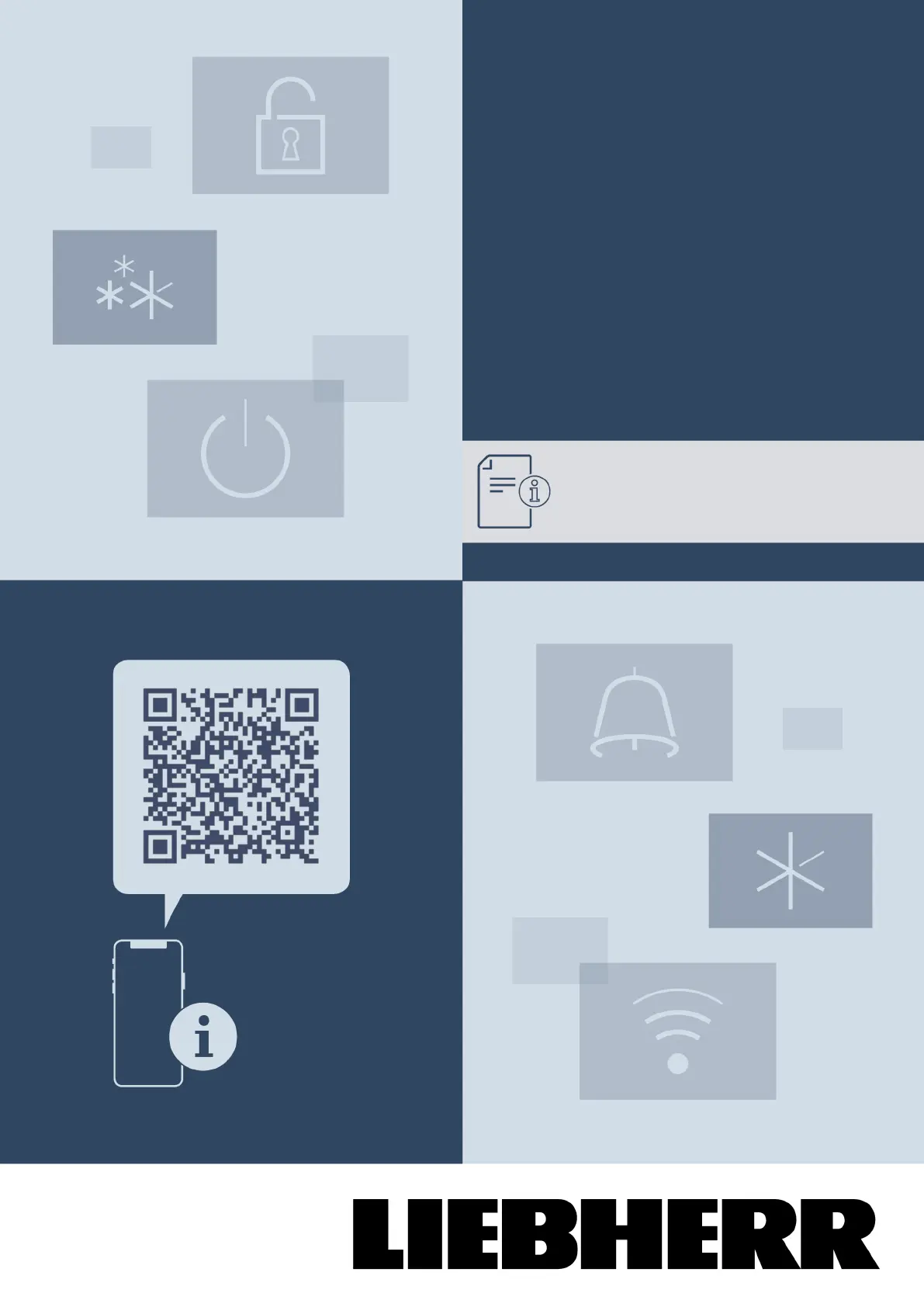
User Guide
Quality, Design and Innovation
home.liebherr.com/fridge-manuals
Produktspecifikationer
| Varumärke: | Liebherr |
| Kategori: | kylskåp |
| Modell: | CNbdd 5733 Plus |
Behöver du hjälp?
Om du behöver hjälp med Liebherr CNbdd 5733 Plus ställ en fråga nedan och andra användare kommer att svara dig
kylskåp Liebherr Manualer
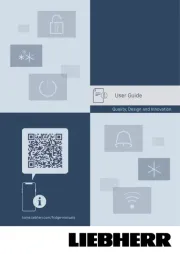
12 Oktober 2025
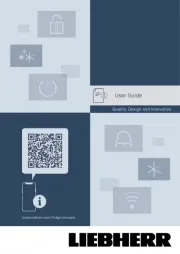
6 Oktober 2025
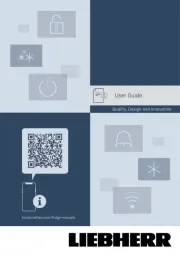
11 September 2025
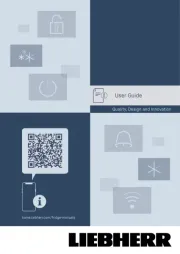
10 September 2025

1 September 2025
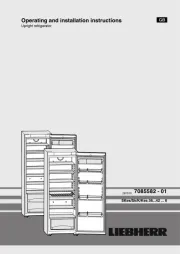
31 Augusti 2025

31 Augusti 2025
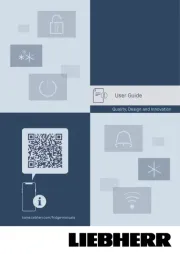
10 Augusti 2025
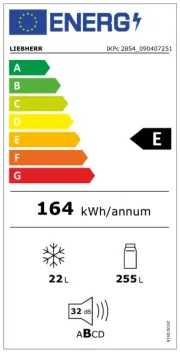
20 Juli 2025
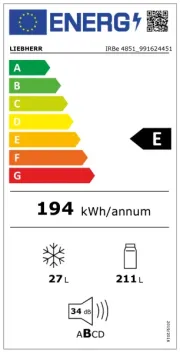
19 Juli 2025
kylskåp Manualer
- Unold
- Azure
- Haeger
- Melissa
- Vinata
- Dellware
- Winia
- Maxx Cold
- AEG
- Cylinda
- Uniprodo
- CDA
- Medion
- Severin
- Listo
Nyaste kylskåp Manualer
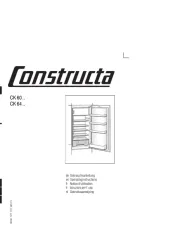
23 Oktober 2025
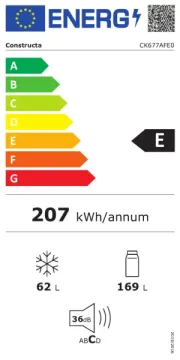
23 Oktober 2025
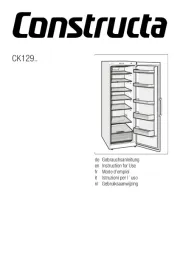
23 Oktober 2025

23 Oktober 2025
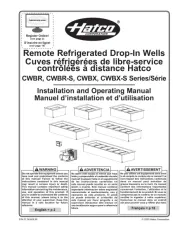
23 Oktober 2025

23 Oktober 2025
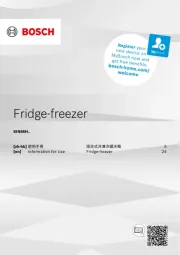
21 Oktober 2025

21 Oktober 2025
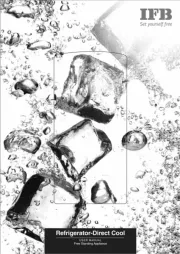
20 Oktober 2025
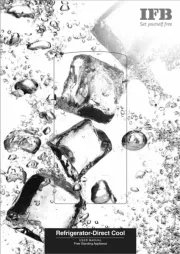
20 Oktober 2025