Lindy 32701 Bruksanvisning
Lindy
AV extender
32701
Läs gratis den bruksanvisning för Lindy 32701 (18 sidor) i kategorin AV extender. Guiden har ansetts hjälpsam av 12 personer och har ett genomsnittsbetyg på 4.2 stjärnor baserat på 6.5 recensioner. Har du en fråga om Lindy 32701 eller vill du ställa frågor till andra användare av produkten? Ställ en fråga
Sida 1/18
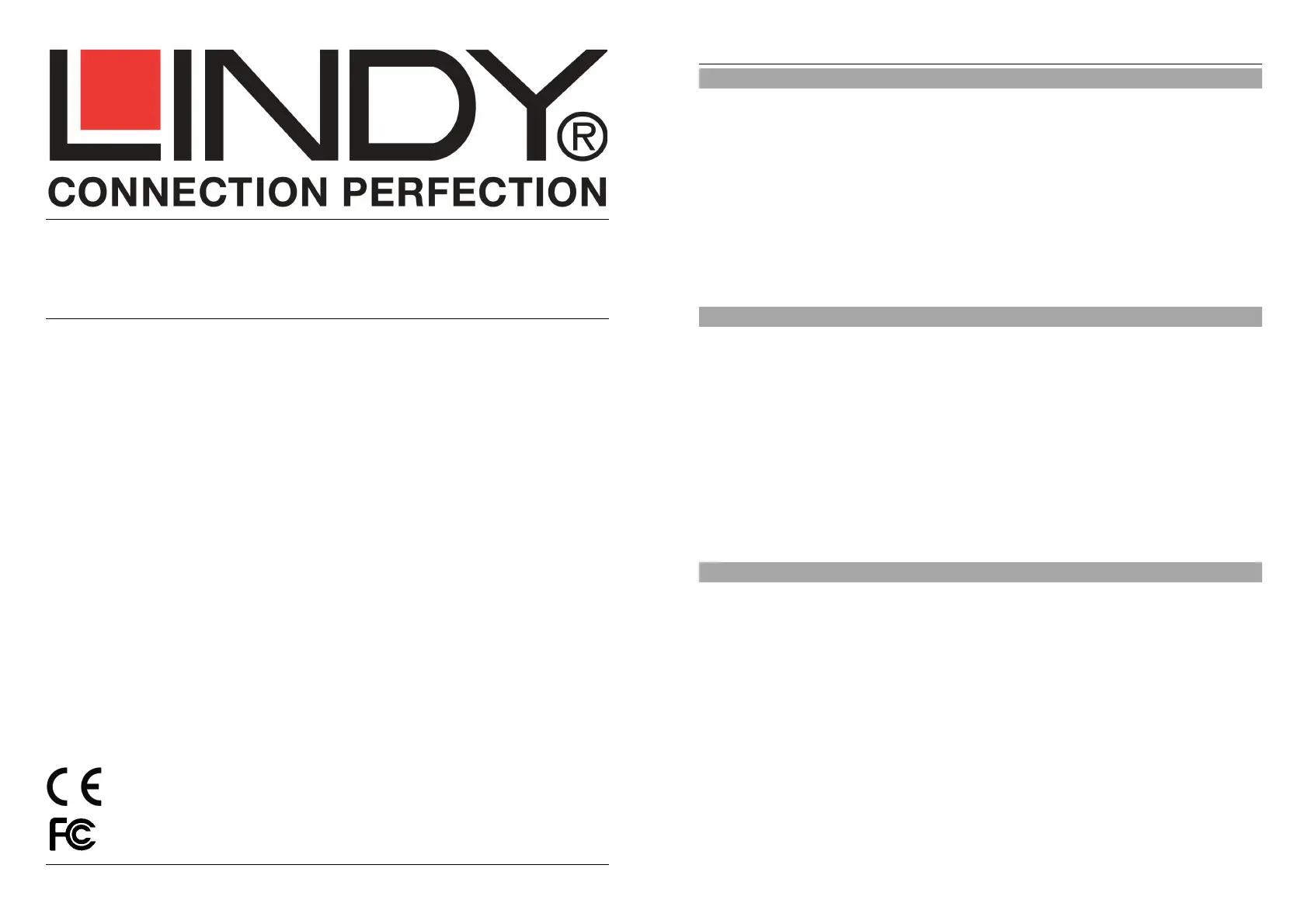
© LINDY - FIRST EDITION (Sep 2013)
For Home and Office Use
Tested to Comply with
FCC Standards
HDMI & VGA Wireless Projector Server
User Manual English
LINDY No. 32701
www.LINDY.com
Manual
English
2
Introduction
Thank you for choosing the LINDY HDMI & VGA Wireless Projector Server. This product quickly
turns your existing wired projector into a high-end wireless projector.
A split screen multicasting feature allows up to four users to use a single projector at once, with
multiple users simultaneously logged onto the server; perfect for meetings and presentations.
Users simply need to enable their WiFi and connect to the Wireless Projector Server using the
Wireless Projector Server Utility to start begin projecting.
These features save you time swapping cables between computers or loading storage media
onto a separate computer helping make your projector part of an easier, simpler and more
professional presentation system.
Package Contents
LINDY Wireless Projector Server
Multi-country 5V 2.5A PSU (UK, Europe, USA, Australia, China)
2x Wireless dipole Antenna with SMA connectors
4 Pozidrive, 2 slot screws & wall mounting bracket
USB memory stick
Software CD includes:
Software for Windows & Mac OS
VAC.exe (for audio projection)
VDD.exe (for virtual extended display)
PtG Converter (for converting PowerPoint files for use with MobiShow)
SNMP Manager (for Wireless Projector Server device management)
This Manual
Features
Supports Windows 2000, XP, Vista & Windows 7, 8, Mac OSX 10.5 and later
4-to-1 split screen projection - connect four computers to one projector
1-to-4 screen projection - connect one computer to four Wireless Projector Servers
Conference Control - allows moderators to control access to projectors
Session security login IEEE standard 64/128 bit WEP, WPA, WPA2 key & Gatekeeper
High Performance screen projection with audio & multimedia playback.
Supports HD video streaming
Supports OSD (On-Screen Display) image uploading
Supports SNMP (Simple Network Management Protocol) device management
Supports AP (Access Point) Client Mode
Compatible with MobiShow - make presentations from your Smartphone
Produktspecifikationer
| Varumärke: | Lindy |
| Kategori: | AV extender |
| Modell: | 32701 |
| LED-indikatorer: | Ja |
| Wi-Fi: | Ja |
| Maximal upplösning: | 2048 x 1536 pixlar |
| Grafikupplösningar som stöds: | 2048 x 1536 (QXGA), 800 x 600 (SVGA) |
| Modell: | Sändare för AV-utrustning |
| USB-anslutning: | USB Type-A |
| Bandbredd: | 2400 MHz |
| RJ-45 utgångsportar: | 1 |
| Driftspänning: | 5 V |
| Produktens färg: | Grå |
| Antal USB-portar: | 2 |
| Produktstorlek (BxDxH): | 139 x 108 x 37 mm |
| Temperatur vid drift: | 0 - 40 ° C |
| Temperaturintervall (förvaring): | -10 - 60 ° C |
| AC-inspänning: | 100-240 V |
| Kryptering/säkerhet: | 128-bit WEP, 64-bit WEP, WPA, WPA2 |
| Anslutningsteknologi: | Trådlös |
| Nätverksansluten (Ethernet): | Ja |
| Likströmsingång: | Ja |
| Växelström Frekvens: | 50 - 60 hz |
| AC-adapter inkluderad: | Ja |
| Ström: | 2.6 A |
| Trådlös kommunikationsteknologi: | 802.11b/g/n |
| Maximal överföringshastighet avstånd: | 100 m |
| Kvalitet på VGA (D-Sub) porten: | 1 |
| HDMI-in: | 1 |
| Maximal räckvidd på öppen plats: | 100 |
Behöver du hjälp?
Om du behöver hjälp med Lindy 32701 ställ en fråga nedan och andra användare kommer att svara dig
AV extender Lindy Manualer

24 September 2024

24 September 2024

24 September 2024

20 September 2024

20 September 2024

20 September 2024

20 September 2024

10 September 2024

9 September 2024

9 September 2024
AV extender Manualer
- StarTech.com
- Digitus
- Smart-AVI
- KEF
- Avocent
- One For All
- Audio Pro
- Gigabyte
- Adder
- Atlona
- Approx
- Steren
- Kindermann
- InFocus
- Rose Electronics
Nyaste AV extender Manualer

8 April 2025

1 April 2025

1 April 2025

1 April 2025

1 April 2025

1 April 2025

26 Februari 2025

25 Februari 2025

20 Februari 2025

20 Februari 2025